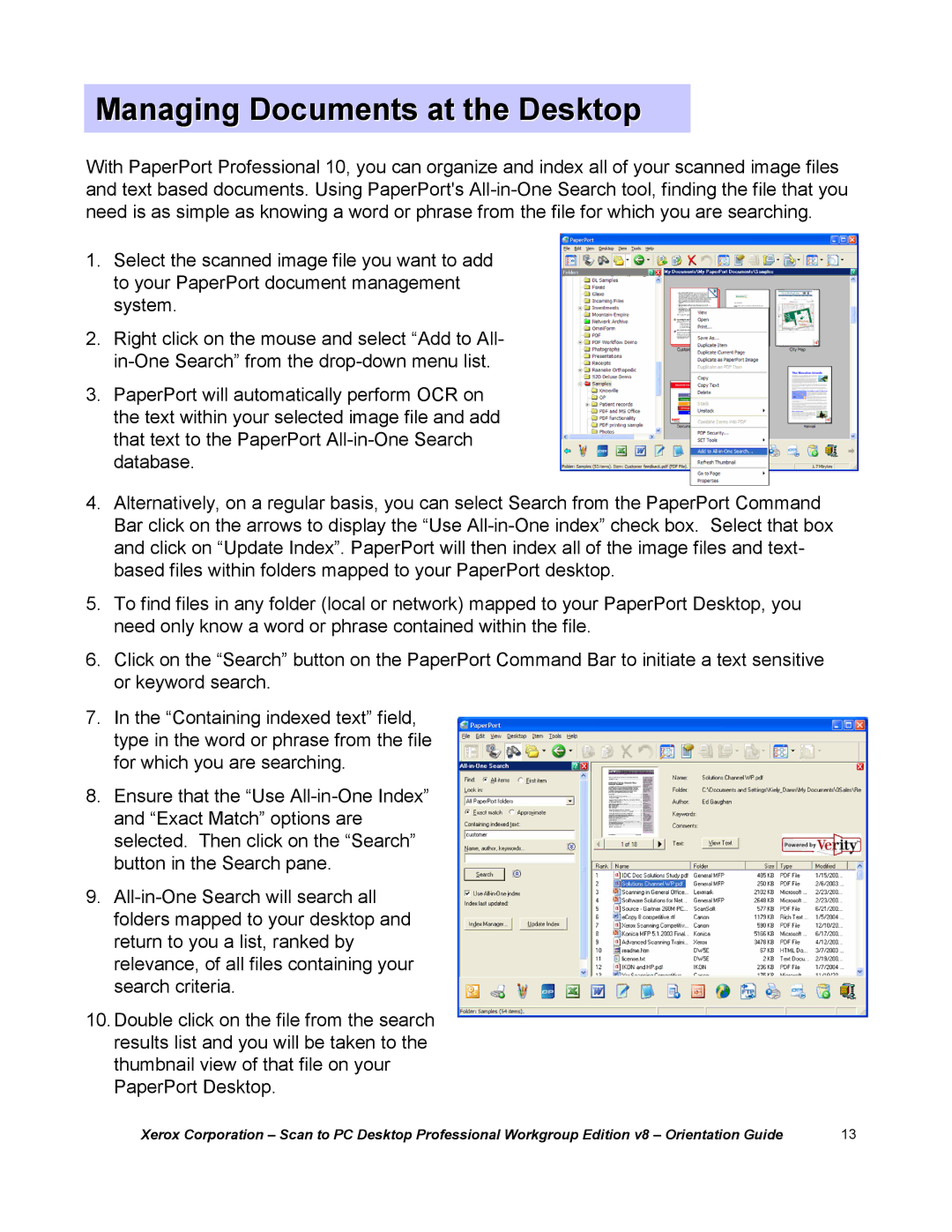Managing Documents at the Desktop
With PaperPort Professional 10, you can organize and index all of your scanned image files and text based documents. Using PaperPort's
1.Select the scanned image file you want to add to your PaperPort document management system.
2.Right click on the mouse and select “Add to All-
3.PaperPort will automatically perform OCR on the text within your selected image file and add that text to the PaperPort
4.Alternatively, on a regular basis, you can select Search from the PaperPort Command Bar click on the arrows to display the “Use
5.To find files in any folder (local or network) mapped to your PaperPort Desktop, you need only know a word or phrase contained within the file.
6.Click on the “Search”button on the PaperPort Command Bar to initiate a text sensitive or keyword search.
7.In the “Containing indexed text”field, type in the word or phrase from the file for which you are searching.
8.Ensure that the “Use
9.
10.Double click on the file from the search results list and you will be taken to the thumbnail view of that file on your PaperPort Desktop.
Xerox Corporation | 13 |