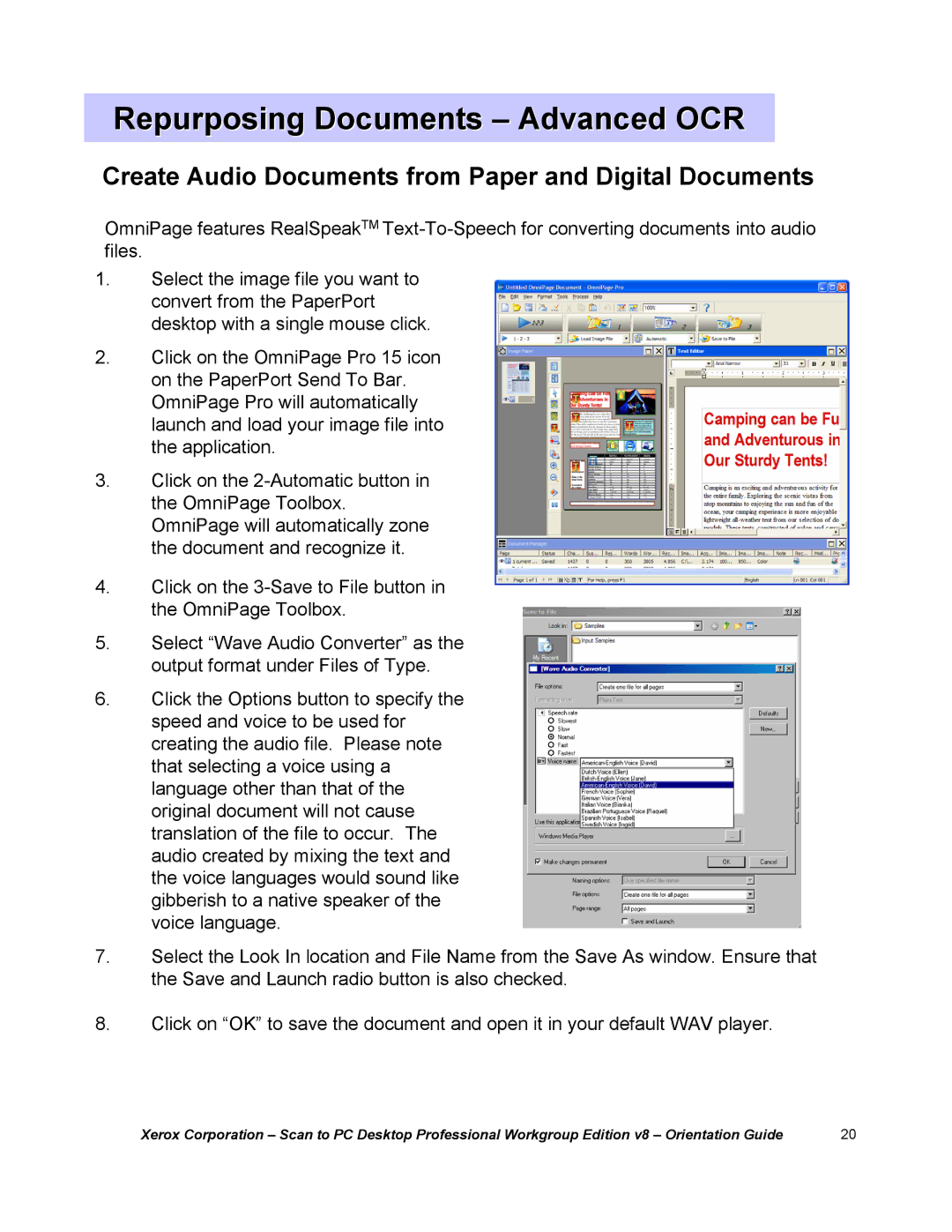Repurposing Documents –Advanced OCR
Create Audio Documents from Paper and Digital Documents
OmniPage features RealSpeakTM
1.Select the image file you want to convert from the PaperPort desktop with a single mouse click.
2.Click on the OmniPage Pro 15 icon on the PaperPort Send To Bar. OmniPage Pro will automatically launch and load your image file into the application.
3.Click on the
4.Click on the
5.Select “Wave Audio Converter”as the output format under Files of Type.
6.Click the Options button to specify the speed and voice to be used for creating the audio file. Please note that selecting a voice using a language other than that of the original document will not cause translation of the file to occur. The audio created by mixing the text and the voice languages would sound like gibberish to a native speaker of the voice language.
7.Select the Look In location and File Name from the Save As window. Ensure that the Save and Launch radio button is also checked.
8.Click on “OK”to save the document and open it in your default WAV player.
Xerox Corporation | 20 |