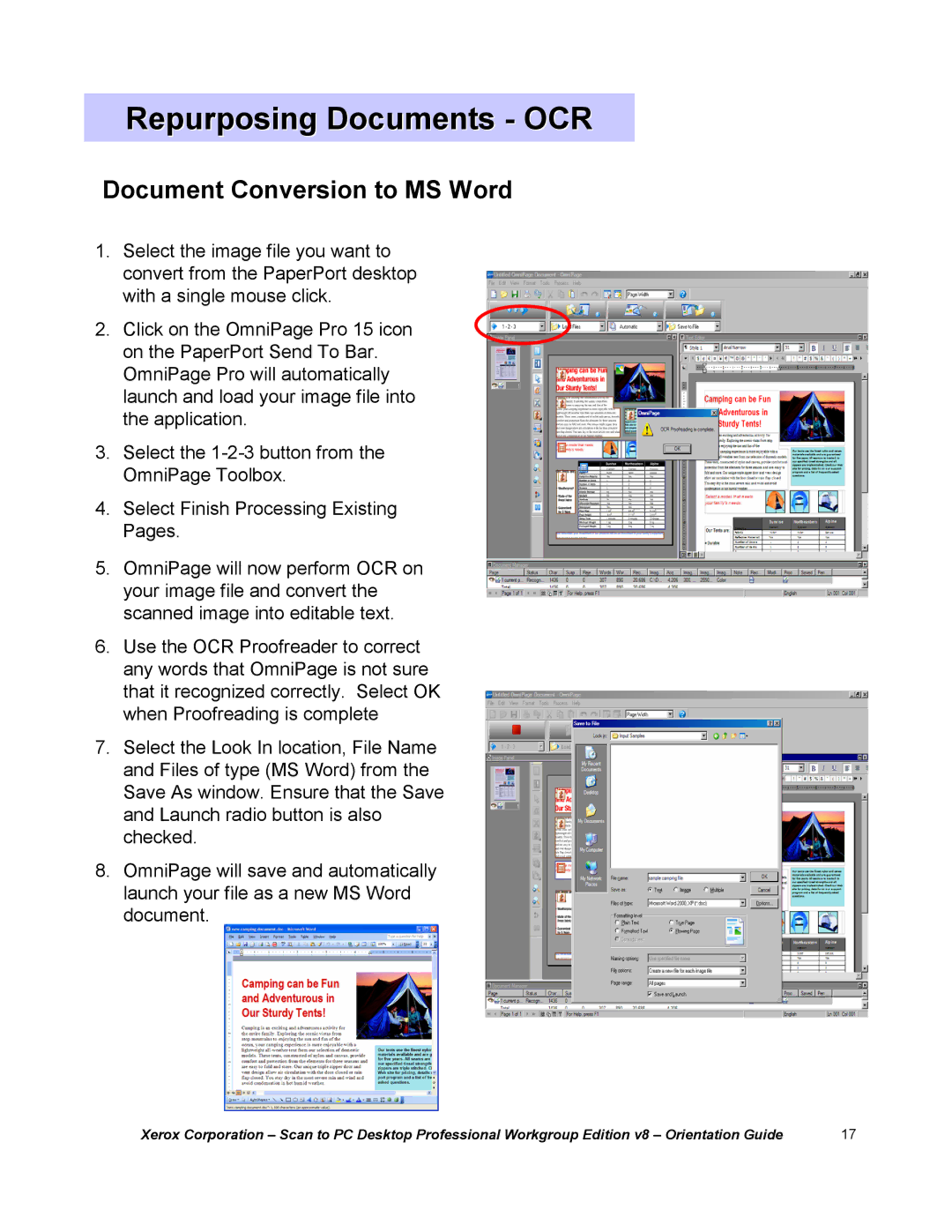Repurposing Documents - OCR
Document Conversion to MS Word
1.Select the image file you want to convert from the PaperPort desktop with a single mouse click.
2.Click on the OmniPage Pro 15 icon on the PaperPort Send To Bar. OmniPage Pro will automatically launch and load your image file into the application.
3.Select the
4.Select Finish Processing Existing Pages.
5.OmniPage will now perform OCR on your image file and convert the scanned image into editable text.
6.Use the OCR Proofreader to correct any words that OmniPage is not sure that it recognized correctly. Select OK when Proofreading is complete
7.Select the Look In location, File Name and Files of type (MS Word) from the Save As window. Ensure that the Save and Launch radio button is also checked.
8.OmniPage will save and automatically launch your file as a new MS Word document.
Xerox Corporation | 17 |