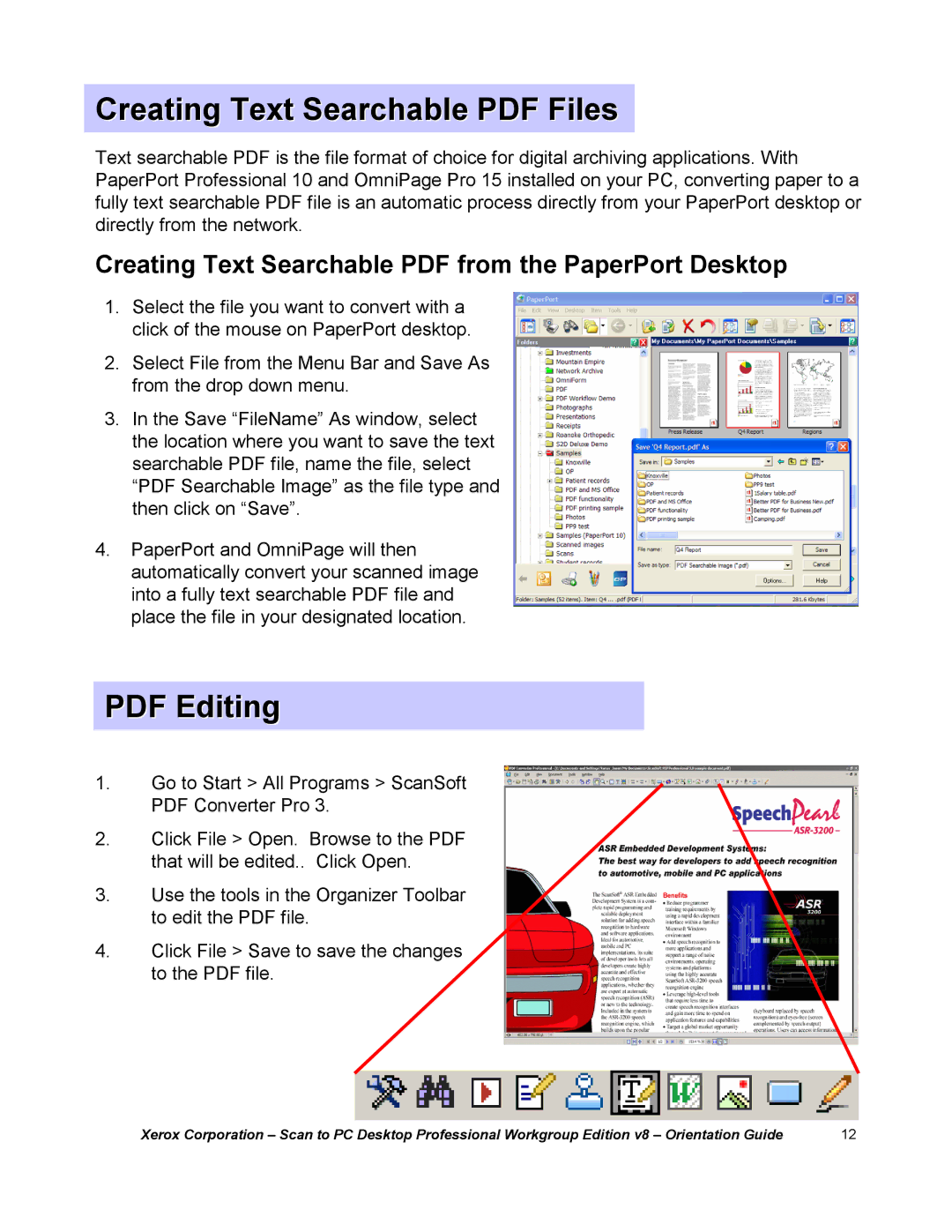Creating Text Searchable PDF Files
Text searchable PDF is the file format of choice for digital archiving applications. With PaperPort Professional 10 and OmniPage Pro 15 installed on your PC, converting paper to a fully text searchable PDF file is an automatic process directly from your PaperPort desktop or directly from the network.
Creating Text Searchable PDF from the PaperPort Desktop
1.Select the file you want to convert with a click of the mouse on PaperPort desktop.
2.Select File from the Menu Bar and Save As from the drop down menu.
3.In the Save “FileName”As window, select the location where you want to save the text searchable PDF file, name the file, select “PDF Searchable Image”as the file type and then click on “Save”.
4.PaperPort and OmniPage will then automatically convert your scanned image into a fully text searchable PDF file and place the file in your designated location.
PDF Editing
1.Go to Start > All Programs > ScanSoft PDF Converter Pro 3.
2.Click File > Open. Browse to the PDF that will be edited.. Click Open.
3.Use the tools in the Organizer Toolbar to edit the PDF file.
4.Click File > Save to save the changes to the PDF file.
Xerox Corporation | 12 |