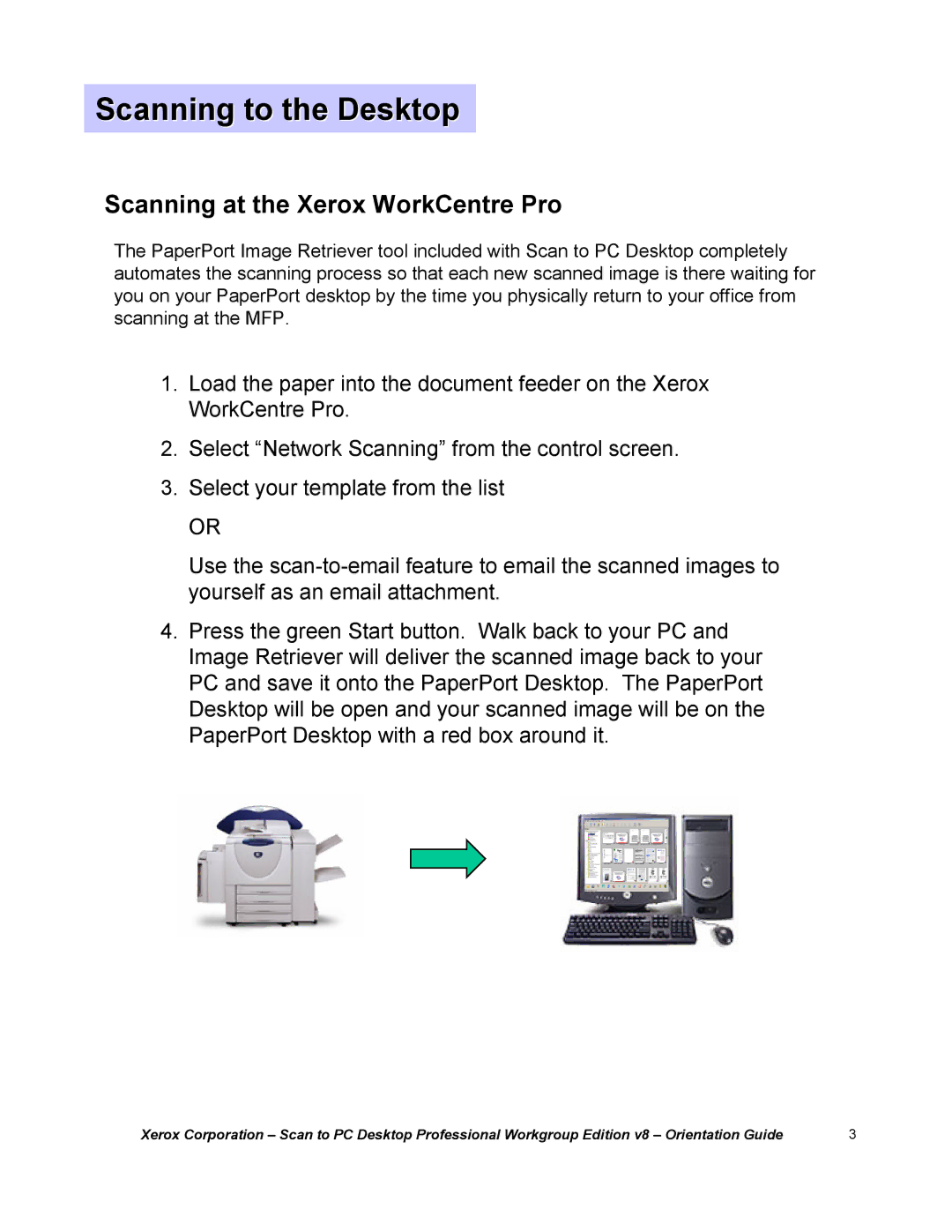Scanning to the Desktop
Scanning at the Xerox WorkCentre Pro
The PaperPort Image Retriever tool included with Scan to PC Desktop completely automates the scanning process so that each new scanned image is there waiting for you on your PaperPort desktop by the time you physically return to your office from scanning at the MFP.
1.Load the paper into the document feeder on the Xerox WorkCentre Pro.
2.Select “Network Scanning”from the control screen.
3.Select your template from the list
OR
Use the
4.Press the green Start button. Walk back to your PC and Image Retriever will deliver the scanned image back to your PC and save it onto the PaperPort Desktop. The PaperPort Desktop will be open and your scanned image will be on the PaperPort Desktop with a red box around it.
Xerox Corporation | 3 |