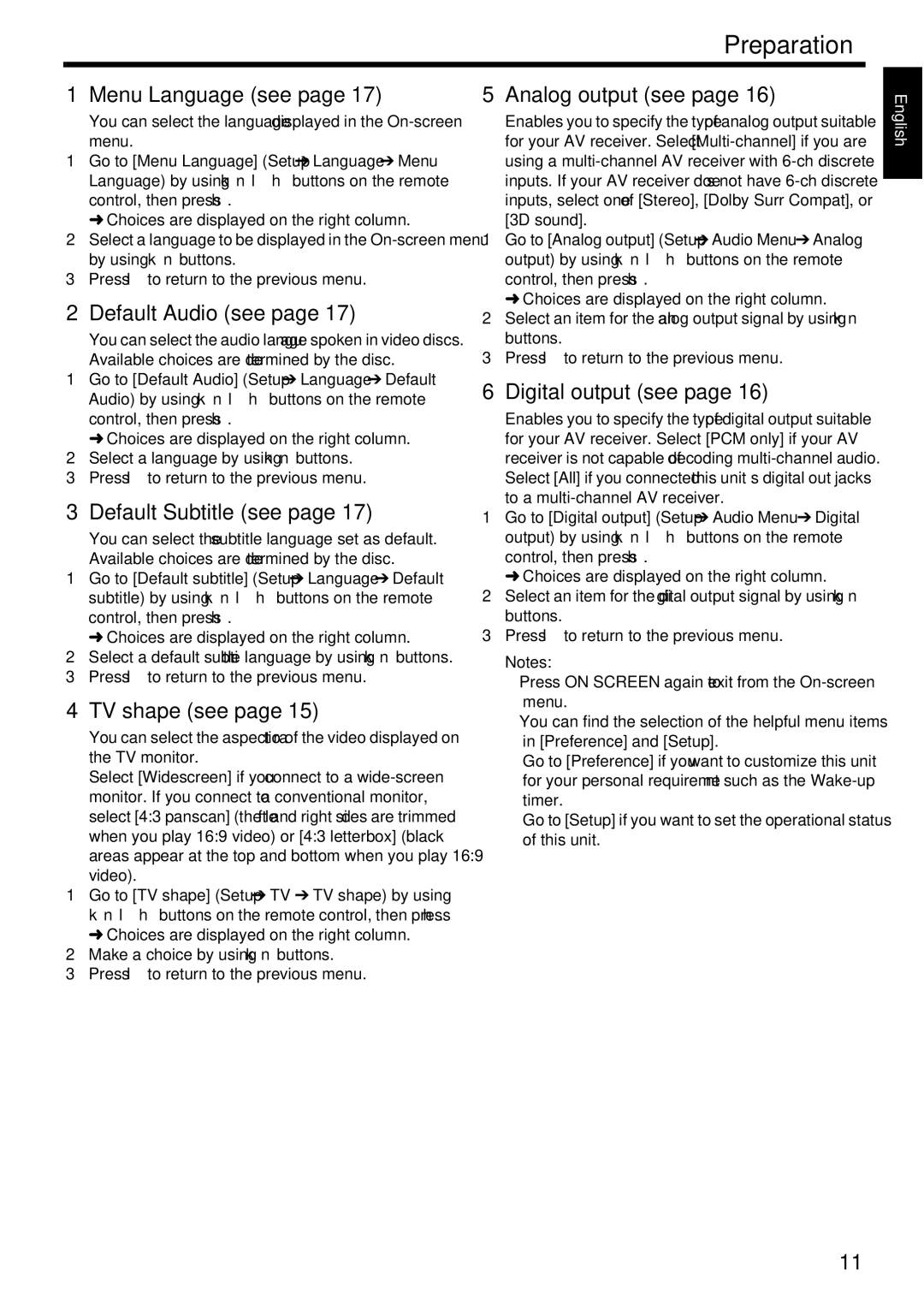Preparation
1Menu Language (see page 17)
You can select the language displayed in the
1Go to [Menu Language] (Setup ➔ Language ➔ Menu Language) by using k n l h buttons on the remote control, then press h.
➜ Choices are displayed on the right column.
2Select a language to be displayed in the
3Press l to return to the previous menu.
2Default Audio (see page 17)
You can select the audio language spoken in video discs. Available choices are determined by the disc.
1Go to [Default Audio] (Setup ➔ Language ➔ Default Audio) by using k n l h buttons on the remote control, then press h.
➜ Choices are displayed on the right column.
2Select a language by using k n buttons.
3Press l to return to the previous menu.
3Default Subtitle (see page 17)
You can select the subtitle language set as default. Available choices are determined by the disc.
1Go to [Default subtitle] (Setup ➔ Language ➔ Default subtitle) by using k n l h buttons on the remote control, then press h.
➜ Choices are displayed on the right column.
2Select a default subtitle language by using k n buttons.
3Press l to return to the previous menu.
4TV shape (see page 15)
You can select the aspect ratio of the video displayed on the TV monitor.
Select [Widescreen] if you connect to a
1Go to [TV shape] (Setup ➔ TV ➔ TV shape) by using knlhbuttons on the remote control, then press h. ➜ Choices are displayed on the right column.
2Make a choice by using k n buttons.
3Press l to return to the previous menu.
5Analog output (see page 16)
Enables you to specify the type of analog output suitable for your AV receiver. Select
1Go to [Analog output] (Setup ➔ Audio Menu ➔ Analog output) by using k n l h buttons on the remote control, then press h.
➜ Choices are displayed on the right column.
2Select an item for the analog output signal by using kn buttons.
3Press l to return to the previous menu.
6Digital output (see page 16)
Enables you to specify the type of digital output suitable for your AV receiver. Select [PCM only] if your AV receiver is not capable of decoding
1Go to [Digital output] (Setup ➔ Audio Menu ➔ Digital output) by using k n l h buttons on the remote control, then press h.
➜ Choices are displayed on the right column.
2Select an item for the digital output signal by using kn buttons.
3Press l to return to the previous menu.
Notes:
– Press ON SCREEN again to exit from the
– You can find the selection of the helpful menu items in [Preference] and [Setup].
Go to [Preference] if you want to customize this unit for your personal requirement such as the
Go to [Setup] if you want to set the operational status of this unit.
English
11