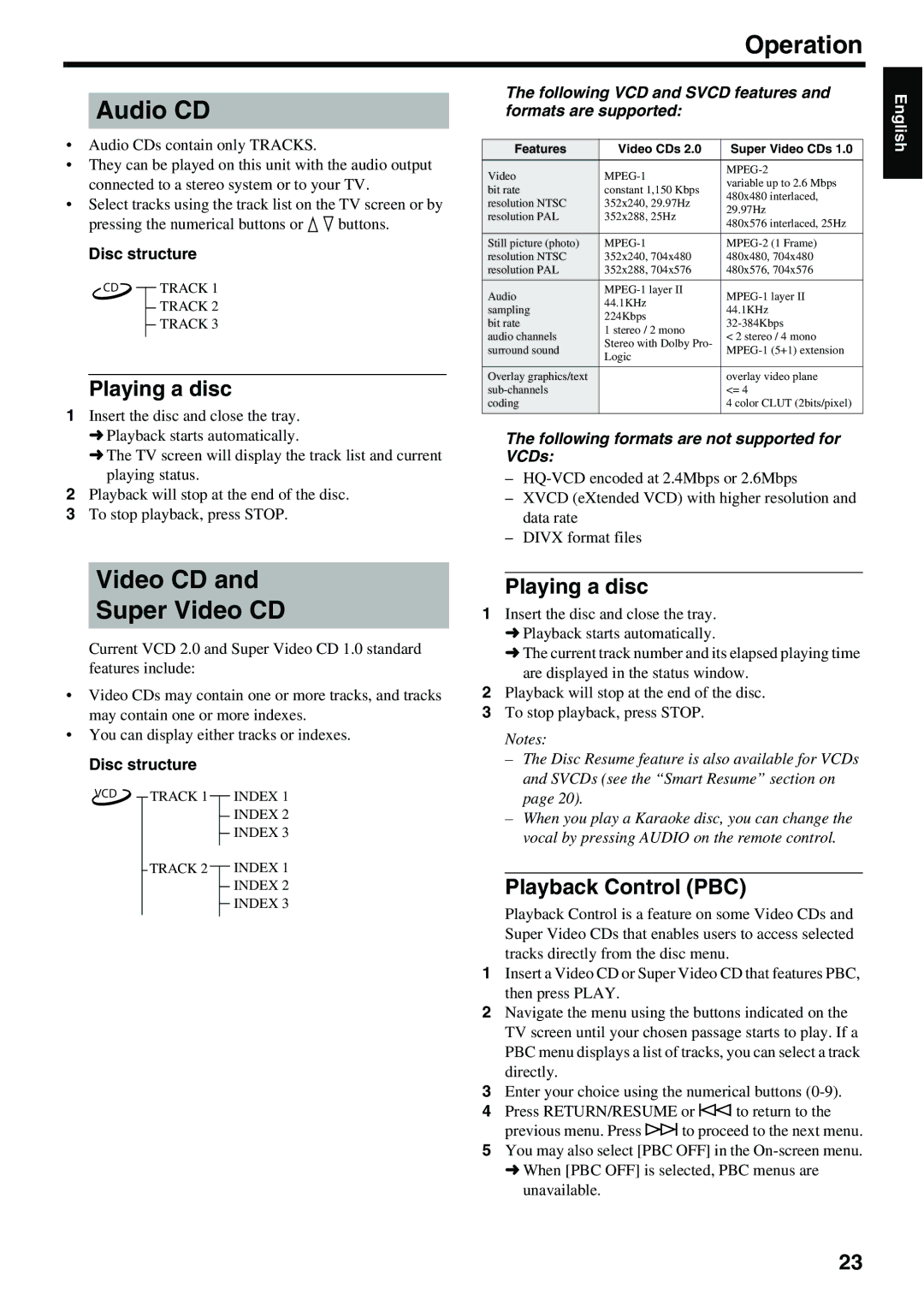Operation
Audio CD
•Audio CDs contain only TRACKS.
•They can be played on this unit with the audio output connected to a stereo system or to your TV.
•Select tracks using the track list on the TV screen or by pressing the numerical buttons or k n buttons.
Disc structure
CD TRACK 1
TRACK 2
TRACK 3
Playing a disc
1Insert the disc and close the tray.
➜Playback starts automatically.
➜The TV screen will display the track list and current playing status.
2Playback will stop at the end of the disc.
3To stop playback, press STOP.
The following VCD and SVCD features and formats are supported:
Features | Video CDs 2.0 | Super Video CDs 1.0 | |
Video |
|
| |
variable up to 2.6 Mbps | |||
bit rate | constant 1,150 Kbps | ||
480x480 interlaced, | |||
resolution NTSC | 352x240, 29.97Hz | ||
29.97Hz | |||
resolution PAL | 352x288, 25Hz | ||
480x576 interlaced, 25Hz | |||
|
| ||
Still picture (photo) |
| ||
resolution NTSC | 352x240, 704x480 | 480x480, 704x480 | |
resolution PAL | 352x288, 704x576 | 480x576, 704x576 | |
Audio | |||
44.1KHz | |||
sampling | 44.1KHz | ||
224Kbps | |||
bit rate | |||
1 stereo / 2 mono | |||
audio channels | < 2 stereo / 4 mono | ||
Stereo with Dolby Pro- | |||
surround sound | |||
Logic | |||
|
| ||
Overlay graphics/text |
| overlay video plane | |
| <= 4 | ||
coding |
| 4 color CLUT (2bits/pixel) | |
|
|
|
The following formats are not supported for VCDs:
–
–XVCD (eXtended VCD) with higher resolution and data rate
–DIVX format files
English
Video CD and
Super Video CD
Current VCD 2.0 and Super Video CD 1.0 standard features include:
•Video CDs may contain one or more tracks, and tracks may contain one or more indexes.
•You can display either tracks or indexes.
Disc structure
| VCD |
|
|
| TRACK 1 |
|
| INDEX 1 |
|
|
|
|
|
|
| ||
|
|
|
|
|
|
|
| INDEX 2 |
|
|
|
|
|
|
|
| |
|
|
|
|
|
|
|
| INDEX 3 |
|
|
|
|
|
|
|
| |
|
|
|
|
| TRACK 2 |
|
| INDEX 1 |
|
|
|
|
|
|
| ||
|
|
|
|
| ||||
|
|
|
|
|
|
|
| INDEX 2 |
|
|
|
|
|
|
|
| |
|
|
|
|
|
|
|
| INDEX 3 |
|
|
|
|
|
|
|
| |
|
|
|
|
|
|
|
|
|
Playing a disc
1Insert the disc and close the tray.
➜Playback starts automatically.
➜The current track number and its elapsed playing time are displayed in the status window.
2Playback will stop at the end of the disc.
3To stop playback, press STOP.
Notes:
– The Disc Resume feature is also available for VCDs and SVCDs (see the “Smart Resume” section on page 20).
– When you play a Karaoke disc, you can change the vocal by pressing AUDIO on the remote control.
Playback Control (PBC)
Playback Control is a feature on some Video CDs and Super Video CDs that enables users to access selected tracks directly from the disc menu.
1Insert a Video CD or Super Video CD that features PBC, then press PLAY.
2Navigate the menu using the buttons indicated on the TV screen until your chosen passage starts to play. If a PBC menu displays a list of tracks, you can select a track directly.
3Enter your choice using the numerical buttons
4Press RETURN/RESUME or b to return to the previous menu. Press ato proceed to the next menu.
5You may also select [PBC OFF] in the
➜When [PBC OFF] is selected, PBC menus are unavailable.
23