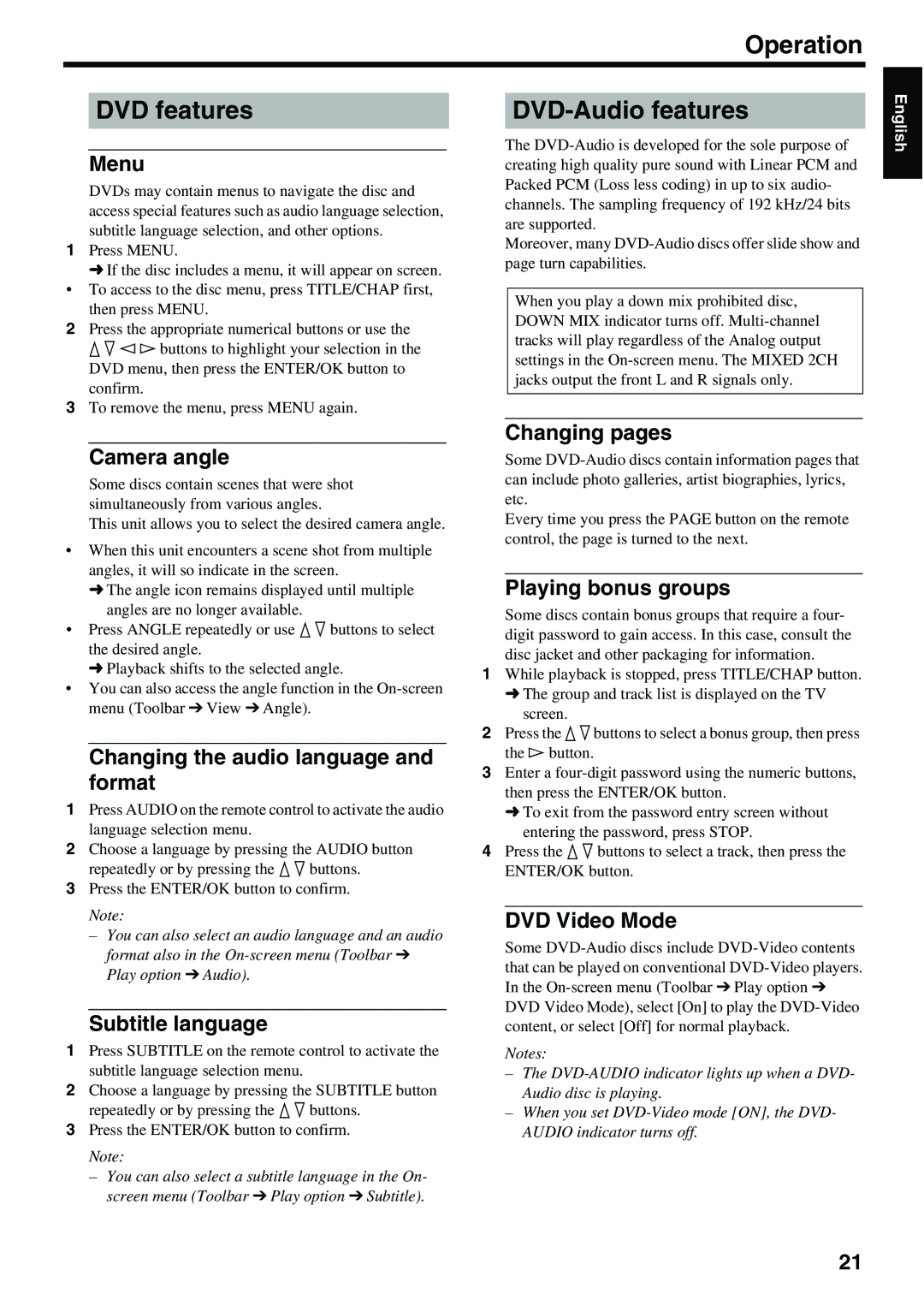Operation
DVD features
Menu
DVDs may contain menus to navigate the disc and access special features such as audio language selection, subtitle language selection, and other options.
1Press MENU.
➜If the disc includes a menu, it will appear on screen.
• To access to the disc menu, press TITLE/CHAP first, then press MENU.
2Press the appropriate numerical buttons or use the k n l h buttons to highlight your selection in the DVD menu, then press the ENTER/OK button to confirm.
3To remove the menu, press MENU again.
DVD-Audio features
The
Moreover, many
When you play a down mix prohibited disc, DOWN MIX indicator turns off.
English
Camera angle
Some discs contain scenes that were shot simultaneously from various angles.
This unit allows you to select the desired camera angle.
•When this unit encounters a scene shot from multiple angles, it will so indicate in the screen.
➜The angle icon remains displayed until multiple angles are no longer available.
•Press ANGLE repeatedly or use k n buttons to select the desired angle.
➜Playback shifts to the selected angle.
•You can also access the angle function in the
Changing the audio language and format
1Press AUDIO on the remote control to activate the audio language selection menu.
2Choose a language by pressing the AUDIO button repeatedly or by pressing the k n buttons.
3Press the ENTER/OK button to confirm. Note:
–You can also select an audio language and an audio format also in the
Subtitle language
1Press SUBTITLE on the remote control to activate the subtitle language selection menu.
2Choose a language by pressing the SUBTITLE button repeatedly or by pressing the k n buttons.
3Press the ENTER/OK button to confirm. Note:
–You can also select a subtitle language in the On- screen menu (Toolbar ➔ Play option ➔ Subtitle).
Changing pages
Some
Every time you press the PAGE button on the remote control, the page is turned to the next.
Playing bonus groups
Some discs contain bonus groups that require a four- digit password to gain access. In this case, consult the disc jacket and other packaging for information.
1While playback is stopped, press TITLE/CHAP button.
➜The group and track list is displayed on the TV screen.
2Press the knbuttons to select a bonus group, then press the h button.
3Enter a
➜To exit from the password entry screen without entering the password, press STOP.
4Press the k n buttons to select a track, then press the ENTER/OK button.
DVD Video Mode
Some
Notes:
–The
–When you set
21