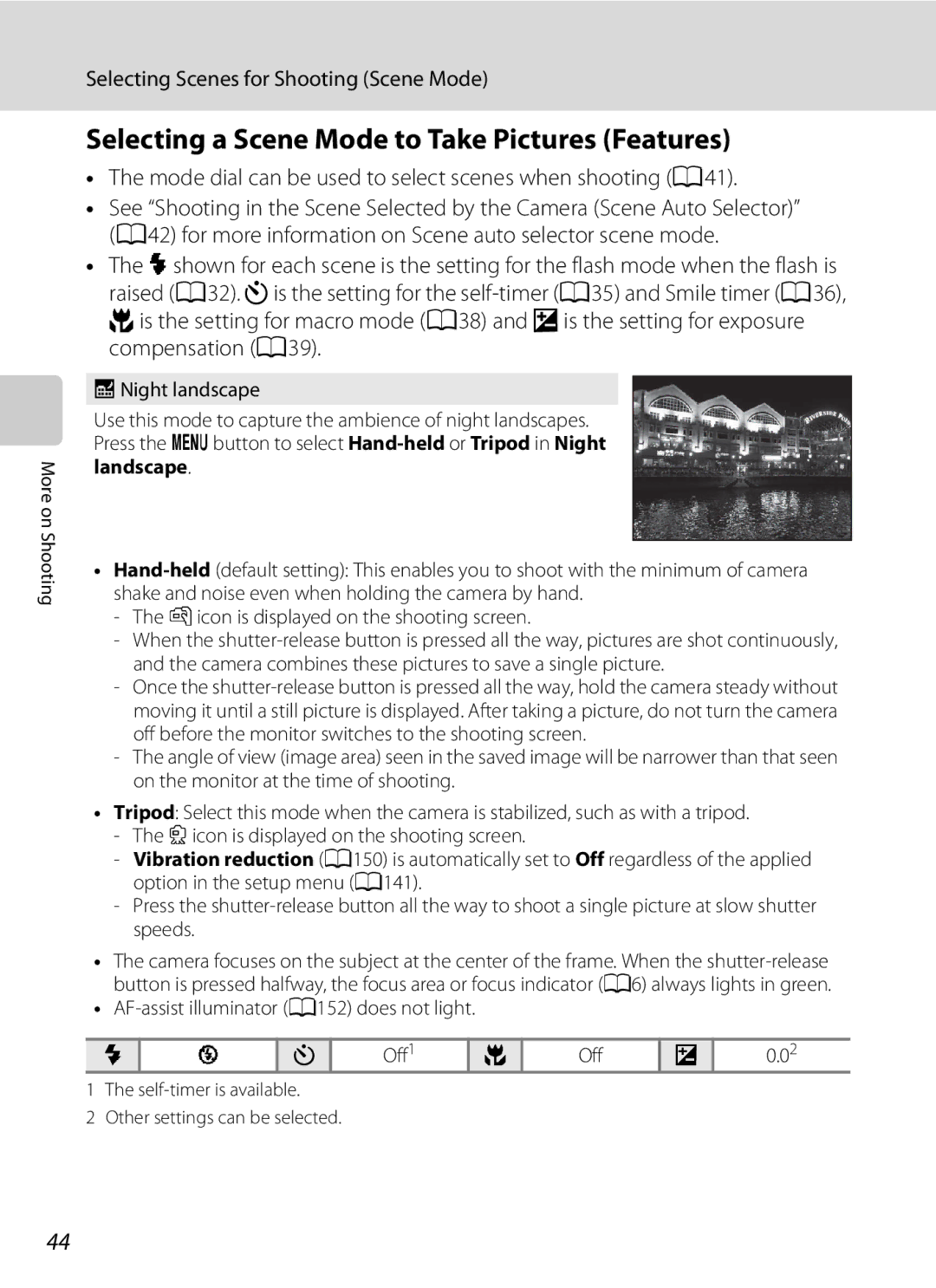User’s Manual
Trademark Information
AVC Patent Portfolio License
Page
For Your Safety
Turn off in the event of malfunction
Do not disassemble
Handle the camera strap with care
For Your Safety
Iii
Observe caution when using the flash
Use appropriate cables
Handle moving parts with care
CD-ROMs
Modifications
Interface Cables
Wash hands after handling
Nikon Inc Walt Whitman Road Melville, New York
Table of Contents
Table of Contents
Viii
127
108
118
141
About This Manual
Information and Precautions
Use Only Nikon Brand Electronic Accessories
Life-Long Learning
Before Taking Important Pictures
Information and Precautions
Disposing of Data Storage Devices
Parts of the Camera
Camera Body
Lens cover closed
Lens cover
3 4 5 6
Parts of the Camera
Monitor
Shooting
151
Current frame number/total
Playback
102
Command Dial
Basic Operations
For Shooting
For Playback
Rotary Multi Selector
Basic Operations
Press the rotary multi
Switching Between Tabs in the Menu Screen
DMenu Button
Using Camera Menus
When setting is finished, press the dbutton
Press the dbutton
Press Hor Ito choose an item and press
Attaching the Camera Strap
Pressing the Shutter-Release Button Halfway/All the Way
Inserting the Battery
Insert the battery
Inserting the Battery Correctly
Use the edge of the battery to
Removing the Battery
Inserting the Battery
Charging the Battery
Insert the battery into the camera A14
Close the battery-chamber/memory card slot cover USB cable
Prepare the Charging AC Adapter EH-69P
Charging the Battery
Plug the Charging AC Adapter into an electrical outlet
AC Power Source
Charging Using Computer or Battery Charger
Standby Mode Auto Off
Turning On and Off the Camera
Setting the Display Language, Date and Time
Press the power switch to turn on the camera
Press Hor Ito choose Yes and press the k button
Daylight Saving Time
Setting the Display Language, Date and Time
Press Hor Ito choose the date display order
Press the kbutton or K
Imprinting the Date and Changing the Date and Time
Close the battery-chamber/memory card slot cover
Inserting the Memory Card
Removing the Memory Card
Insert the memory card
Write Protect Switch
Inserting the Memory Card
Formatting a Memory Card
Memory Cards
Check the battery level and number of exposures remaining
Turn the Camera On and Select AAuto Mode
Rotate the mode dial to a
Indicators Displayed in AAuto Mode
Turn the Camera On and Select a Auto Mode
Functions Available in AAuto Mode
Vibration Reduction and Motion Detection
Frame a Picture
Ready the camera
Frame a picture
Position the main subject near the center of the monitor
Using the Zoom
Digital Zoom
Frame a Picture
Digital Zoom and Interpolation
When the Subject Is Close to the Camera
Focus and Shoot
Press the shutter-release button halfway
Press the shutter-release button the rest of the way down
Focus and Shoot
During Recording
Autofocus
Focus Lock
Press the cPlayback button
Viewing Pictures Playback Mode
Viewing and Deleting Pictures
Deleting the Last Image Captured While in Shooting Mode
Deleting Unnecessary Images
Choose Yes and press the kbutton
Operating the Erase Selected Images Screen
Auto Flash fires automatically when lighting is dim
Using the Flash
Flash Mode Setting
Setting the Flash Mode
Press the rotary multi selector mflash mode
Using the Flash
Slide the Kflash pop-up control
Flash Lamp
Red-eye Reduction
Frame the picture and press Shutter-release button halfway
Taking Pictures with the Self-Timer
Press the rotary multi selector nself-timer
Taking Pictures of Smiling Faces Smile Timer
Frame the picture
Shutter is automatically released
Shooting ends
Taking Pictures of Smiling Faces Smile Timer
Auto Power Off in Smile Timer Mode
When the Self-timer Lamp Blinks
Releasing the Shutter Manually
Macro Mode
Press the rotary multi selector pmacro mode
Macro Mode Setting
Macro mode menu is displayed
Adjusting Brightness Exposure Compensation
Selecting a Shooting Mode Mode Dial
Selecting Scenes for Shooting Scene Mode
Image Mode
JNight landscape A44 oBacklighting A45
Dusk/dawn a
Frame the subject and take the picture
Rotate the mode dial to y
Selecting Scenes for Shooting Scene Mode
Focusing in Scene Auto Selector
Functions Available in Scene Auto Selector
AF-assist illuminator A152 does not light
Selecting a Scene Mode to Take Pictures Features
Mode dial can be used to select scenes when shooting A41
Picon is displayed on the shooting screen
Camera focuses on the subject at the center of the frame
YMb Portrait Use this mode for portraits
Digital zoom is not available
Off1
YMd Sports
Hand-held
YMf Party/indoor
YMh Sunset
Selecting Scenes for Shooting Scene Mode
Use this mode when taking pictures of food
YMu Food
Off1 Off2
See Taking Pictures with Panorama Assist A60
YMOPet portrait
Frame borders are displayed around the other faces
Taking Pictures with Easy Panorama
Choose VEasy panorama and press
End, the shooting ends
Example of moving the camera
Iicon showing the current panorama direction is Displayed
Viewing Pictures Recorded with Easy Panorama
Pictures are joined
Taking Pictures with Panorama Assist
Choose UPanorama assist and press
Press the kbutton when shooting is completed
Rexposure lock Indicator
Shoot the next picture
Panorama Creation
Functions Available in A, B, Cand DModes
Setting the Exposure for Shooting A, B, C, DModes
C, DModes
Setting the Exposure for Shooting A, B, C, DModes
Shutter Speed
Aperture Value
Shutter Speed and Aperture Value
AProgrammed Auto Mode
Frame the subject and shoot
Flexible Program
Shutter Speed
Shutter-Priority Auto Mode
Focus and shoot
Aperture and Zoom
Aperture-Priority Auto Mode
Rotate the mode dial to C
DManual Mode
Rotate the mode dial to D Rotate the command dial to choose
Indicator
Shutter speed value
Range is restricted during continuous shooting A91
Creative slider is displayed
Operating the Creative Slider
Press the rotary multi selector Ko
Adjust obrightness, Gvividness, or Fhue
Adjusting Brightness, Vividness and Hue A, B, C, DModes
Creative Slider Settings
Dial Switches among brightness exposure
Adjusting Brightness Exposure Compensation
Adjusting Vividness Saturation Adjustment
Adjusting Hue White Balance Adjustment
Adjust the overall vividness of the image
Image mode A74
Shooting Options Shooting Menu A, B, C, DModes
Displaying the Shooting Menu
Shooting Options Shooting Menu A, B, C, DModes
Press the d button to exit the shooting menu
Functions that Cannot be Applied Simultaneously
Image Mode Image Quality/Image Size
Number of Exposures Remaining
White Balance
Set to A, B, Cor DMdShooting menu MWhite balance
Preset Manual
Choose Measure
Press the kbutton to measure the white balance value
Lens extends to the zoom position for measurement
Set to A, B, Cor DMdShooting menu MMetering
Metering
Metering Area
Multi-shot
Continuous
Set to A, B, Cor DMdShooting menu MContinuous
Shooting Options Shooting Menu A, B, C, DModes
Auto default setting
ISO Sensitivity
Set to A, B, Cor DMdShooting menu Miso sensitivity
Fixed range auto
Exposure Bracketing
Focus area
AF Area Mode
Set to A, B, Cor DMdShooting menu MAF area mode
Focus area Subject tracking
Shooting with Face Priority
Face priority
Press the shutter-release button halfway
Choose sSubject tracking or R Face
Priority tracking, and press the kbutton
Select a subject
White border is displayed at the center of the frame
Press the shutter-release button to take the picture
Autofocus Mode
Autofocus Mode for Movie Recording
Flash Exp. Comp
Choose how the camera focuses
Functions that Cannot be Applied Simultaneously
Setting Description Print date Continuous
Blink warning Smile timer
Digital zoom Smile timer
Shooting Options Shooting Menu A, B, C, D Modes
Shooting mode, press the cplayback button to
Enter playback mode and play back the images that
Operations in Full-Frame Playback
Shooting Mode A, B, Cor D1 Aperture value
Displaying the Histogram and Shooting Information
Operations in Full-Frame Playback
Shutter speed Histogram2
Viewing Multiple Pictures Thumbnail Playback
Icons on the Thumbnails
Calendar Display
Viewing Multiple Pictures Thumbnail Playback
Taking a Closer Look Playback Zoom
Pictures Taken Using the Face Priority or Pet Detection
Taking a Closer Look Playback Zoom
Playback Options Playback Menu
Displaying the Playback Menu
Following options are available in playback menu
Quick retouch A110
Rotate the rotary multi selector to choose
Select images and press the kbutton
Choose the pictures up to a maximum
Number of copies up to nine per picture
Print date
100
Deleting All Print Orders
Slide Show
Slide show begins
Choose End or Restart
101
102
Press the cbutton Playback mode MdPlayback menu MdProtect
Protect
Follow the procedure described below to select pictures
Selecting Pictures
Press the kbutton to apply the picture selection
103
Rotate Counterclockwise
Rotate Image
104
EVoice Memo
Recording Voice Memos
Press and hold the kbutton to record a voice memo
105
Playing Voice Memos
Press the kbutton to play the voice memo
Deleting Voice Memos
Press the kbutton again to stop playback
Copy Copying Between the Internal Memory and Memory Card
Use the rotary multi selector to choose a
Choose a copy option and press the kbutton
107
Picture Editing Functions
108
109
Picture Editing Functions
Restrictions on Picture Editing
Original Pictures and Edited Copies
110
Editing Pictures
Quick Retouch Enhancing Contrast and Saturation
Lighting Enhancing Brightness and Contrast
Choose OK and press the kbutton
111
Editing Pictures
Skin Softening Making Skin Appear Smoother
112
Confirm the results
113
PFilter Effects Digital Filter
114
Check the effect, choose Save and press the kbutton
115
Small Picture Decreasing Image Size
GSmall picture and press the kbutton
Crop Creating a Cropped Copy
Refine copy composition
117
Image Size
Movies can be recorded in any shooting mode A40
Recording Movies
Turn on the camera and display the shooting screen
Press the bemovie-record button to start movie recording
Functions Available in Movie Recording
119
Recording Movies
Recording Movies in Slow Motion and Fast Motion HS Movie
Display the movie menu A122, use
Press the bemovie-record button to start recording
120
121
HS Movie
Min 15 s Playback 29 min Slow motion playback No sound
Playback Min 30 s Fast motion playback No sound
Using the Movie Menu
Displaying the Movie Menu
122
Options below can be set in the movie menu
123
Movie Options
Normal Speed Movies
HS Movies
124
125
Maximum Movie Length
See Deleting Unnecessary Images A31 for more information
Movie Playback
Deleting Unnecessary Movies
Connecting to a TV
When connecting using the supplied audio/video cable
When connecting using a commercially available Hdmi cable
Turn off the camera Connect the camera to the TV
When Nothing Appears on the TV
Using the TV’s Remote Control Hdmi Device Control
Tune the television to the video channel
Hold down the cbutton to turn on the camera
Connecting to a Computer
Before Connecting the Camera
Install the Software
Compatible Operating Systems
Transferring Images from a Camera to a Computer
Connecting to a Computer
Connecting the USB Cable
131
Windows
Disconnecting the Camera
Charging the Battery
133
Charge Lamp
Charging While Connecting to a Computer
134
Connecting to a Printer
135
Printing Pictures
Take pictures
Connecting the Camera and Printer
Turn off the camera Turn on the printer
Camera is automatically turned on
136
Printing Pictures One at a Time
137
Printing Multiple Pictures
Printing starts
138
Print menu is displayed
139
Print selection
Number of copies up to nine per picture
Print all images
140
Paper Size
Dpof printing
Current print/total number of prints
141
Setup Menu
Setup menu contains the following options
Displaying the Setup Menu
Press the dbutton to display the menu screen
Press Jon the rotary multi selector
Press Kor the kbutton
Press the dbutton MzSetup menu A142 MWelcome screen
None default setting
Welcome Screen
143
Setting the Travel Destination Time Zone
Time Zone and Date
Choose x Travel destination and press the kbutton
144
Clock Battery
Press Jor Kto choose the travel destination Time zone
145
WHome time zone
146
Time Zones
Monitor Settings
Change the settings for the options below
Press the dbutton MzSetup menu A142 MMonitor settings
147
Default
Photo info
148
Auto info
Press the dbutton MzSetup menu A142 MPrint date
Print Date
149
Print date and Print order
Press the dbutton MzSetup menu A142 MVibration reduction
On default setting
Vibration Reduction
150
151
Press the dbutton MzSetup menu A142 MMotion detection
Motion Detection
Enable or disable the digital zoom
AF Assist
Digital Zoom
152
Sound Settings
Adjust the following sound settings
Auto Off Setting
Auto Off
Format Memory/Format Card
Formatting Internal Memory
Formatting Memory Card
154
TV Settings
Adjust the settings for connecting to a TV
Language
155
156
Press the dbutton MzSetup menu A142 MCharge by computer
Charge by Computer
Press the dbutton MzSetup menu A142 MBlink warning
Off default setting Blink warning does not take effect
Blink Warning
157
Screen
Operating the Did someone blink? Screen
158
Reset All
159
Setup Menu
160
Shooting Menu
Movie Menu
Press the dbutton MzSetup menu A142 MFirmware version
Firmware Version
161
Others
Caring for the Camera
162
Caring for the Camera
Battery
163
Do not use alcohol, thinner, or other volatile chemicals
Cleaning
164
Storage
165
Optional Accessories
Battery-chamber/memory card slot cover
Damaged when the cover is closed
166
Optional Accessories
Approved Memory Cards
167
Contact the manufacturer for details on the above cards
File and Folder Names
168
169
170
Error Messages
Display Description Solution
171
O3968×2232
Error Messages
172
173
Night portrait
174
175
Troubleshooting
Display, Settings and Power Supply
Troubleshooting
Problem Cause/Solution
176
Electronically Controlled Cameras
177
Pressed halfway Turn camera off and then on again
Image mode not
178
179
Occurred when
Mode was set to o3968×2232
180
Nikon Coolpix P300 Digital Camera
Specifications
181
Specifications
182
183
25 C 77 F
Rechargeable Li-ion Battery EN-EL12
Specifications
Supported Standards
Charging AC Adapter EH-69P
185
Symbols
Index
186
187
Zoom Zoom control
FX1A0311
Nikon Corporation