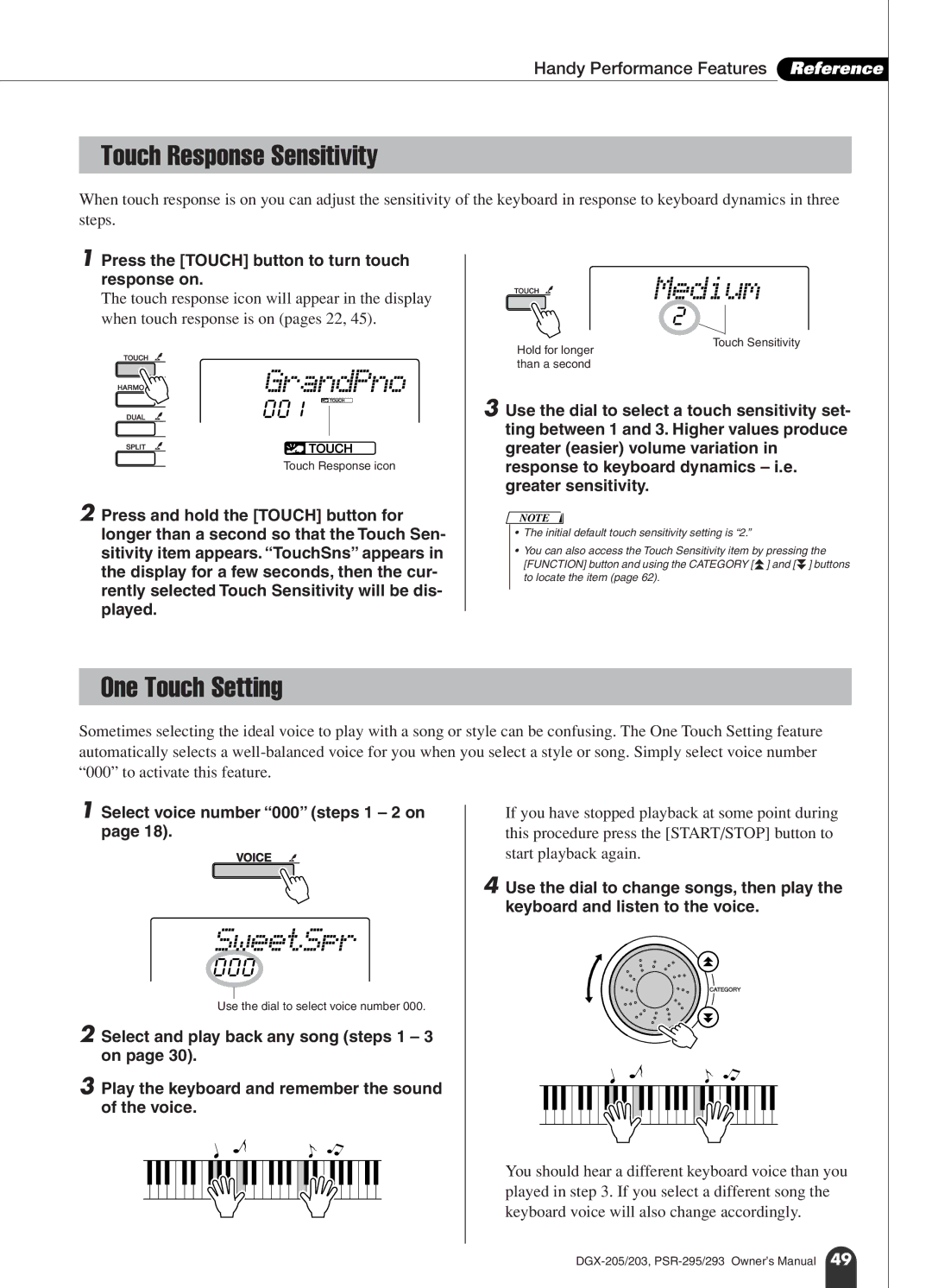Handy Performance Features Reference
Touch Response Sensitivity
When touch response is on you can adjust the sensitivity of the keyboard in response to keyboard dynamics in three steps.
1 Press the [TOUCH] button to turn touch response on.
The touch response icon will appear in the display when touch response is on (pages 22, 45).
Medium
2
GrandPno
Hold for longer than a second
Touch Sensitivity
001
Touch Response icon
2 Press and hold the [TOUCH] button for longer than a second so that the Touch Sen- sitivity item appears. “TouchSns” appears in the display for a few seconds, then the cur- rently selected Touch Sensitivity will be dis- played.
3 Use the dial to select a touch sensitivity set- ting between 1 and 3. Higher values produce greater (easier) volume variation in response to keyboard dynamics – i.e. greater sensitivity.
NOTE
•The initial default touch sensitivity setting is “2.”
•You can also access the Touch Sensitivity item by pressing the
[FUNCTION] button and using the CATEGORY [f ] and [r ] buttons to locate the item (page 62).
One Touch Setting
Sometimes selecting the ideal voice to play with a song or style can be confusing. The One Touch Setting feature automatically selects a
1 Select voice number “000” (steps 1 – 2 on page 18).
SweetSpr
000
Use the dial to select voice number 000.
2 Select and play back any song (steps 1 – 3 on page 30).
3 Play the keyboard and remember the sound of the voice.
If you have stopped playback at some point during this procedure press the [START/STOP] button to start playback again.
4 Use the dial to change songs, then play the keyboard and listen to the voice.
You should hear a different keyboard voice than you played in step 3. If you select a different song the keyboard voice will also change accordingly.