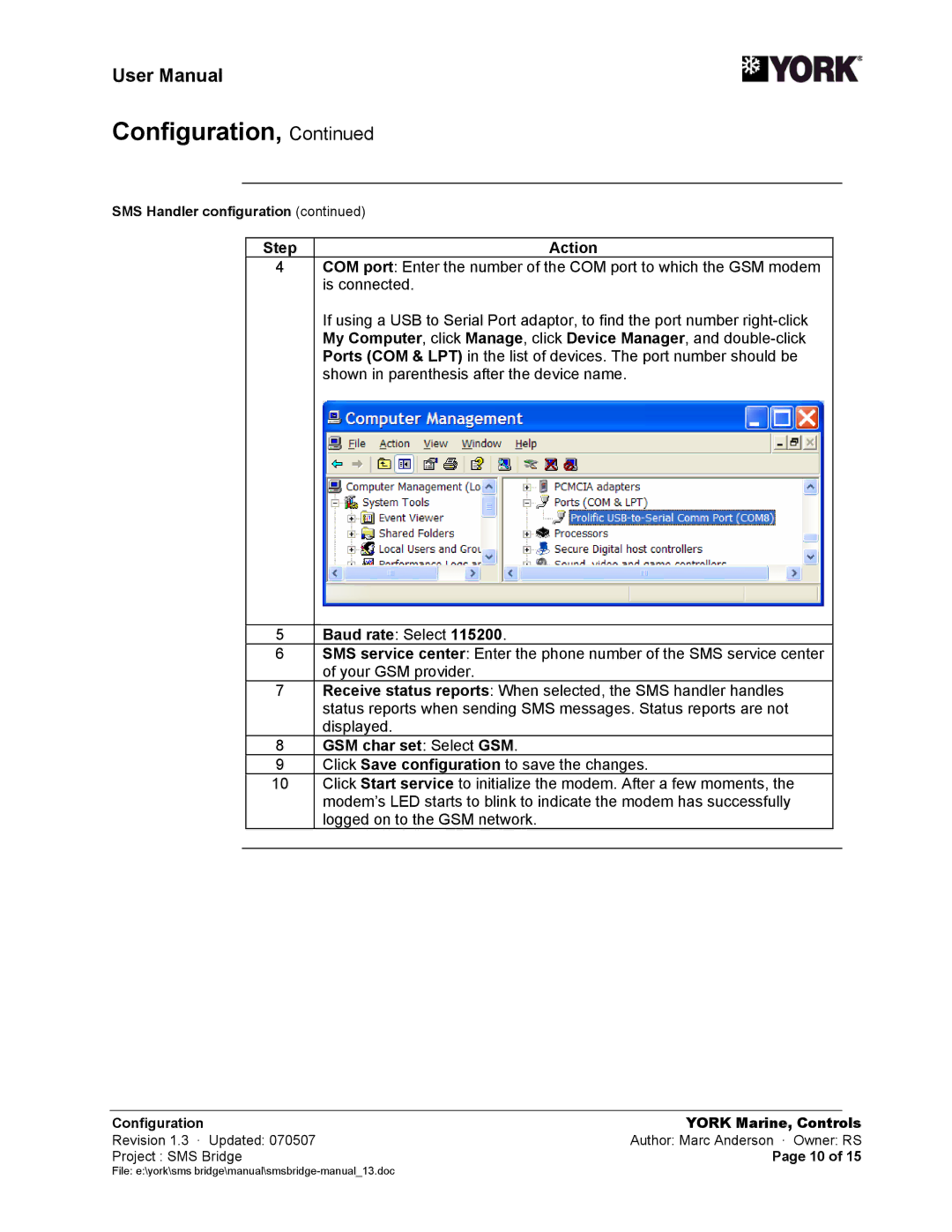User Manual
Configuration, Continued
SMS Handler configuration (continued)
|
| Step |
| Action |
| |
|
| 4 |
| COM port: Enter the number of the COM port to which the GSM modem |
|
|
|
|
|
| is connected. |
| |
|
|
|
| If using a USB to Serial Port adaptor, to find the port number |
| |
|
|
|
| My Computer, click Manage, click Device Manager, and |
| |
|
|
|
| Ports (COM & LPT) in the list of devices. The port number should be |
| |
|
|
|
| shown in parenthesis after the device name. |
| |
|
|
|
|
|
| |
|
| 5 |
| Baud rate: Select 115200. |
|
|
|
| 6 |
| SMS service center: Enter the phone number of the SMS service center |
|
|
|
|
|
| of your GSM provider. |
| |
|
| 7 |
| Receive status reports: When selected, the SMS handler handles |
|
|
|
|
|
| status reports when sending SMS messages. Status reports are not |
| |
|
|
|
| displayed. |
| |
|
| 8 |
| GSM char set: Select GSM. |
|
|
|
| 9 |
| Click Save configuration to save the changes. |
|
|
|
| 10 |
| Click Start service to initialize the modem. After a few moments, the |
|
|
|
|
|
| modem’s LED starts to blink to indicate the modem has successfully |
| |
|
|
|
| logged on to the GSM network. |
| |
|
|
|
|
|
|
|
|
|
|
|
|
|
|
Configuration | YORK Marine, Controls | |||||
Revision 1.3 · Updated: 070507 | Author: Marc Anderson · Owner: RS | |||||
Project : SMS Bridge | Page 10 of 15 | |||||
File: e:\york\sms