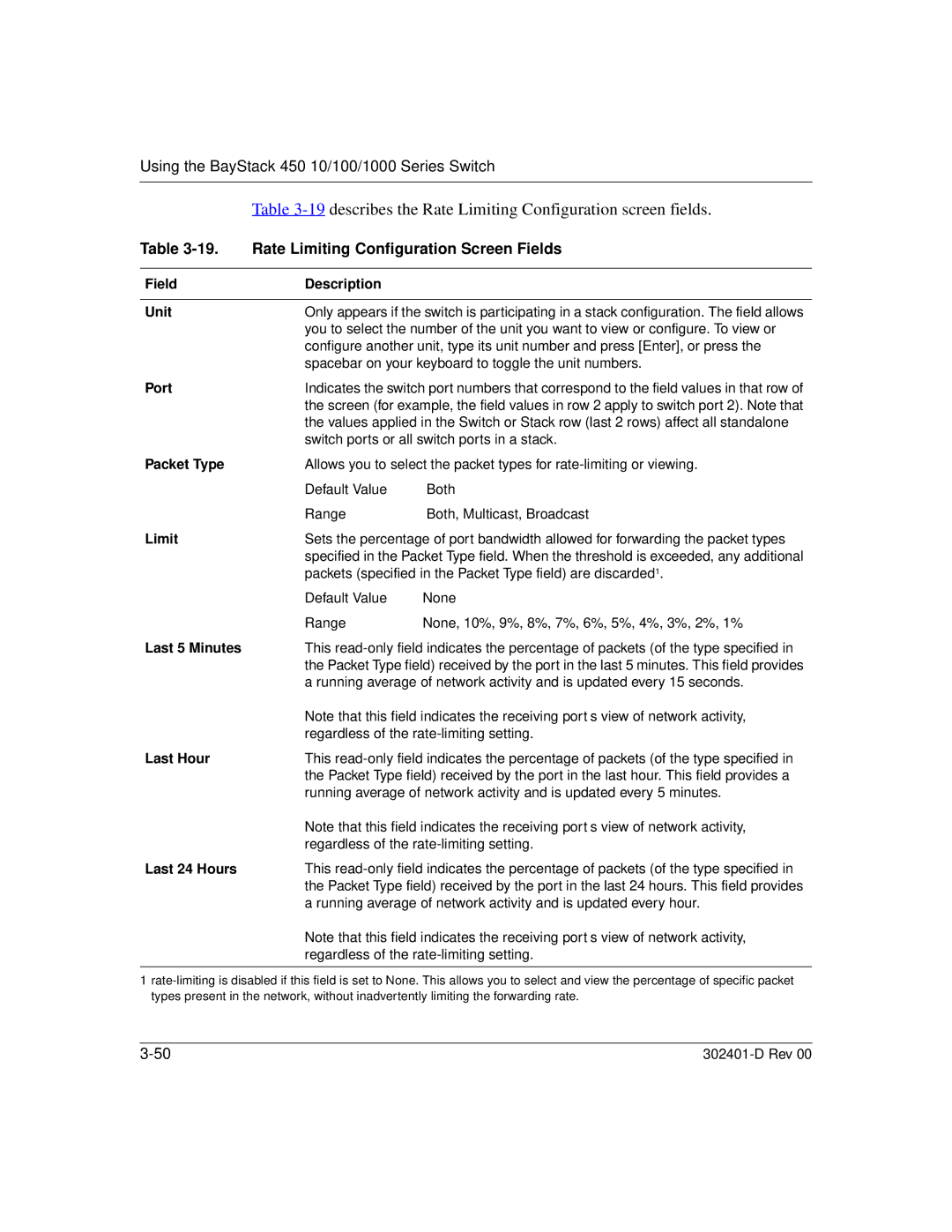Using the BayStack 450 10/100/1000 Series Switch
| Table | |
Table | Rate Limiting Configuration Screen Fields | |
|
|
|
Field | Description |
|
|
| |
Unit | Only appears if the switch is participating in a stack configuration. The field allows | |
| you to select the number of the unit you want to view or configure. To view or | |
| configure another unit, type its unit number and press [Enter], or press the | |
| spacebar on your keyboard to toggle the unit numbers. | |
Port | Indicates the switch port numbers that correspond to the field values in that row of | |
| the screen (for example, the field values in row 2 apply to switch port 2). Note that | |
| the values applied in the Switch or Stack row (last 2 rows) affect all standalone | |
| switch ports or all switch ports in a stack. | |
Packet Type | Allows you to select the packet types for | |
| Default Value | Both |
| Range | Both, Multicast, Broadcast |
Limit | Sets the percentage of port bandwidth allowed for forwarding the packet types | |
| specified in the Packet Type field. When the threshold is exceeded, any additional | |
| packets (specified in the Packet Type field) are discarded1. | |
| Default Value | None |
| Range | None, 10%, 9%, 8%, 7%, 6%, 5%, 4%, 3%, 2%, 1% |
Last 5 Minutes | This | |
| the Packet Type field) received by the port in the last 5 minutes. This field provides | |
| a running average of network activity and is updated every 15 seconds. | |
| Note that this field indicates the receiving port’s view of network activity, | |
| regardless of the | |
Last Hour | This | |
| the Packet Type field) received by the port in the last hour. This field provides a | |
| running average of network activity and is updated every 5 minutes. | |
| Note that this field indicates the receiving port’s view of network activity, | |
| regardless of the | |
Last 24 Hours | This | |
| the Packet Type field) received by the port in the last 24 hours. This field provides | |
| a running average of network activity and is updated every hour. | |
Note that this field indicates the receiving port’s view of network activity, regardless of the
1