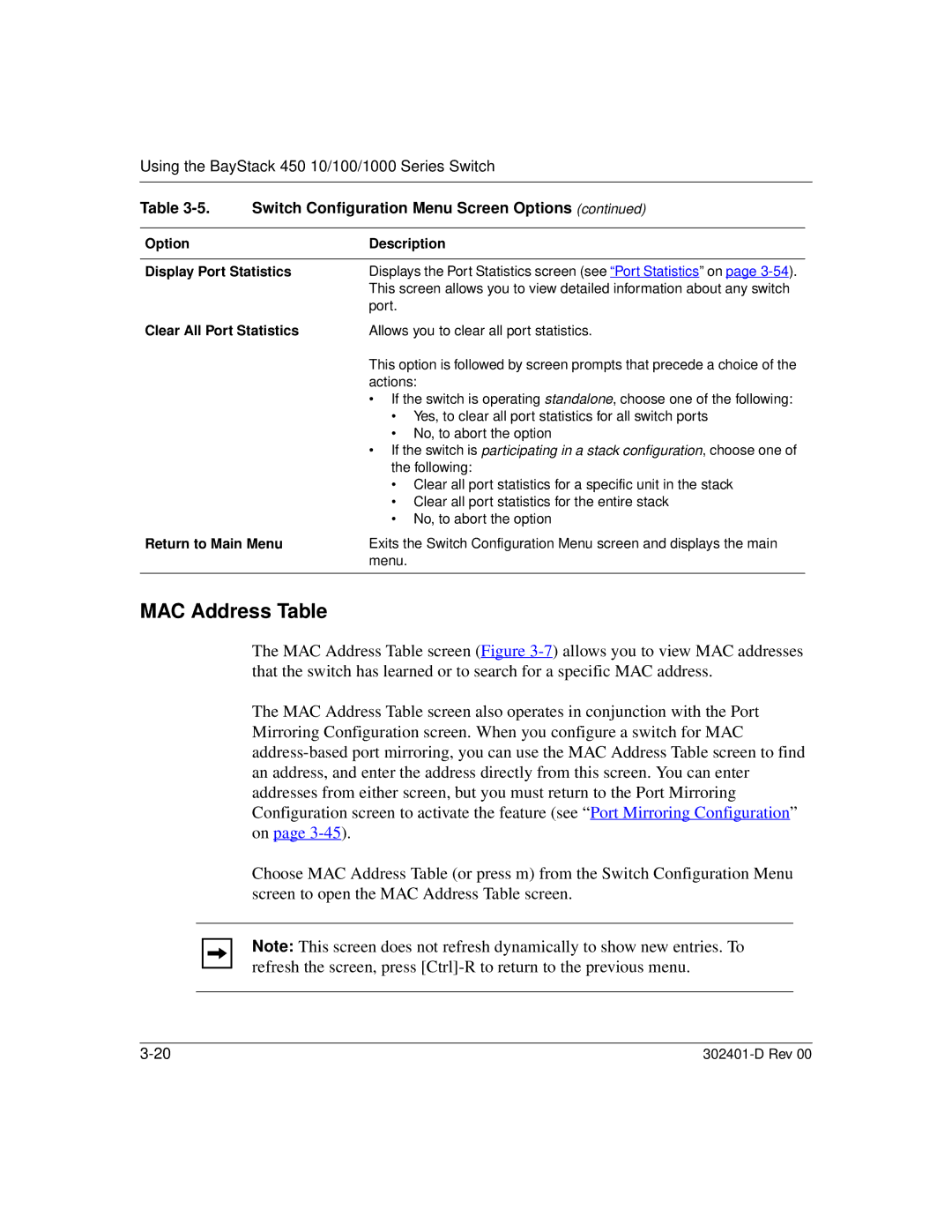Using the BayStack 450 10/100/1000 Series Switch
Table 3-5. Switch Configuration Menu Screen Options (continued)
Option | Description |
|
|
Display Port Statistics | Displays the Port Statistics screen (see “Port Statistics” on page |
| This screen allows you to view detailed information about any switch |
| port. |
Clear All Port Statistics | Allows you to clear all port statistics. |
| This option is followed by screen prompts that precede a choice of the |
| actions: |
| • If the switch is operating standalone, choose one of the following: |
| • Yes, to clear all port statistics for all switch ports |
| • No, to abort the option |
| • If the switch is participating in a stack configuration, choose one of |
| the following: |
| • Clear all port statistics for a specific unit in the stack |
| • Clear all port statistics for the entire stack |
| • No, to abort the option |
Return to Main Menu | Exits the Switch Configuration Menu screen and displays the main |
| menu. |
|
|
MAC Address Table
The MAC Address Table screen (Figure
The MAC Address Table screen also operates in conjunction with the Port Mirroring Configuration screen. When you configure a switch for MAC
Choose MAC Address Table (or press m) from the Switch Configuration Menu screen to open the MAC Address Table screen.
Note: This screen does not refresh dynamically to show new entries. To refresh the screen, press