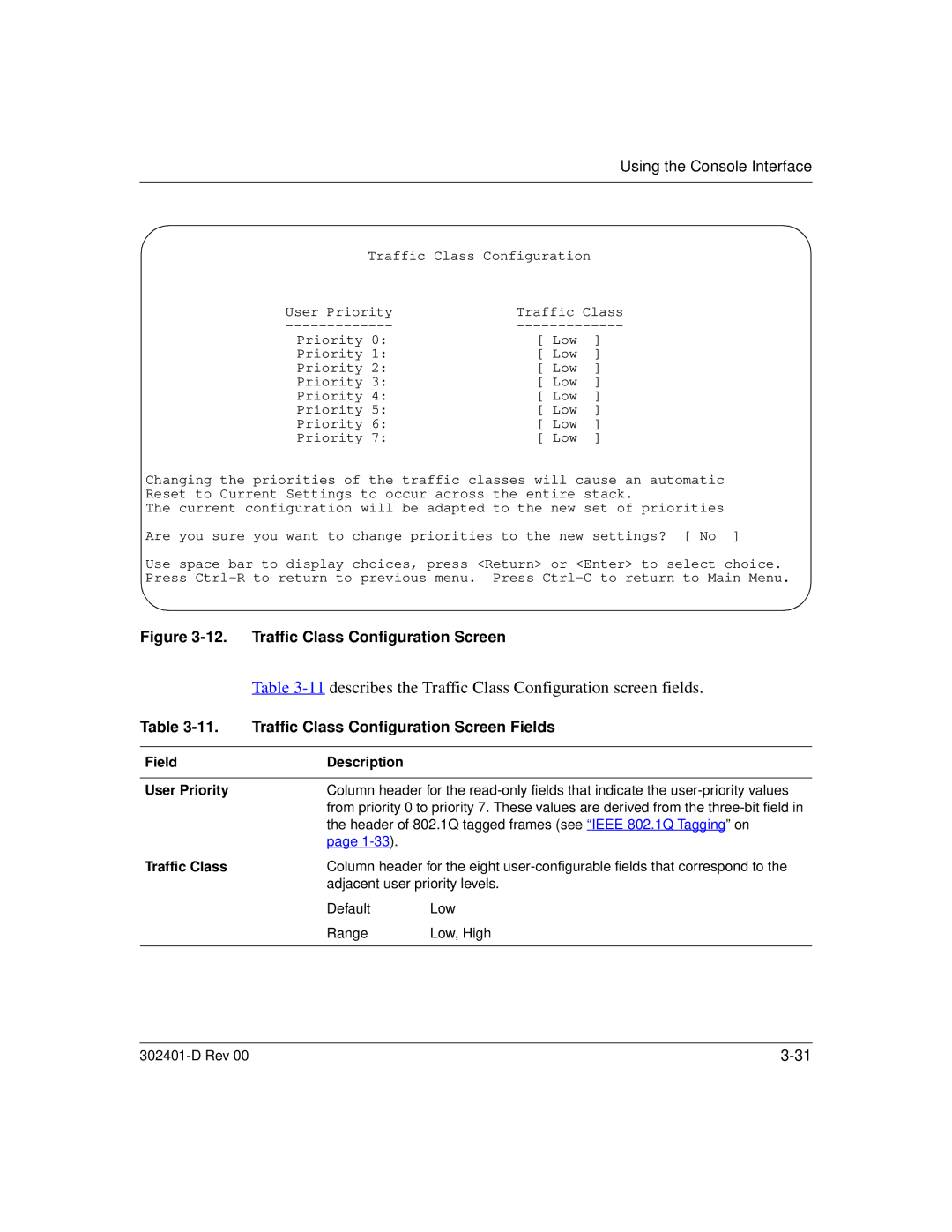Using the Console Interface
Traffic Class Configuration |
| |
User Priority | Traffic Class | |
Priority 0: | [ Low | ] |
Priority 1: | [ Low | ] |
Priority 2: | [ Low | ] |
Priority 3: | [ Low | ] |
Priority 4: | [ Low | ] |
Priority 5: | [ Low | ] |
Priority 6: | [ Low | ] |
Priority 7: | [ Low | ] |
Changing the priorities of the traffic classes will cause an automatic Reset to Current Settings to occur across the entire stack.
The current configuration will be adapted to the new set of priorities
Are you sure you want to change priorities to the new settings? [ No ]
Use space bar to display choices, press <Return> or <Enter> to select choice. Press
Figure 3-12. Traffic Class Configuration Screen
| Table | |
Table | Traffic Class Configuration Screen Fields | |
|
|
|
Field | Description |
|
|
| |
User Priority | Column header for the | |
| from priority 0 to priority 7. These values are derived from the | |
| the header of 802.1Q tagged frames (see “IEEE 802.1Q Tagging” on | |
| page |
|
Traffic Class | Column header for the eight | |
| adjacent user priority levels. | |
| Default | Low |
| Range | Low, High |
|
|
|
|