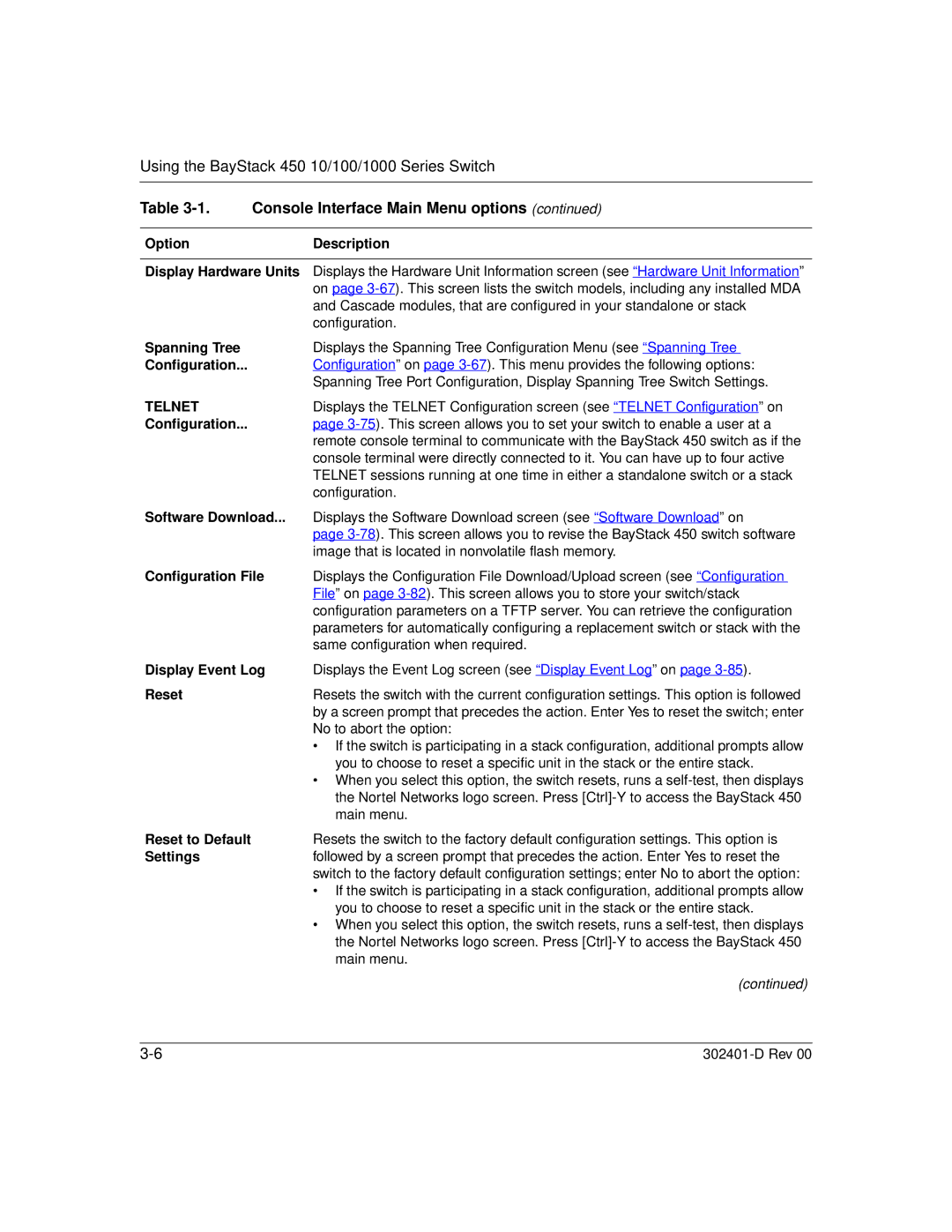Using the BayStack 450 10/100/1000 Series Switch
Table 3-1. Console Interface Main Menu options (continued)
Option | Description |
|
|
Display Hardware Units | Displays the Hardware Unit Information screen (see “Hardware Unit Information” |
| on page |
| and Cascade modules, that are configured in your standalone or stack |
| configuration. |
Spanning Tree | Displays the Spanning Tree Configuration Menu (see “Spanning Tree |
Configuration... | Configuration” on page |
| Spanning Tree Port Configuration, Display Spanning Tree Switch Settings. |
TELNET | Displays the TELNET Configuration screen (see “TELNET Configuration” on |
Configuration... | page |
| remote console terminal to communicate with the BayStack 450 switch as if the |
| console terminal were directly connected to it. You can have up to four active |
| TELNET sessions running at one time in either a standalone switch or a stack |
| configuration. |
Software Download... | Displays the Software Download screen (see “Software Download” on |
| page |
| image that is located in nonvolatile flash memory. |
Configuration File | Displays the Configuration File Download/Upload screen (see “Configuration |
| File” on page |
| configuration parameters on a TFTP server. You can retrieve the configuration |
| parameters for automatically configuring a replacement switch or stack with the |
| same configuration when required. |
Display Event Log | Displays the Event Log screen (see “Display Event Log” on page |
Reset | Resets the switch with the current configuration settings. This option is followed |
| by a screen prompt that precedes the action. Enter Yes to reset the switch; enter |
| No to abort the option: |
| • If the switch is participating in a stack configuration, additional prompts allow |
| you to choose to reset a specific unit in the stack or the entire stack. |
| • When you select this option, the switch resets, runs a |
| the Nortel Networks logo screen. Press |
| main menu. |
Reset to Default | Resets the switch to the factory default configuration settings. This option is |
Settings | followed by a screen prompt that precedes the action. Enter Yes to reset the |
| switch to the factory default configuration settings; enter No to abort the option: |
| • If the switch is participating in a stack configuration, additional prompts allow |
| you to choose to reset a specific unit in the stack or the entire stack. |
| • When you select this option, the switch resets, runs a |
| the Nortel Networks logo screen. Press |
| main menu. |
| (continued) |