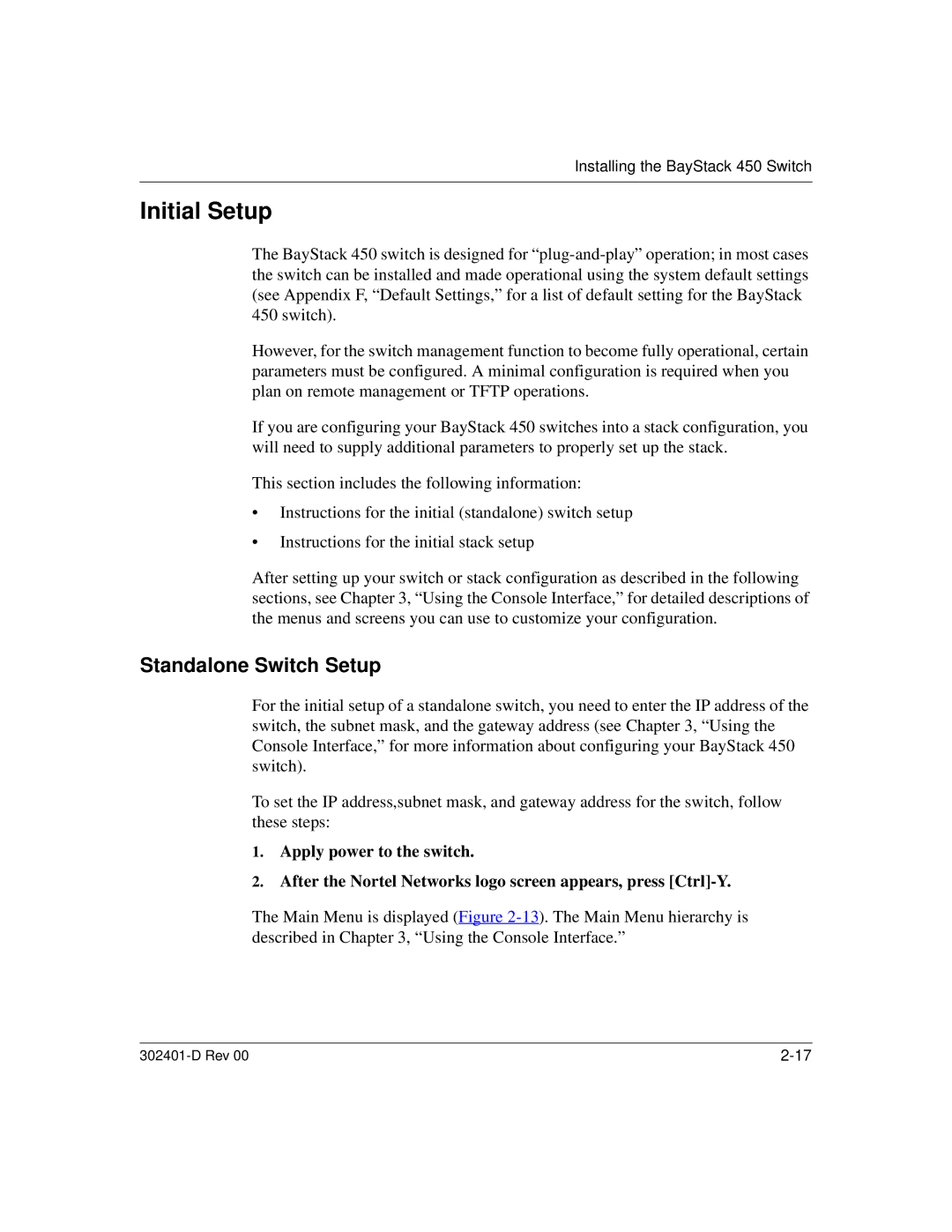Installing the BayStack 450 Switch
Initial Setup
The BayStack 450 switch is designed for
However, for the switch management function to become fully operational, certain parameters must be configured. A minimal configuration is required when you plan on remote management or TFTP operations.
If you are configuring your BayStack 450 switches into a stack configuration, you will need to supply additional parameters to properly set up the stack.
This section includes the following information:
•Instructions for the initial (standalone) switch setup
•Instructions for the initial stack setup
After setting up your switch or stack configuration as described in the following sections, see Chapter 3, “Using the Console Interface,” for detailed descriptions of the menus and screens you can use to customize your configuration.
Standalone Switch Setup
For the initial setup of a standalone switch, you need to enter the IP address of the switch, the subnet mask, and the gateway address (see Chapter 3, “Using the Console Interface,” for more information about configuring your BayStack 450 switch).
To set the IP address,subnet mask, and gateway address for the switch, follow these steps:
1.Apply power to the switch.
2.After the Nortel Networks logo screen appears, press
The Main Menu is displayed (Figure
|