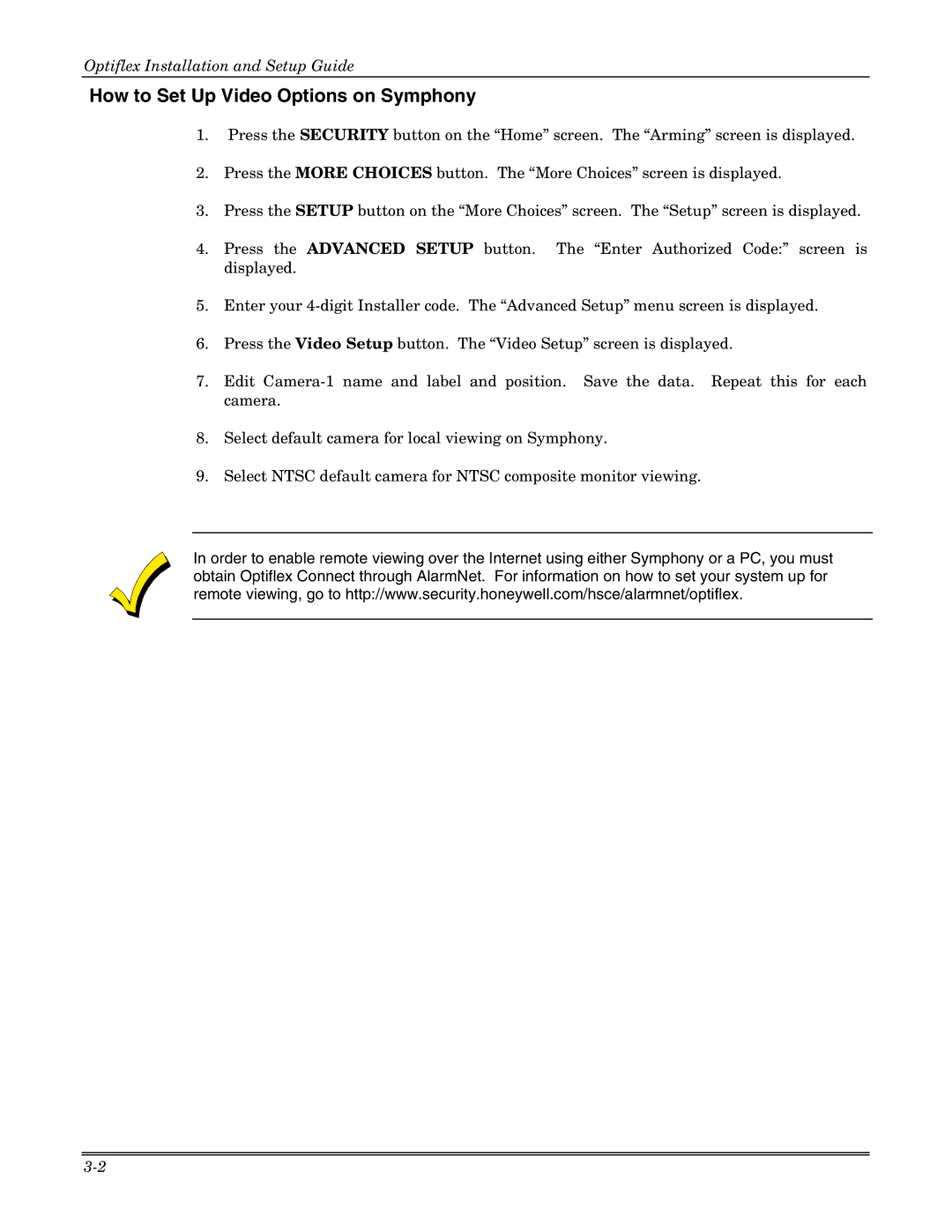Optiflex Installation and Setup Guide
How to Set Up Video Options on Symphony
1.Press the SECURITY button on the “Home” screen. The “Arming” screen is displayed.
2.Press the MORE CHOICES button. The “More Choices” screen is displayed.
3.Press the SETUP button on the “More Choices” screen. The “Setup” screen is displayed.
4.Press the ADVANCED SETUP button. The “Enter Authorized Code:” screen is displayed.
5.Enter your
6.Press the Video Setup button. The “Video Setup” screen is displayed.
7.Edit
8.Select default camera for local viewing on Symphony.
9.Select NTSC default camera for NTSC composite monitor viewing.
In order to enable remote viewing over the Internet using either Symphony or a PC, you must obtain Optiflex Connect through AlarmNet. For information on how to set your system up for remote viewing, go to http://www.security.honeywell.com/hsce/alarmnet/optiflex.