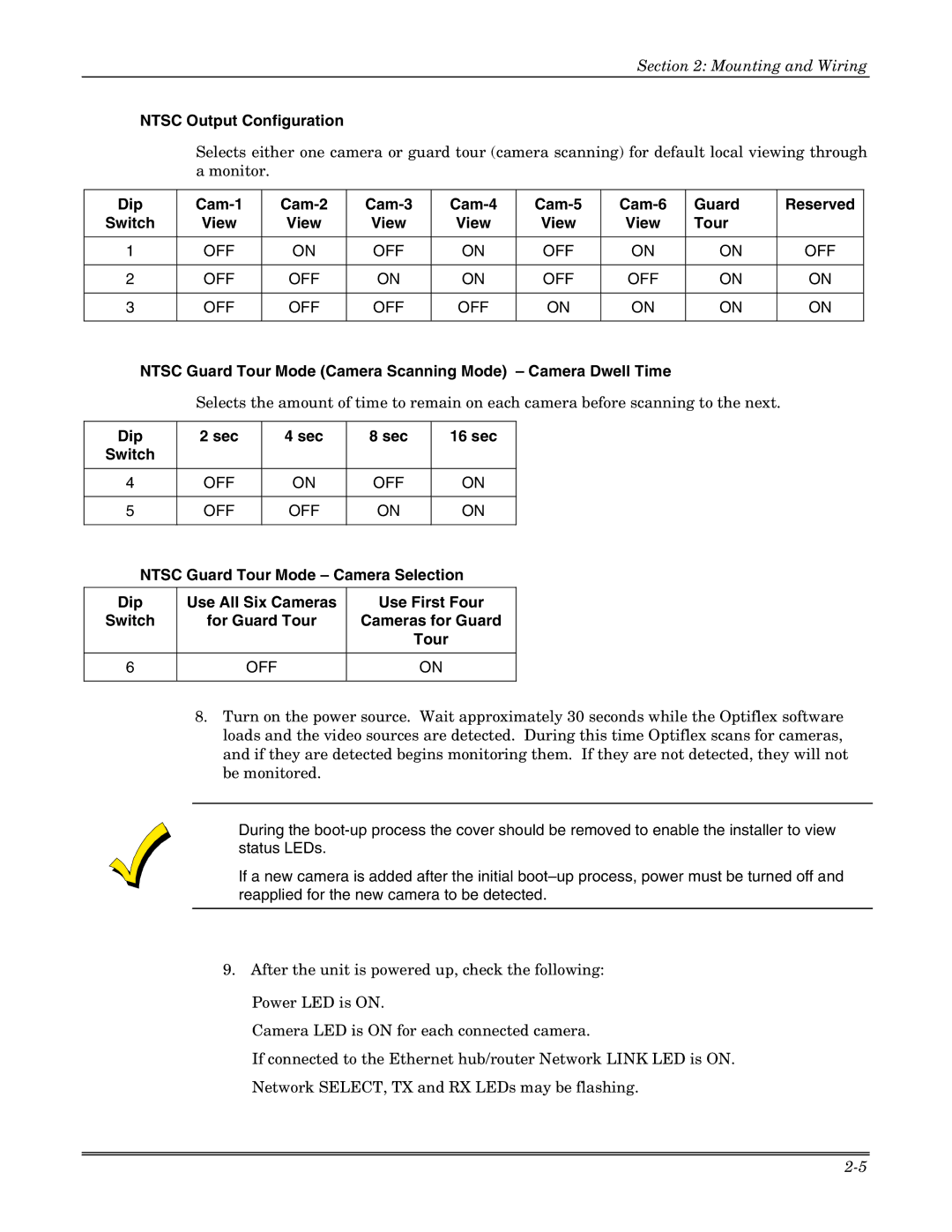Section 2: Mounting and Wiring
NTSC Output Configuration
Selects either one camera or guard tour (camera scanning) for default local viewing through a monitor.
Dip | Guard | Reserved | ||||||
Switch | View | View | View | View | View | View | Tour |
|
|
|
|
|
|
|
|
|
|
1 | OFF | ON | OFF | ON | OFF | ON | ON | OFF |
|
|
|
|
|
|
|
|
|
2 | OFF | OFF | ON | ON | OFF | OFF | ON | ON |
|
|
|
|
|
|
|
|
|
3 | OFF | OFF | OFF | OFF | ON | ON | ON | ON |
|
|
|
|
|
|
|
|
|
NTSC Guard Tour Mode (Camera Scanning Mode) – Camera Dwell Time
Selects the amount of time to remain on each camera before scanning to the next.
Dip | 2 sec |
| 4 sec | 8 sec |
| 16 sec |
Switch |
|
|
|
|
|
|
|
|
|
|
|
|
|
4 | OFF |
| ON | OFF |
| ON |
|
|
|
|
|
|
|
5 | OFF |
| OFF | ON |
| ON |
|
|
|
|
| ||
NTSC Guard Tour Mode – Camera Selection | ||||||
|
|
| ||||
Dip | Use All Six Cameras | Use First Four | ||||
Switch | for Guard Tour | Cameras for Guard | ||||
|
|
|
|
| Tour | |
|
|
|
|
| ||
6 |
| OFF |
| ON | ||
|
|
|
|
|
|
|
8.Turn on the power source. Wait approximately 30 seconds while the Optiflex software loads and the video sources are detected. During this time Optiflex scans for cameras, and if they are detected begins monitoring them. If they are not detected, they will not be monitored.
•During the
•If a new camera is added after the initial
9.After the unit is powered up, check the following: Power LED is ON.
Camera LED is ON for each connected camera.
If connected to the Ethernet hub/router Network LINK LED is ON. Network SELECT, TX and RX LEDs may be flashing.