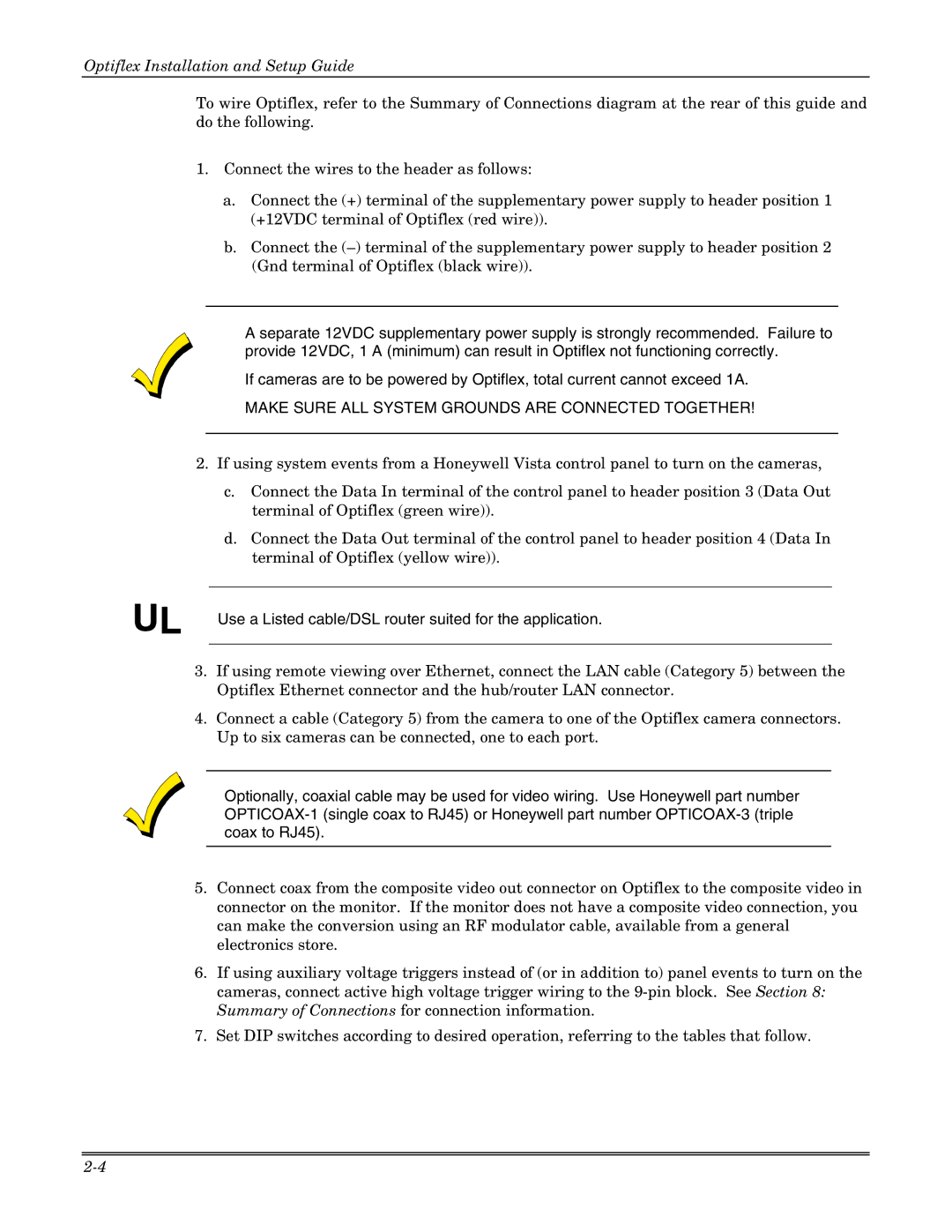Optiflex Installation and Setup Guide
To wire Optiflex, refer to the Summary of Connections diagram at the rear of this guide and do the following.
1.Connect the wires to the header as follows:
a.Connect the (+) terminal of the supplementary power supply to header position 1 (+12VDC terminal of Optiflex (red wire)).
b.Connect the
•A separate 12VDC supplementary power supply is strongly recommended. Failure to provide 12VDC, 1 A (minimum) can result in Optiflex not functioning correctly.
•If cameras are to be powered by Optiflex, total current cannot exceed 1A.
•MAKE SURE ALL SYSTEM GROUNDS ARE CONNECTED TOGETHER!
2.If using system events from a Honeywell Vista control panel to turn on the cameras,
c.Connect the Data In terminal of the control panel to header position 3 (Data Out terminal of Optiflex (green wire)).
d.Connect the Data Out terminal of the control panel to header position 4 (Data In terminal of Optiflex (yellow wire)).
UL Use a Listed cable/DSL router suited for the application.
3.If using remote viewing over Ethernet, connect the LAN cable (Category 5) between the Optiflex Ethernet connector and the hub/router LAN connector.
4.Connect a cable (Category 5) from the camera to one of the Optiflex camera connectors. Up to six cameras can be connected, one to each port.
Optionally, coaxial cable may be used for video wiring. Use Honeywell part number
5.Connect coax from the composite video out connector on Optiflex to the composite video in connector on the monitor. If the monitor does not have a composite video connection, you can make the conversion using an RF modulator cable, available from a general electronics store.
6.If using auxiliary voltage triggers instead of (or in addition to) panel events to turn on the cameras, connect active high voltage trigger wiring to the
7.Set DIP switches according to desired operation, referring to the tables that follow.