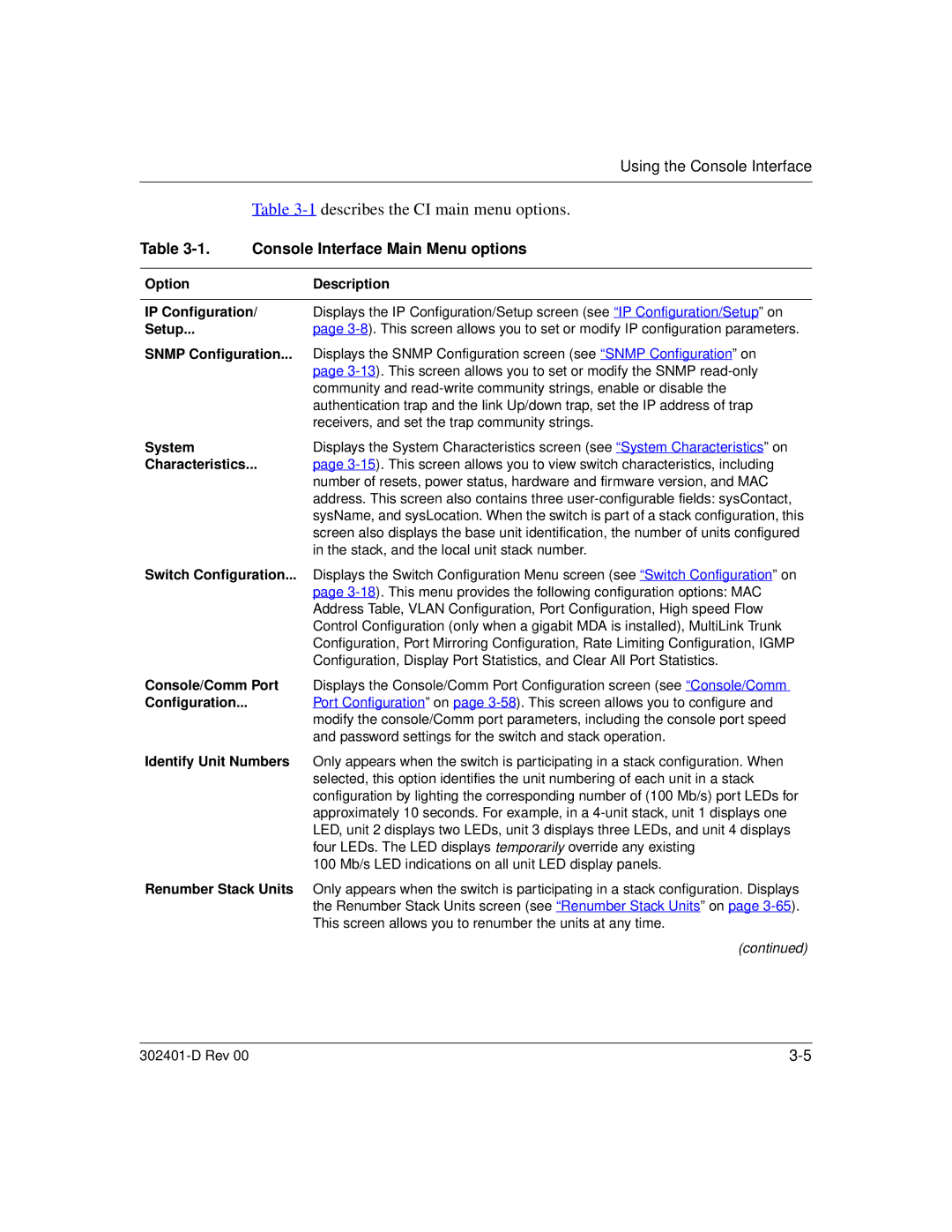|
| Using the Console Interface |
|
| |
| Table | |
Table | Console Interface Main Menu options | |
|
|
|
Option |
| Description |
|
| |
IP Configuration/ | Displays the IP Configuration/Setup screen (see “IP Configuration/Setup” on | |
Setup... |
| page |
SNMP Configuration... | Displays the SNMP Configuration screen (see “SNMP Configuration” on | |
|
| page |
|
| community and |
|
| authentication trap and the link Up/down trap, set the IP address of trap |
|
| receivers, and set the trap community strings. |
System |
| Displays the System Characteristics screen (see “System Characteristics” on |
Characteristics... | page | |
|
| number of resets, power status, hardware and firmware version, and MAC |
|
| address. This screen also contains three |
|
| sysName, and sysLocation. When the switch is part of a stack configuration, this |
|
| screen also displays the base unit identification, the number of units configured |
|
| in the stack, and the local unit stack number. |
Switch Configuration... | Displays the Switch Configuration Menu screen (see “Switch Configuration” on | |
|
| page |
|
| Address Table, VLAN Configuration, Port Configuration, High speed Flow |
|
| Control Configuration (only when a gigabit MDA is installed), MultiLink Trunk |
|
| Configuration, Port Mirroring Configuration, Rate Limiting Configuration, IGMP |
|
| Configuration, Display Port Statistics, and Clear All Port Statistics. |
Console/Comm Port | Displays the Console/Comm Port Configuration screen (see “Console/Comm | |
Configuration... |
| Port Configuration” on page |
|
| modify the console/Comm port parameters, including the console port speed |
|
| and password settings for the switch and stack operation. |
Identify Unit Numbers | Only appears when the switch is participating in a stack configuration. When | |
|
| selected, this option identifies the unit numbering of each unit in a stack |
|
| configuration by lighting the corresponding number of (100 Mb/s) port LEDs for |
|
| approximately 10 seconds. For example, in a |
|
| LED, unit 2 displays two LEDs, unit 3 displays three LEDs, and unit 4 displays |
|
| four LEDs. The LED displays temporarily override any existing |
|
| 100 Mb/s LED indications on all unit LED display panels. |
Renumber Stack Units | Only appears when the switch is participating in a stack configuration. Displays | |
|
| the Renumber Stack Units screen (see “Renumber Stack Units” on page |
|
| This screen allows you to renumber the units at any time. |
(continued)
|