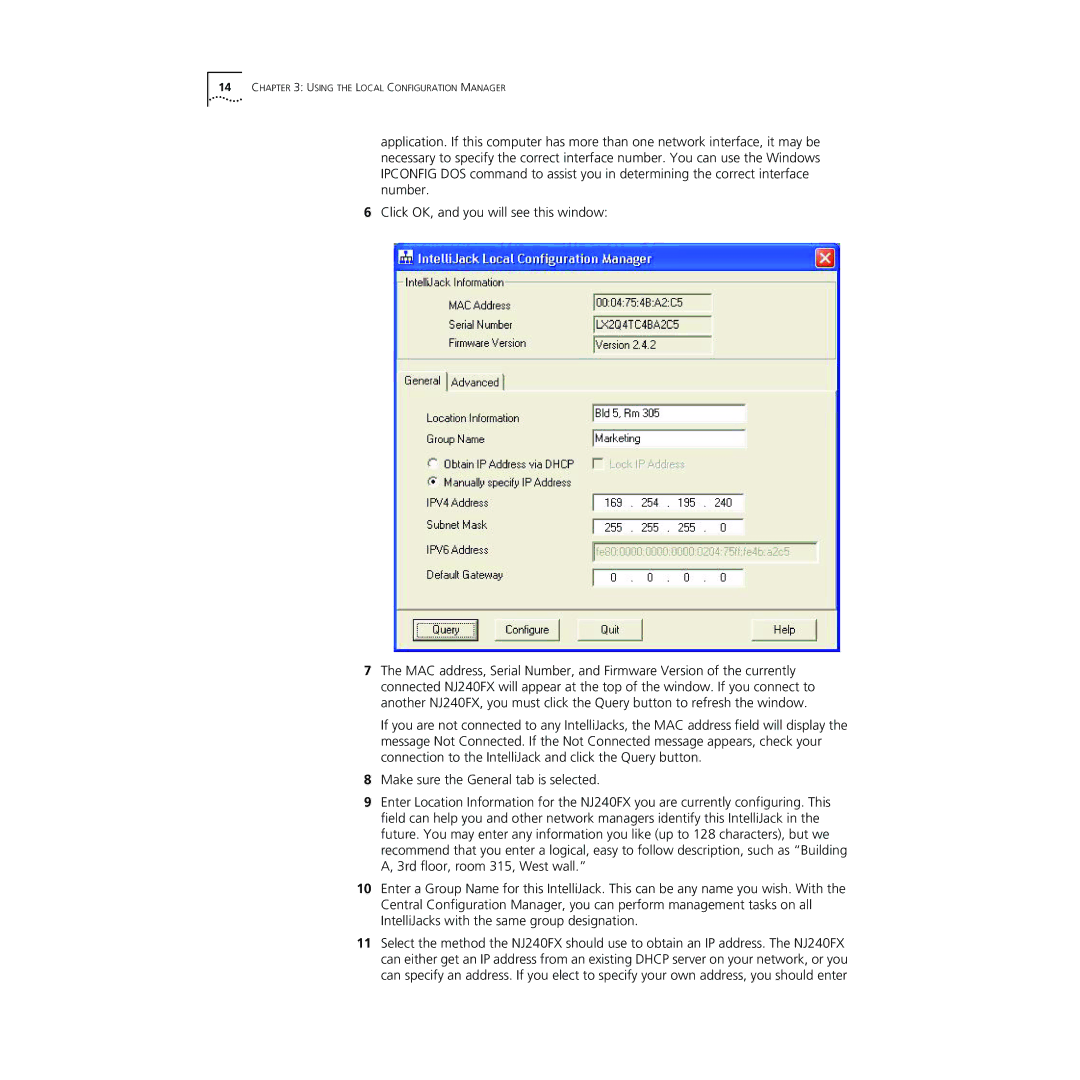14CHAPTER 3: USING THE LOCAL CONFIGURATION MANAGER
application. If this computer has more than one network interface, it may be necessary to specify the correct interface number. You can use the Windows IPCONFIG DOS command to assist you in determining the correct interface number.
6Click OK, and you will see this window:
7The MAC address, Serial Number, and Firmware Version of the currently connected NJ240FX will appear at the top of the window. If you connect to another NJ240FX, you must click the Query button to refresh the window.
If you are not connected to any IntelliJacks, the MAC address field will display the message Not Connected. If the Not Connected message appears, check your connection to the IntelliJack and click the Query button.
8Make sure the General tab is selected.
9Enter Location Information for the NJ240FX you are currently configuring. This field can help you and other network managers identify this IntelliJack in the future. You may enter any information you like (up to 128 characters), but we recommend that you enter a logical, easy to follow description, such as “Building A, 3rd floor, room 315, West wall.”
10Enter a Group Name for this IntelliJack. This can be any name you wish. With the Central Configuration Manager, you can perform management tasks on all IntelliJacks with the same group designation.
11Select the method the NJ240FX should use to obtain an IP address. The NJ240FX can either get an IP address from an existing DHCP server on your network, or you can specify an address. If you elect to specify your own address, you should enter