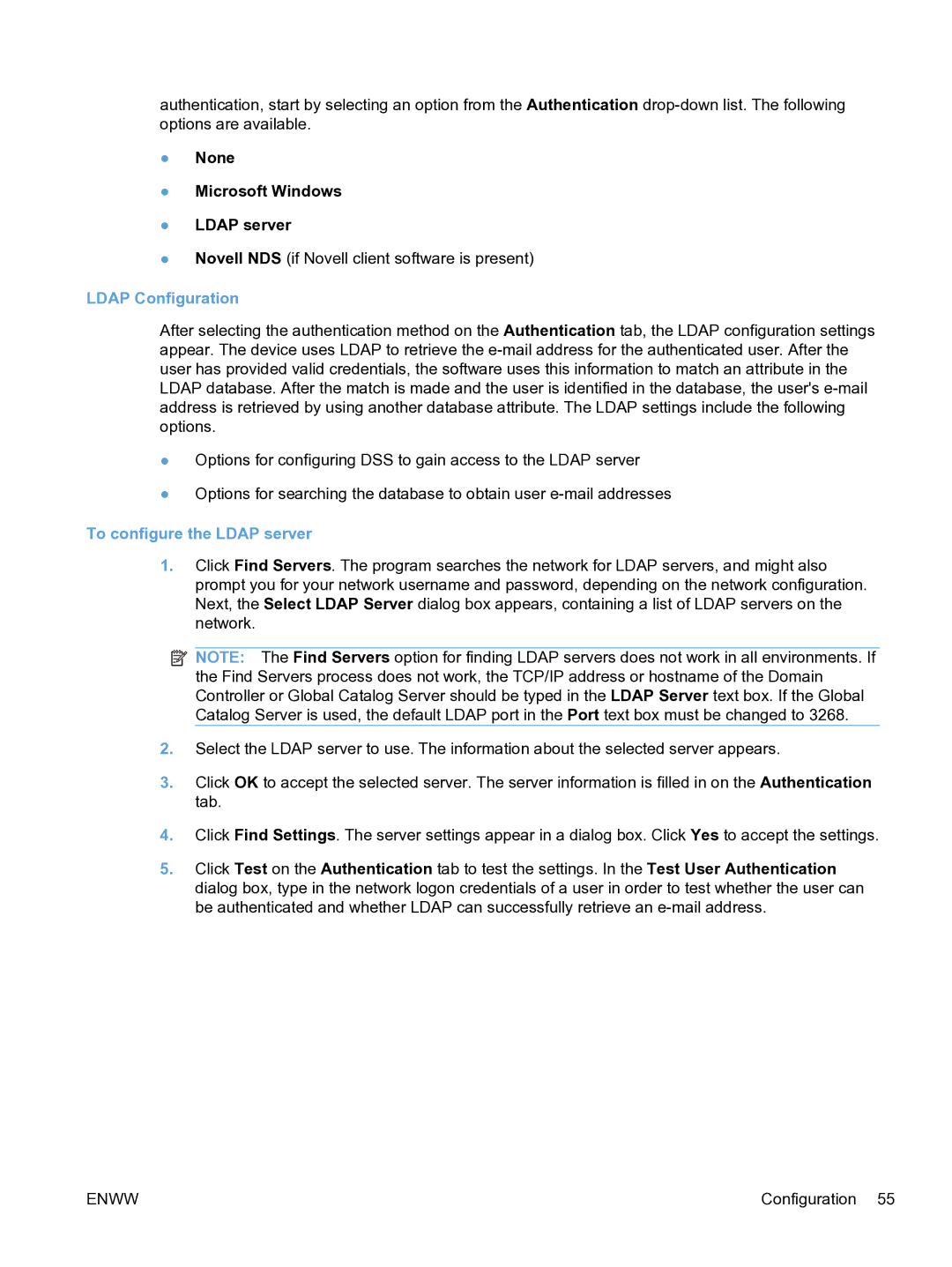authentication, start by selecting an option from the Authentication
●None
●Microsoft Windows
●LDAP server
●Novell NDS (if Novell client software is present)
LDAP Configuration
After selecting the authentication method on the Authentication tab, the LDAP configuration settings appear. The device uses LDAP to retrieve the
●Options for configuring DSS to gain access to the LDAP server
●Options for searching the database to obtain user
To configure the LDAP server
1.Click Find Servers. The program searches the network for LDAP servers, and might also prompt you for your network username and password, depending on the network configuration. Next, the Select LDAP Server dialog box appears, containing a list of LDAP servers on the network.
![]() NOTE: The Find Servers option for finding LDAP servers does not work in all environments. If the Find Servers process does not work, the TCP/IP address or hostname of the Domain Controller or Global Catalog Server should be typed in the LDAP Server text box. If the Global Catalog Server is used, the default LDAP port in the Port text box must be changed to 3268.
NOTE: The Find Servers option for finding LDAP servers does not work in all environments. If the Find Servers process does not work, the TCP/IP address or hostname of the Domain Controller or Global Catalog Server should be typed in the LDAP Server text box. If the Global Catalog Server is used, the default LDAP port in the Port text box must be changed to 3268.
2.Select the LDAP server to use. The information about the selected server appears.
3.Click OK to accept the selected server. The server information is filled in on the Authentication tab.
4.Click Find Settings. The server settings appear in a dialog box. Click Yes to accept the settings.
5.Click Test on the Authentication tab to test the settings. In the Test User Authentication dialog box, type in the network logon credentials of a user in order to test whether the user can be authenticated and whether LDAP can successfully retrieve an
ENWW | Configuration 55 |