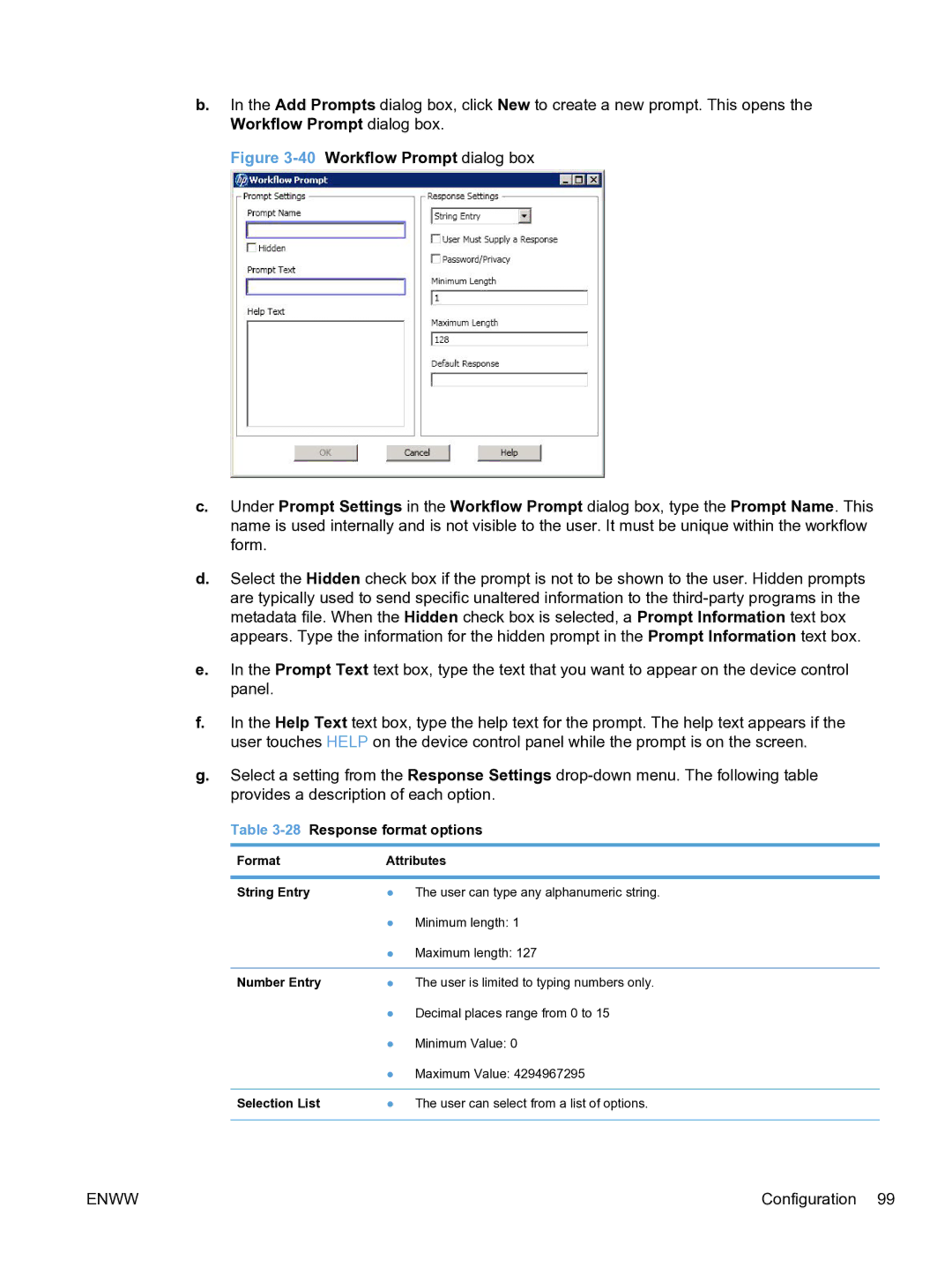b.In the Add Prompts dialog box, click New to create a new prompt. This opens the Workflow Prompt dialog box.
Figure 3-40 Workflow Prompt dialog box
c.Under Prompt Settings in the Workflow Prompt dialog box, type the Prompt Name. This name is used internally and is not visible to the user. It must be unique within the workflow form.
d.Select the Hidden check box if the prompt is not to be shown to the user. Hidden prompts are typically used to send specific unaltered information to the
e.In the Prompt Text text box, type the text that you want to appear on the device control panel.
f.In the Help Text text box, type the help text for the prompt. The help text appears if the user touches HELP on the device control panel while the prompt is on the screen.
g.Select a setting from the Response Settings
Table 3-28 Response format options
Format | Attributes | |
|
|
|
String Entry | ● | The user can type any alphanumeric string. |
| ● | Minimum length: 1 |
| ● | Maximum length: 127 |
|
|
|
Number Entry | ● | The user is limited to typing numbers only. |
| ● Decimal places range from 0 to 15 | |
| ● | Minimum Value: 0 |
| ● | Maximum Value: 4294967295 |
|
|
|
Selection List | ● | The user can select from a list of options. |
|
|
|
ENWW | Configuration 99 |