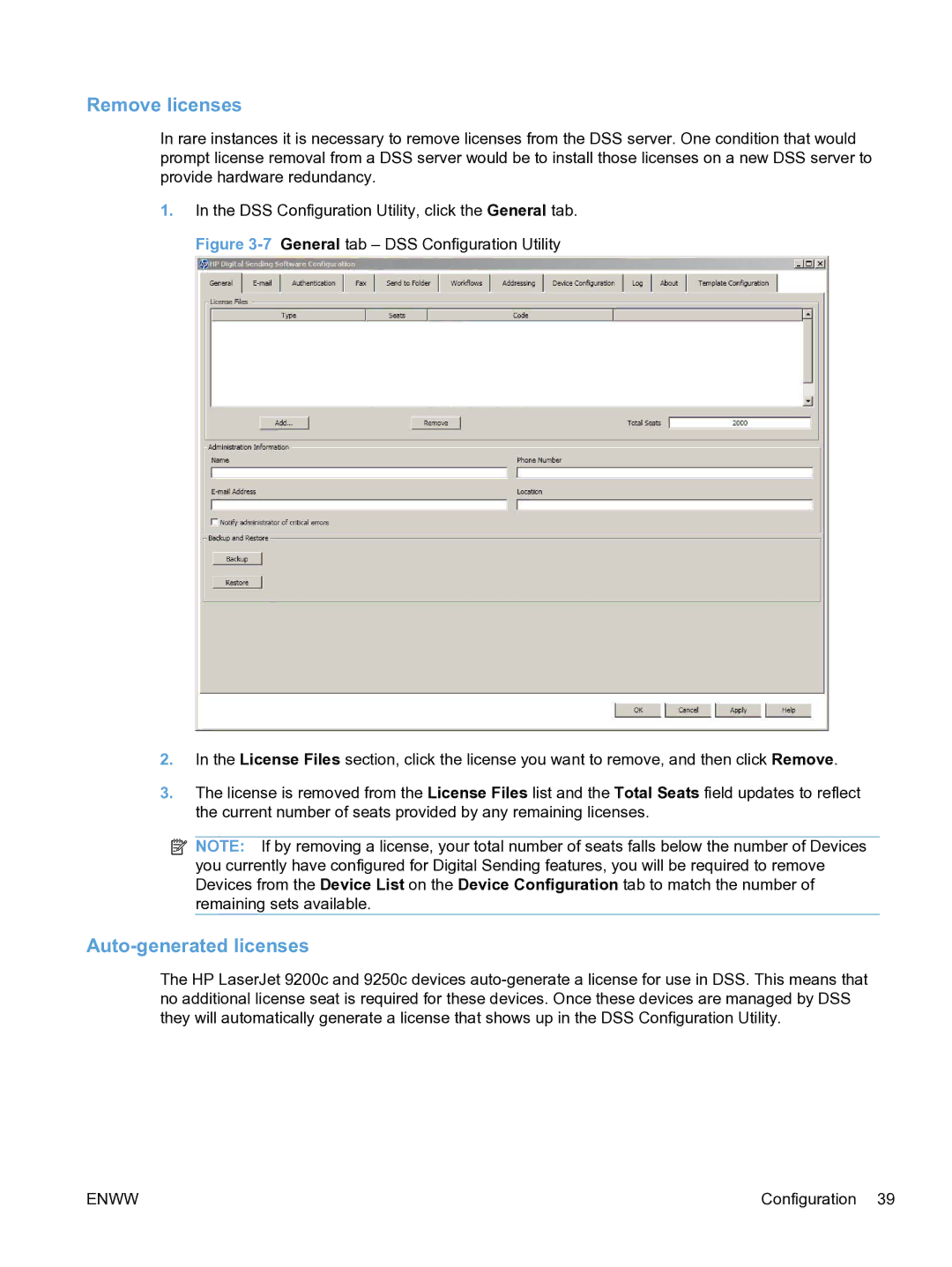Remove licenses
In rare instances it is necessary to remove licenses from the DSS server. One condition that would prompt license removal from a DSS server would be to install those licenses on a new DSS server to provide hardware redundancy.
1.In the DSS Configuration Utility, click the General tab. Figure
2.In the License Files section, click the license you want to remove, and then click Remove.
3.The license is removed from the License Files list and the Total Seats field updates to reflect the current number of seats provided by any remaining licenses.
![]() NOTE: If by removing a license, your total number of seats falls below the number of Devices you currently have configured for Digital Sending features, you will be required to remove Devices from the Device List on the Device Configuration tab to match the number of remaining sets available.
NOTE: If by removing a license, your total number of seats falls below the number of Devices you currently have configured for Digital Sending features, you will be required to remove Devices from the Device List on the Device Configuration tab to match the number of remaining sets available.
Auto-generated licenses
The HP LaserJet 9200c and 9250c devices
ENWW | Configuration 39 |