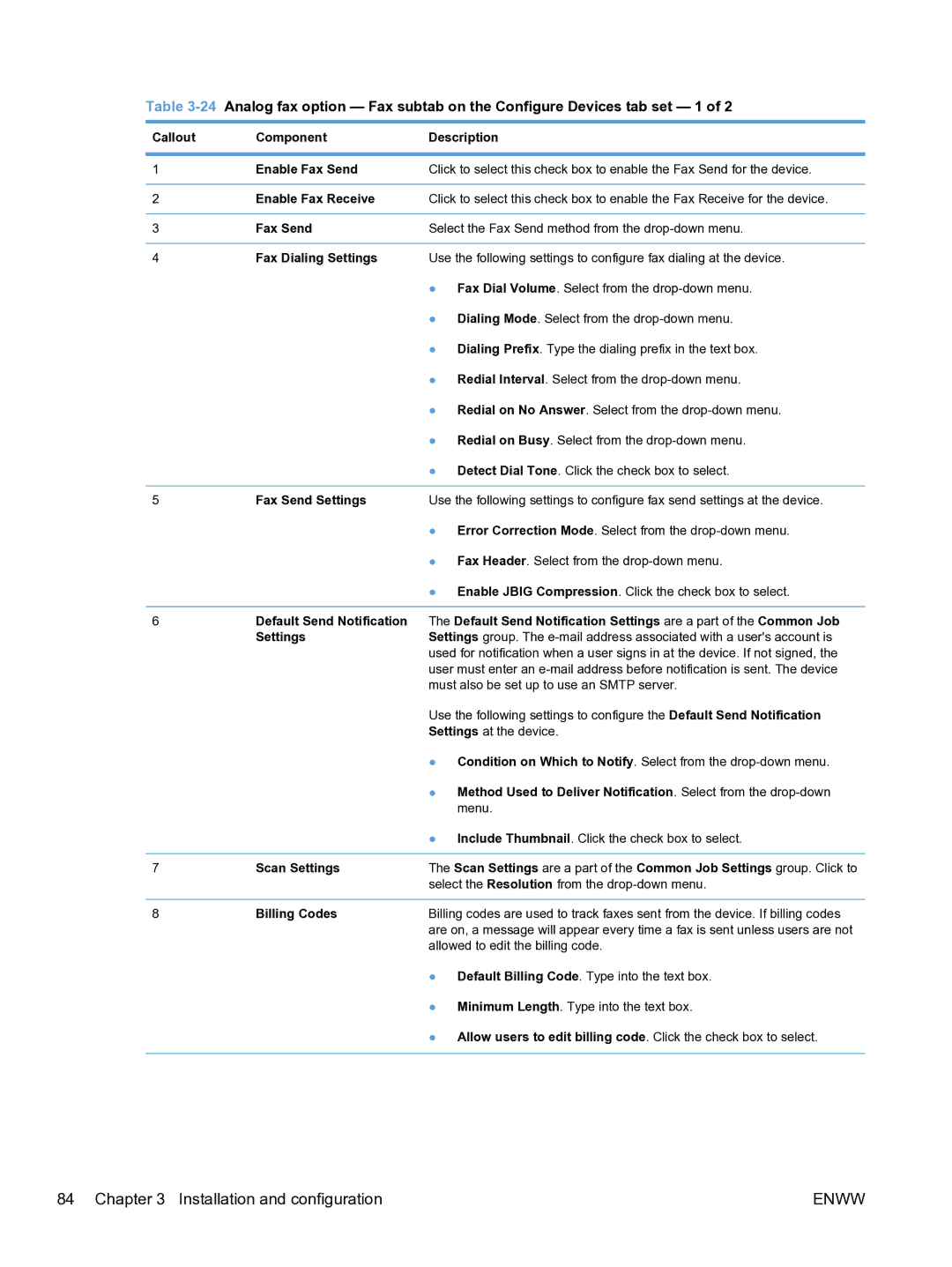Table
Callout | Component | Description |
|
|
|
1 | Enable Fax Send | Click to select this check box to enable the Fax Send for the device. |
|
|
|
2 | Enable Fax Receive | Click to select this check box to enable the Fax Receive for the device. |
|
|
|
3 | Fax Send | Select the Fax Send method from the |
|
|
|
4 | Fax Dialing Settings | Use the following settings to configure fax dialing at the device. |
|
| ● Fax Dial Volume. Select from the |
|
| ● Dialing Mode. Select from the |
|
| ● Dialing Prefix. Type the dialing prefix in the text box. |
|
| ● Redial Interval. Select from the |
|
| ● Redial on No Answer. Select from the |
|
| ● Redial on Busy. Select from the |
|
| ● Detect Dial Tone. Click the check box to select. |
|
|
|
5 | Fax Send Settings | Use the following settings to configure fax send settings at the device. |
|
| ● Error Correction Mode. Select from the |
● Fax Header. Select from the
● Enable JBIG Compression. Click the check box to select.
6Default Send Notification The Default Send Notification Settings are a part of the Common Job
| Settings | Settings group. The |
|
| used for notification when a user signs in at the device. If not signed, the |
|
| user must enter an |
|
| must also be set up to use an SMTP server. |
|
| Use the following settings to configure the Default Send Notification |
|
| Settings at the device. |
|
| ● Condition on Which to Notify. Select from the |
|
| ● Method Used to Deliver Notification. Select from the |
|
| menu. |
|
| ● Include Thumbnail. Click the check box to select. |
|
|
|
7 | Scan Settings | The Scan Settings are a part of the Common Job Settings group. Click to |
|
| select the Resolution from the |
|
|
|
8 | Billing Codes | Billing codes are used to track faxes sent from the device. If billing codes |
|
| are on, a message will appear every time a fax is sent unless users are not |
|
| allowed to edit the billing code. |
● Default Billing Code. Type into the text box. ● Minimum Length. Type into the text box.
● Allow users to edit billing code. Click the check box to select.
84 Chapter 3 Installation and configuration | ENWW |