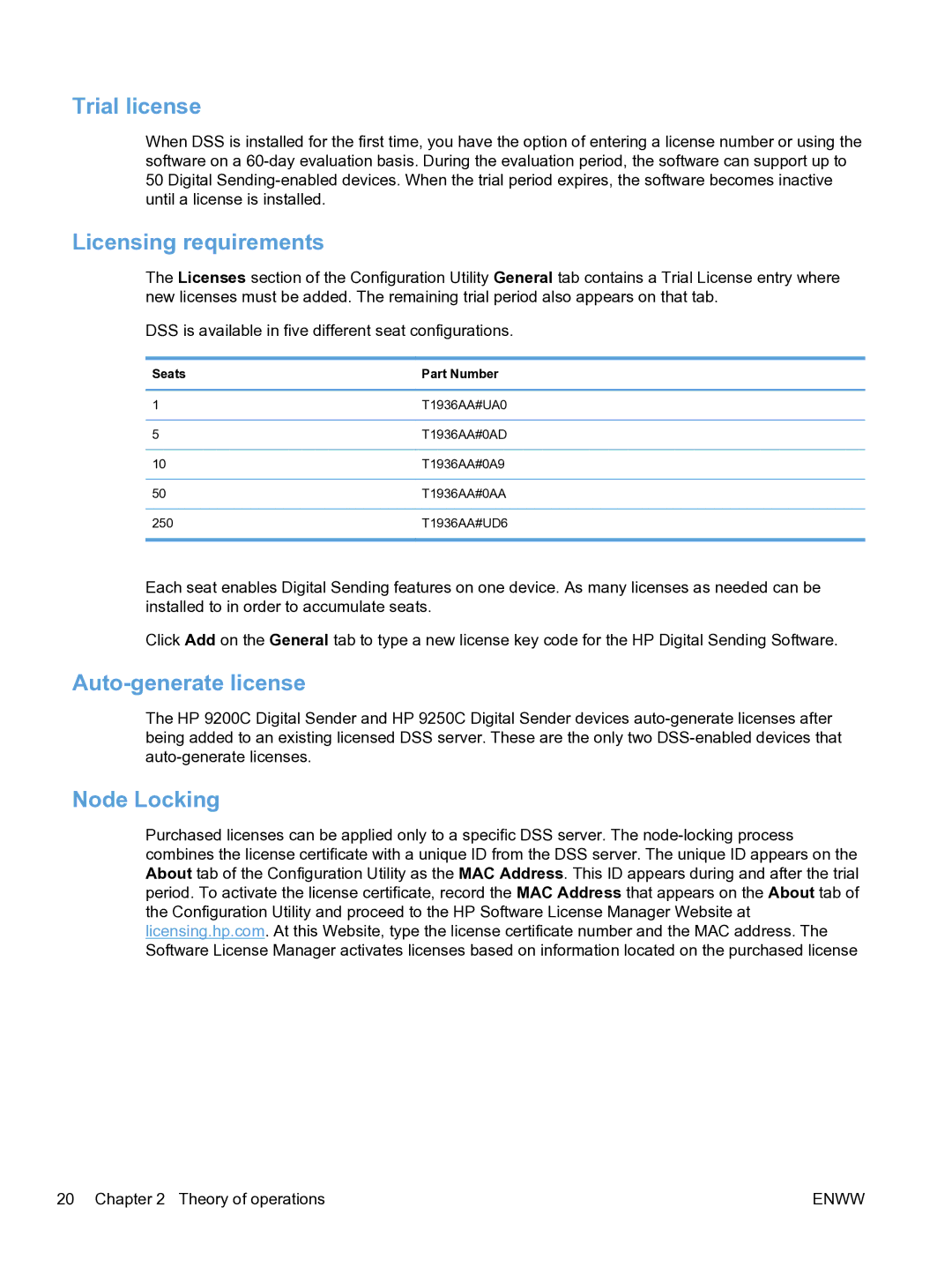Trial license
When DSS is installed for the first time, you have the option of entering a license number or using the software on a
Licensing requirements
The Licenses section of the Configuration Utility General tab contains a Trial License entry where new licenses must be added. The remaining trial period also appears on that tab.
DSS is available in five different seat configurations.
Seats | Part Number |
|
|
1 | T1936AA#UA0 |
|
|
5 | T1936AA#0AD |
|
|
10 | T1936AA#0A9 |
|
|
50 | T1936AA#0AA |
|
|
250 | T1936AA#UD6 |
|
|
Each seat enables Digital Sending features on one device. As many licenses as needed can be installed to in order to accumulate seats.
Click Add on the General tab to type a new license key code for the HP Digital Sending Software.
Auto-generate license
The HP 9200C Digital Sender and HP 9250C Digital Sender devices
Node Locking
Purchased licenses can be applied only to a specific DSS server. The
20 Chapter 2 Theory of operations | ENWW |