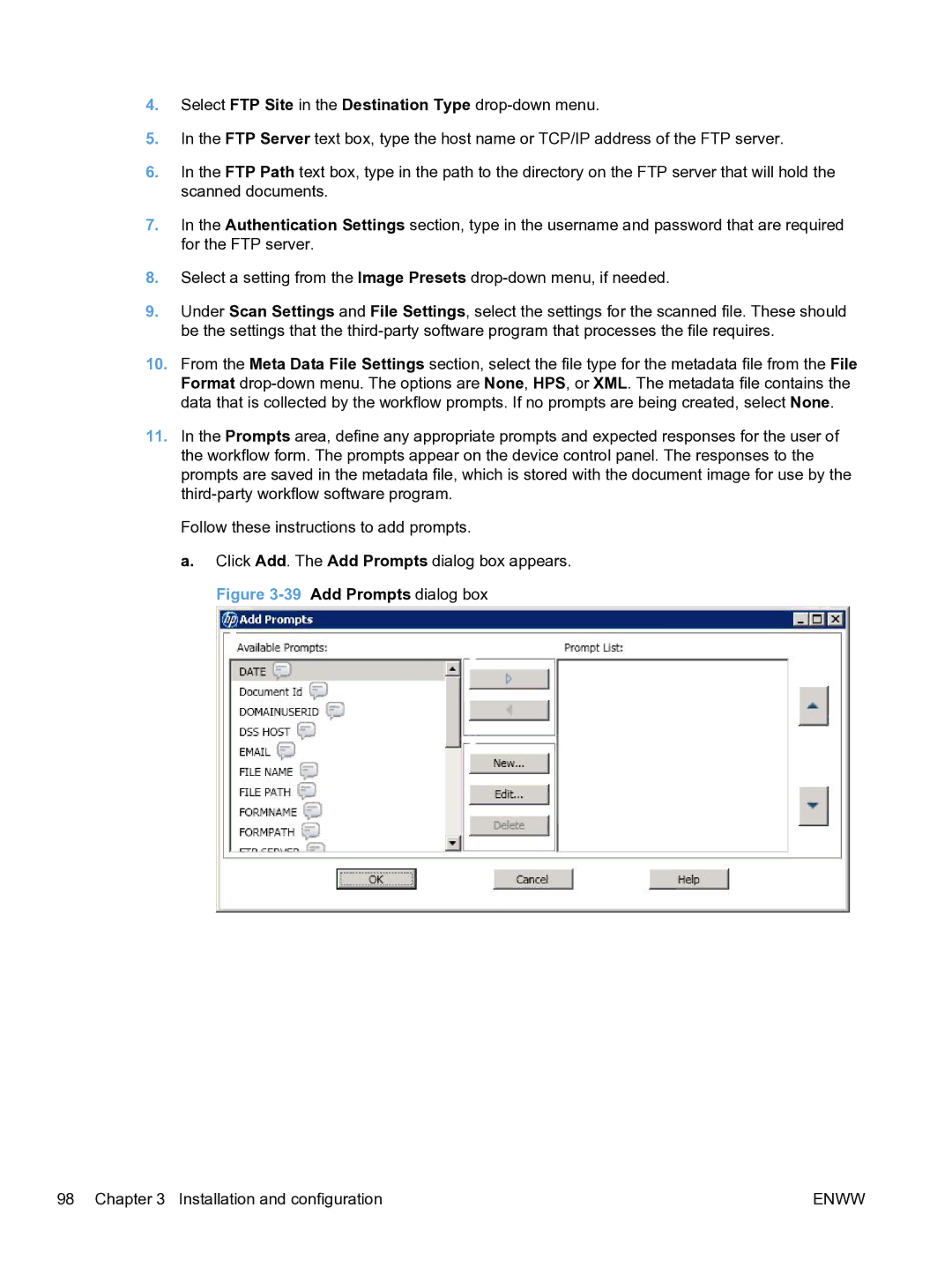4.Select FTP Site in the Destination Type
5.In the FTP Server text box, type the host name or TCP/IP address of the FTP server.
6.In the FTP Path text box, type in the path to the directory on the FTP server that will hold the scanned documents.
7.In the Authentication Settings section, type in the username and password that are required for the FTP server.
8.Select a setting from the Image Presets
9.Under Scan Settings and File Settings, select the settings for the scanned file. These should be the settings that the
10.From the Meta Data File Settings section, select the file type for the metadata file from the File Format
11.In the Prompts area, define any appropriate prompts and expected responses for the user of the workflow form. The prompts appear on the device control panel. The responses to the prompts are saved in the metadata file, which is stored with the document image for use by the
Follow these instructions to add prompts.
a.Click Add. The Add Prompts dialog box appears. Figure
98 Chapter 3 Installation and configuration | ENWW |