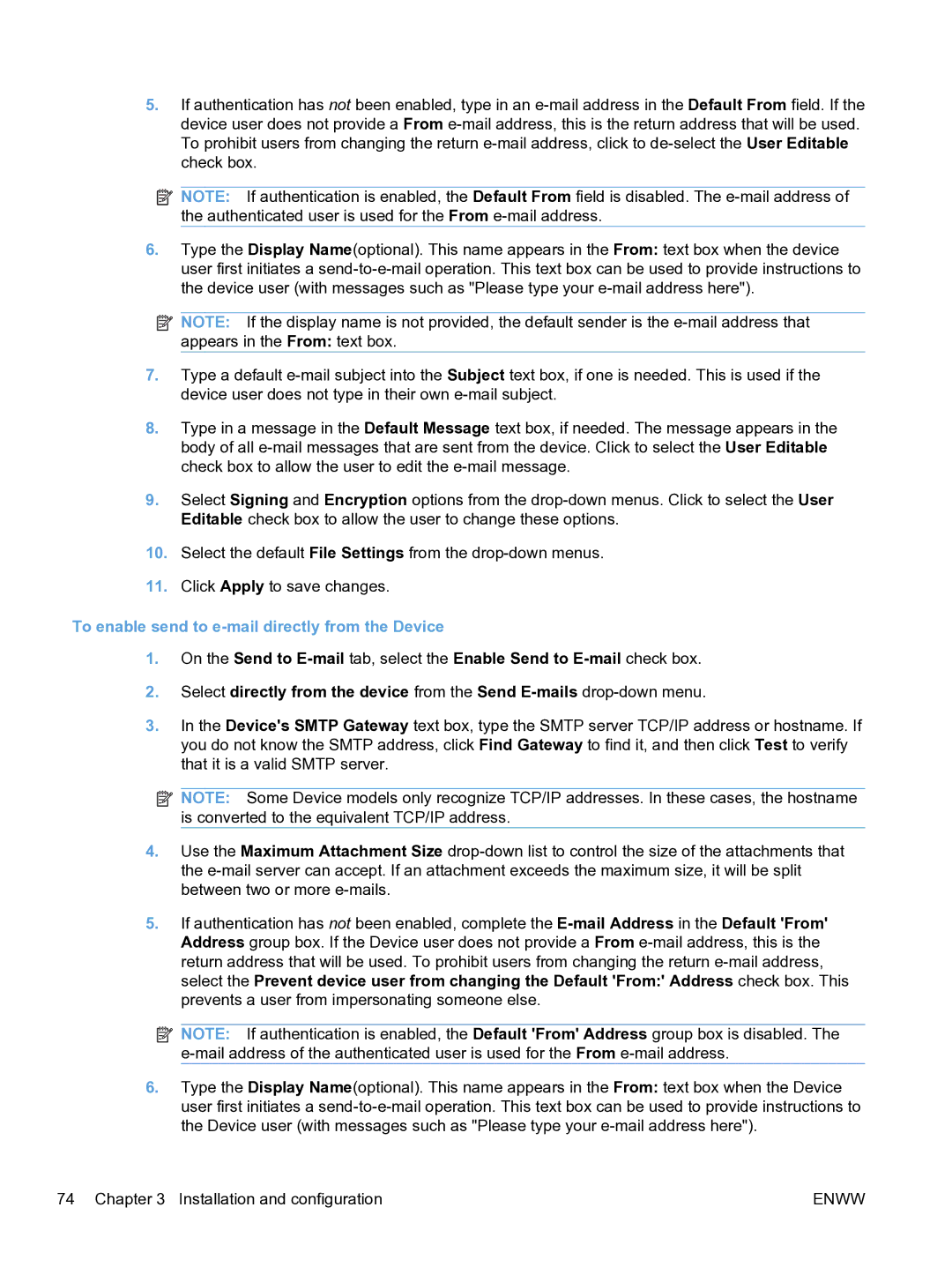5.If authentication has not been enabled, type in an e-mail address in the Default From field. If the device user does not provide a From e-mail address, this is the return address that will be used. To prohibit users from changing the return e-mail address, click to de-select the User Editable check box.
 NOTE: If authentication is enabled, the Default From field is disabled. The e-mail address of the authenticated user is used for the From e-mail address.
NOTE: If authentication is enabled, the Default From field is disabled. The e-mail address of the authenticated user is used for the From e-mail address.
6.Type the Display Name(optional). This name appears in the From: text box when the device user first initiates a send-to-e-mail operation. This text box can be used to provide instructions to the device user (with messages such as "Please type your e-mail address here").
 NOTE: If the display name is not provided, the default sender is the e-mail address that appears in the From: text box.
NOTE: If the display name is not provided, the default sender is the e-mail address that appears in the From: text box.
7.Type a default e-mail subject into the Subject text box, if one is needed. This is used if the device user does not type in their own e-mail subject.
8.Type in a message in the Default Message text box, if needed. The message appears in the body of all e-mail messages that are sent from the device. Click to select the User Editable check box to allow the user to edit the e-mail message.
9.Select Signing and Encryption options from the drop-down menus. Click to select the User Editable check box to allow the user to change these options.
10.Select the default File Settings from the drop-down menus.
11.Click Apply to save changes.
To enable send to e-mail directly from the Device
1.On the Send to E-mail tab, select the Enable Send to E-mail check box.
2.Select directly from the device from the Send E-mails drop-down menu.
3.In the Device's SMTP Gateway text box, type the SMTP server TCP/IP address or hostname. If you do not know the SMTP address, click Find Gateway to find it, and then click Test to verify that it is a valid SMTP server.
 NOTE: Some Device models only recognize TCP/IP addresses. In these cases, the hostname is converted to the equivalent TCP/IP address.
NOTE: Some Device models only recognize TCP/IP addresses. In these cases, the hostname is converted to the equivalent TCP/IP address.
4.Use the Maximum Attachment Size drop-down list to control the size of the attachments that the e-mail server can accept. If an attachment exceeds the maximum size, it will be split between two or more e-mails.
5.If authentication has not been enabled, complete the E-mail Address in the Default 'From' Address group box. If the Device user does not provide a From e-mail address, this is the return address that will be used. To prohibit users from changing the return e-mail address, select the Prevent device user from changing the Default 'From:' Address check box. This prevents a user from impersonating someone else.
 NOTE: If authentication is enabled, the Default 'From' Address group box is disabled. The e-mail address of the authenticated user is used for the From e-mail address.
NOTE: If authentication is enabled, the Default 'From' Address group box is disabled. The e-mail address of the authenticated user is used for the From e-mail address.
6.Type the Display Name(optional). This name appears in the From: text box when the Device user first initiates a send-to-e-mail operation. This text box can be used to provide instructions to the Device user (with messages such as "Please type your e-mail address here").

![]() NOTE: If authentication is enabled, the Default From field is disabled. The
NOTE: If authentication is enabled, the Default From field is disabled. The ![]() NOTE: If the display name is not provided, the default sender is the
NOTE: If the display name is not provided, the default sender is the ![]() NOTE: Some Device models only recognize TCP/IP addresses. In these cases, the hostname is converted to the equivalent TCP/IP address.
NOTE: Some Device models only recognize TCP/IP addresses. In these cases, the hostname is converted to the equivalent TCP/IP address.![]() NOTE: If authentication is enabled, the Default 'From' Address group box is disabled. The
NOTE: If authentication is enabled, the Default 'From' Address group box is disabled. The