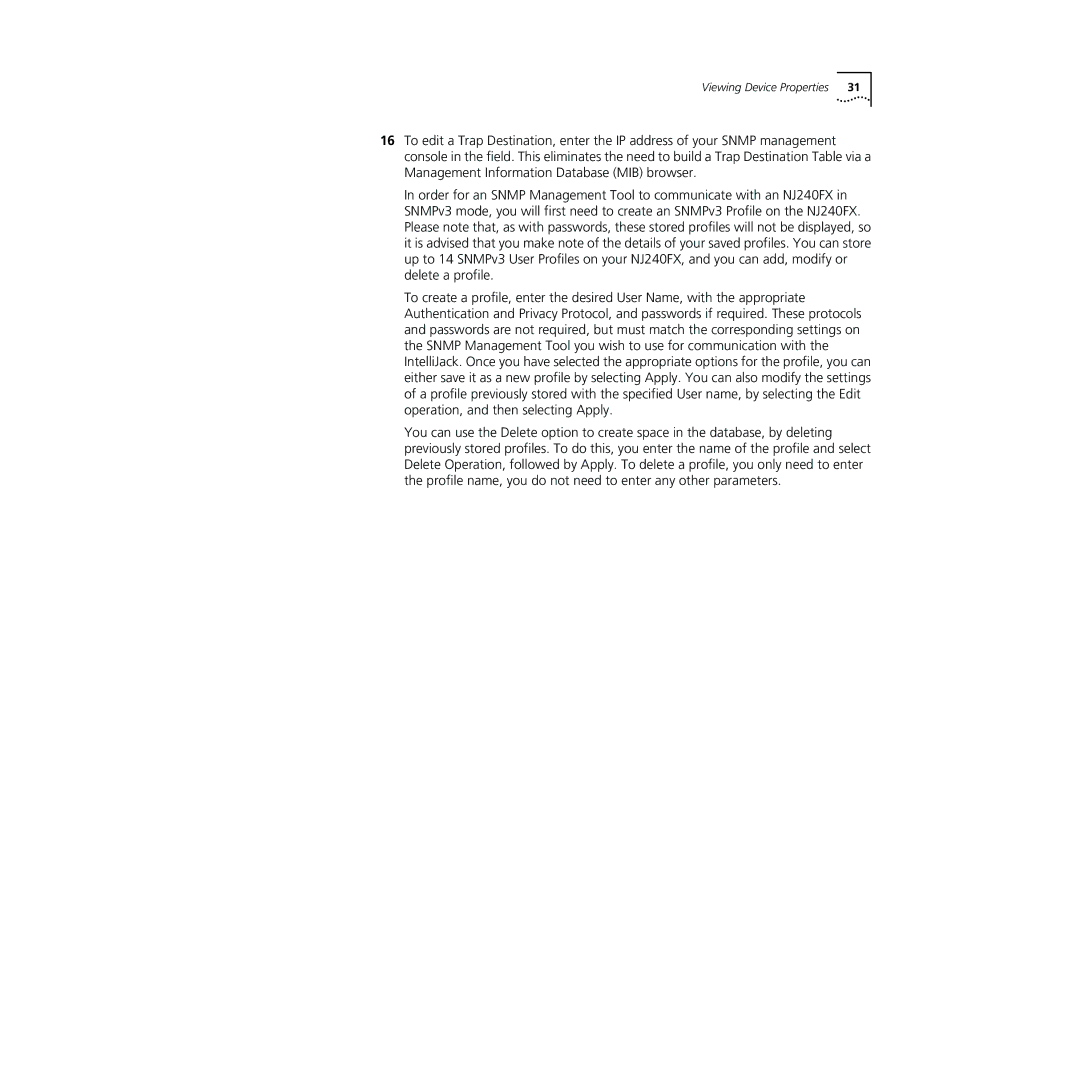Viewing Device Properties | 31 |
16To edit a Trap Destination, enter the IP address of your SNMP management console in the field. This eliminates the need to build a Trap Destination Table via a Management Information Database (MIB) browser.
In order for an SNMP Management Tool to communicate with an NJ240FX in SNMPv3 mode, you will first need to create an SNMPv3 Profile on the NJ240FX. Please note that, as with passwords, these stored profiles will not be displayed, so it is advised that you make note of the details of your saved profiles. You can store up to 14 SNMPv3 User Profiles on your NJ240FX, and you can add, modify or delete a profile.
To create a profile, enter the desired User Name, with the appropriate Authentication and Privacy Protocol, and passwords if required. These protocols and passwords are not required, but must match the corresponding settings on the SNMP Management Tool you wish to use for communication with the IntelliJack. Once you have selected the appropriate options for the profile, you can either save it as a new profile by selecting Apply. You can also modify the settings of a profile previously stored with the specified User name, by selecting the Edit operation, and then selecting Apply.
You can use the Delete option to create space in the database, by deleting previously stored profiles. To do this, you enter the name of the profile and select Delete Operation, followed by Apply. To delete a profile, you only need to enter the profile name, you do not need to enter any other parameters.