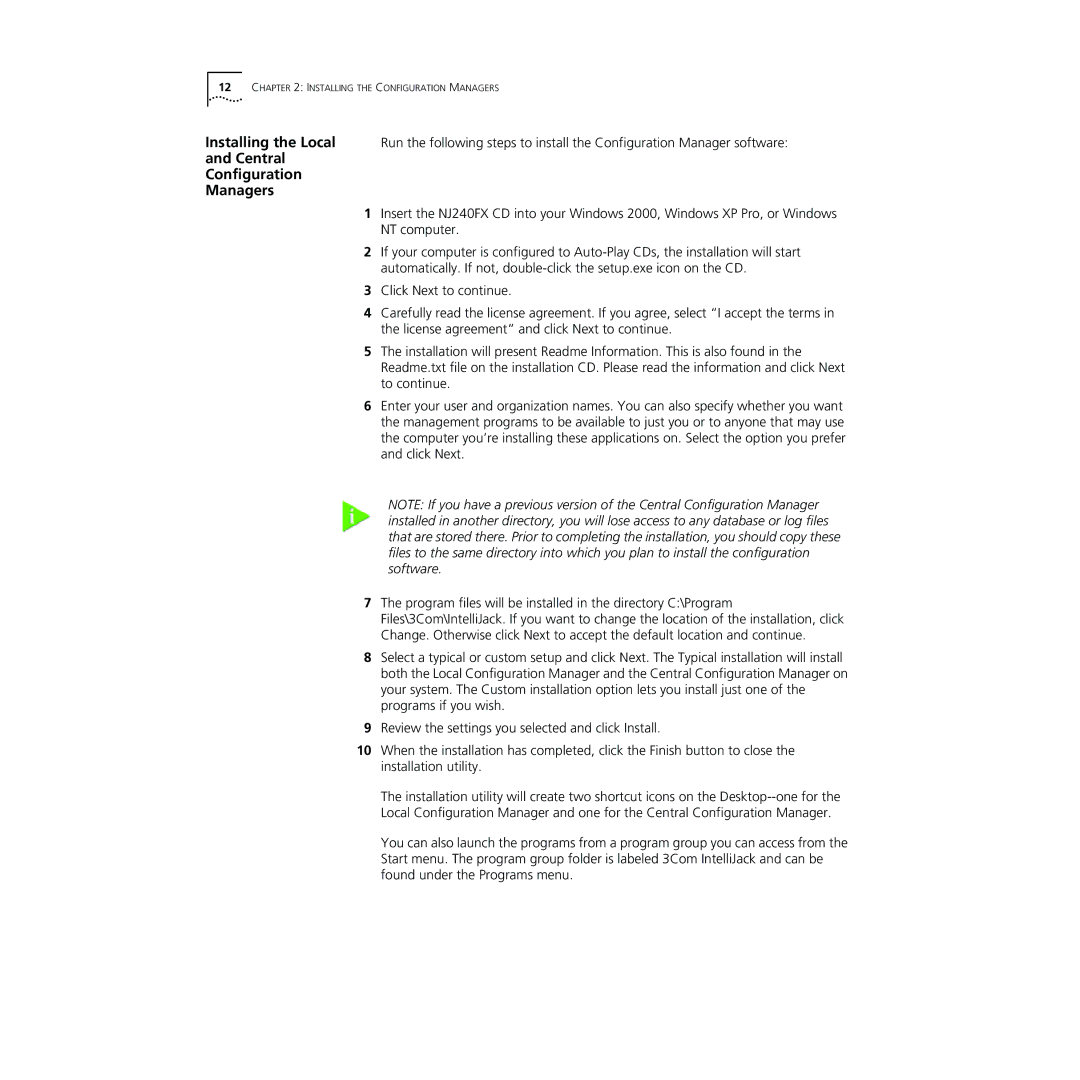12CHAPTER 2: INSTALLING THE CONFIGURATION MANAGERS
Installing the Local Run the following steps to install the Configuration Manager software: and Central
Configuration
Managers
1Insert the NJ240FX CD into your Windows 2000, Windows XP Pro, or Windows NT computer.
2If your computer is configured to
3Click Next to continue.
4Carefully read the license agreement. If you agree, select “I accept the terms in the license agreement” and click Next to continue.
5The installation will present Readme Information. This is also found in the Readme.txt file on the installation CD. Please read the information and click Next to continue.
6Enter your user and organization names. You can also specify whether you want the management programs to be available to just you or to anyone that may use the computer you’re installing these applications on. Select the option you prefer and click Next.
NOTE: If you have a previous version of the Central Configuration Manager installed in another directory, you will lose access to any database or log files that are stored there. Prior to completing the installation, you should copy these files to the same directory into which you plan to install the configuration software.
7The program files will be installed in the directory C:\Program Files\3Com\IntelliJack. If you want to change the location of the installation, click Change. Otherwise click Next to accept the default location and continue.
8Select a typical or custom setup and click Next. The Typical installation will install both the Local Configuration Manager and the Central Configuration Manager on your system. The Custom installation option lets you install just one of the programs if you wish.
9Review the settings you selected and click Install.
10When the installation has completed, click the Finish button to close the installation utility.
The installation utility will create two shortcut icons on the
You can also launch the programs from a program group you can access from the Start menu. The program group folder is labeled 3Com IntelliJack and can be found under the Programs menu.