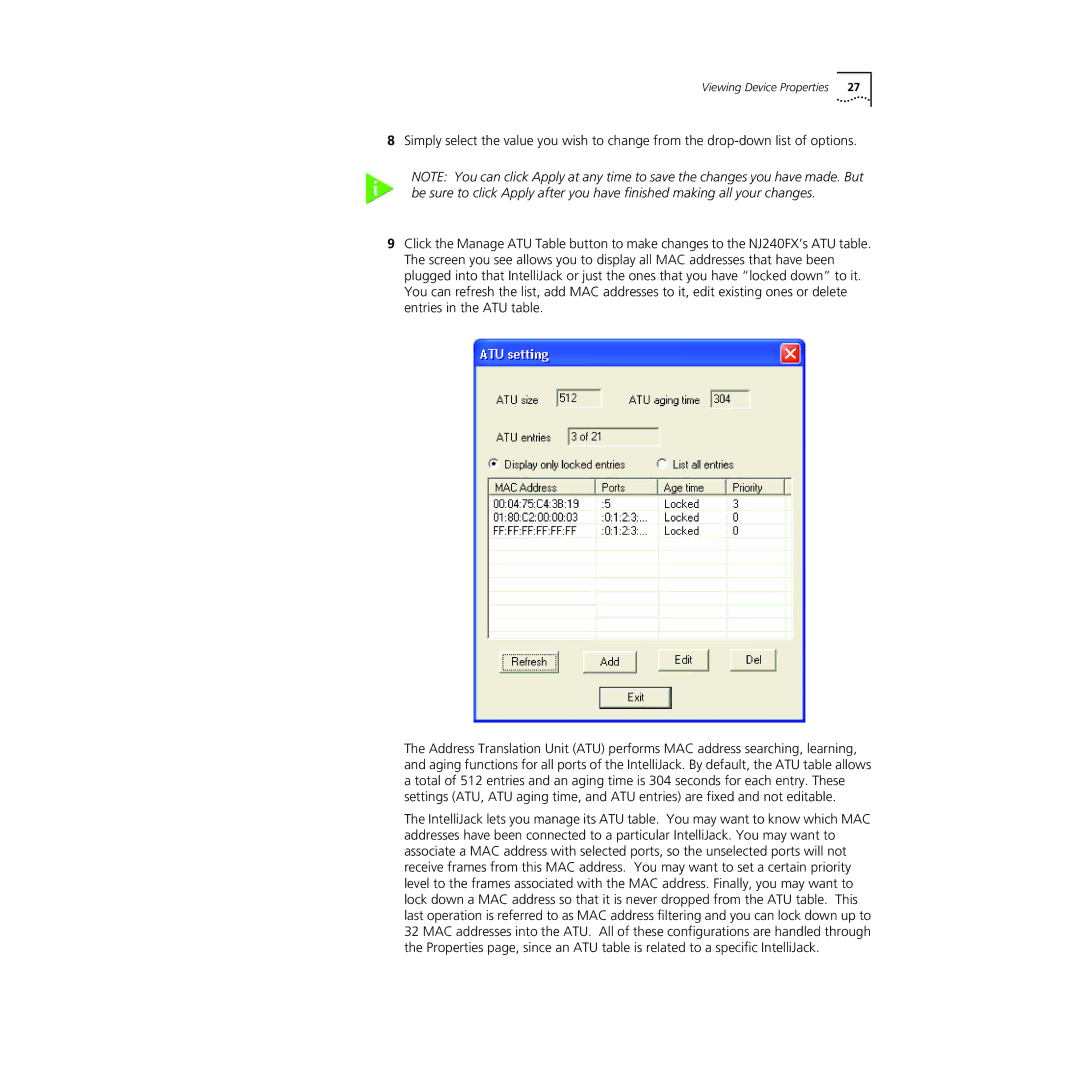Viewing Device Properties | 27 |
8Simply select the value you wish to change from the
NOTE: You can click Apply at any time to save the changes you have made. But be sure to click Apply after you have finished making all your changes.
9Click the Manage ATU Table button to make changes to the NJ240FX’s ATU table. The screen you see allows you to display all MAC addresses that have been plugged into that IntelliJack or just the ones that you have “locked down” to it. You can refresh the list, add MAC addresses to it, edit existing ones or delete entries in the ATU table.
The Address Translation Unit (ATU) performs MAC address searching, learning, and aging functions for all ports of the IntelliJack. By default, the ATU table allows a total of 512 entries and an aging time is 304 seconds for each entry. These settings (ATU, ATU aging time, and ATU entries) are fixed and not editable.
The IntelliJack lets you manage its ATU table. You may want to know which MAC addresses have been connected to a particular IntelliJack. You may want to associate a MAC address with selected ports, so the unselected ports will not receive frames from this MAC address. You may want to set a certain priority level to the frames associated with the MAC address. Finally, you may want to lock down a MAC address so that it is never dropped from the ATU table. This last operation is referred to as MAC address filtering and you can lock down up to 32 MAC addresses into the ATU. All of these configurations are handled through the Properties page, since an ATU table is related to a specific IntelliJack.