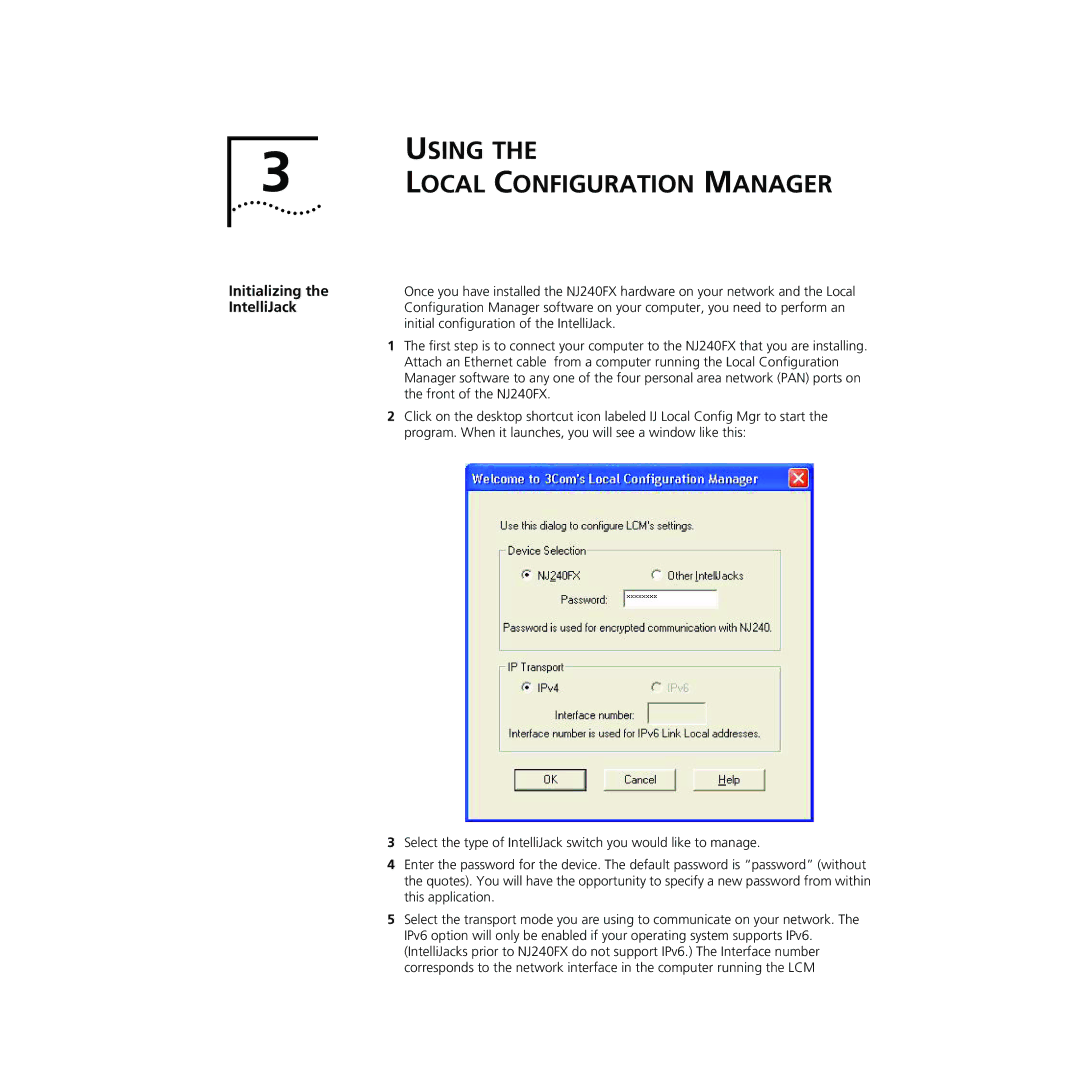USING THE
3 LOCAL CONFIGURATION MANAGER
Initializing the | Once you have installed the NJ240FX hardware on your network and the Local |
IntelliJack | Configuration Manager software on your computer, you need to perform an |
| initial configuration of the IntelliJack. |
1 | The first step is to connect your computer to the NJ240FX that you are installing. |
| Attach an Ethernet cable from a computer running the Local Configuration |
| Manager software to any one of the four personal area network (PAN) ports on |
| the front of the NJ240FX. |
2 | Click on the desktop shortcut icon labeled IJ Local Config Mgr to start the |
| program. When it launches, you will see a window like this: |
3Select the type of IntelliJack switch you would like to manage.
4Enter the password for the device. The default password is “password” (without the quotes). You will have the opportunity to specify a new password from within this application.
5Select the transport mode you are using to communicate on your network. The IPv6 option will only be enabled if your operating system supports IPv6. (IntelliJacks prior to NJ240FX do not support IPv6.) The Interface number corresponds to the network interface in the computer running the LCM