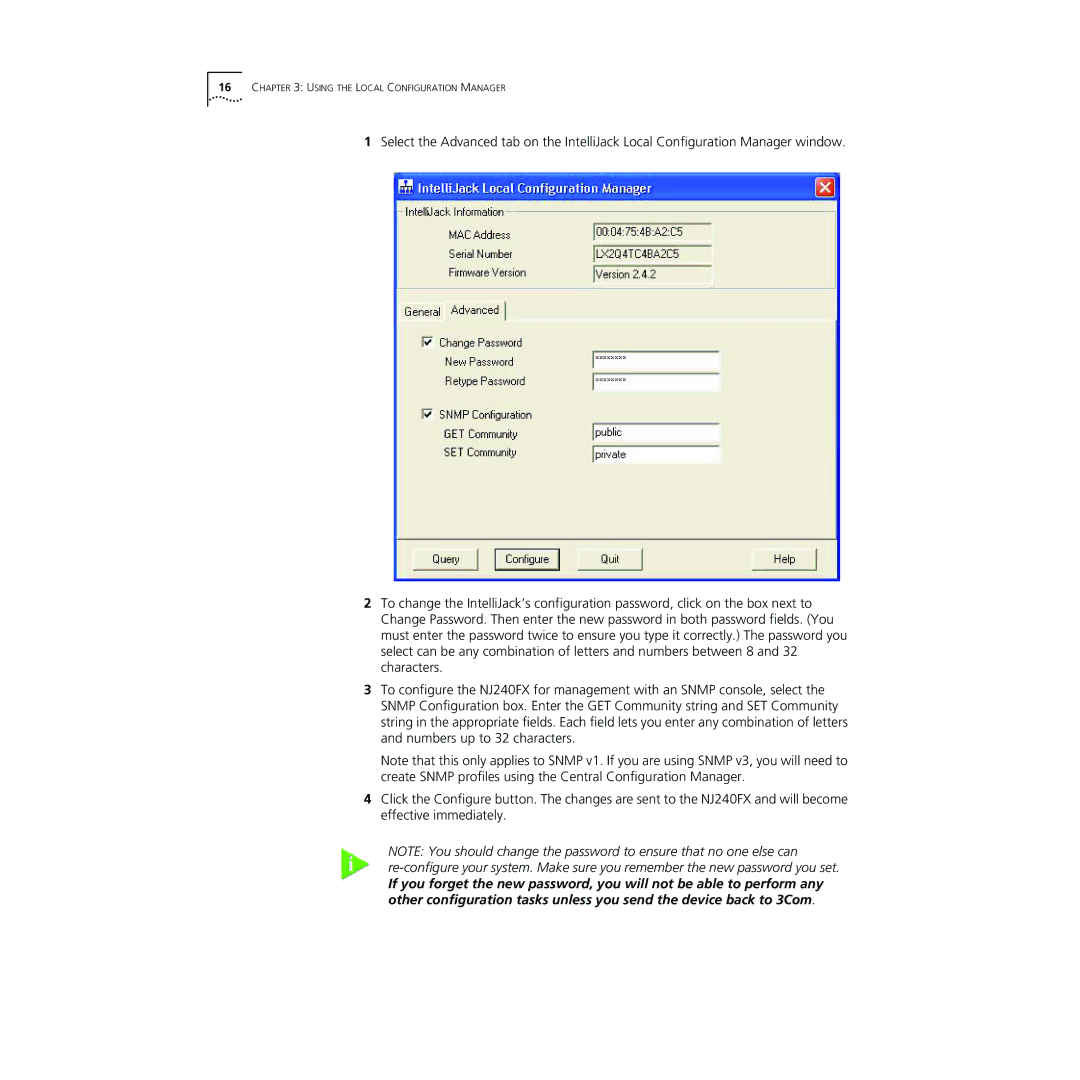16CHAPTER 3: USING THE LOCAL CONFIGURATION MANAGER
1Select the Advanced tab on the IntelliJack Local Configuration Manager window.
2To change the IntelliJack’s configuration password, click on the box next to Change Password. Then enter the new password in both password fields. (You must enter the password twice to ensure you type it correctly.) The password you select can be any combination of letters and numbers between 8 and 32 characters.
3To configure the NJ240FX for management with an SNMP console, select the SNMP Configuration box. Enter the GET Community string and SET Community string in the appropriate fields. Each field lets you enter any combination of letters and numbers up to 32 characters.
Note that this only applies to SNMP v1. If you are using SNMP v3, you will need to create SNMP profiles using the Central Configuration Manager.
4Click the Configure button. The changes are sent to the NJ240FX and will become effective immediately.
NOTE: You should change the password to ensure that no one else can
If you forget the new password, you will not be able to perform any other configuration tasks unless you send the device back to 3Com.