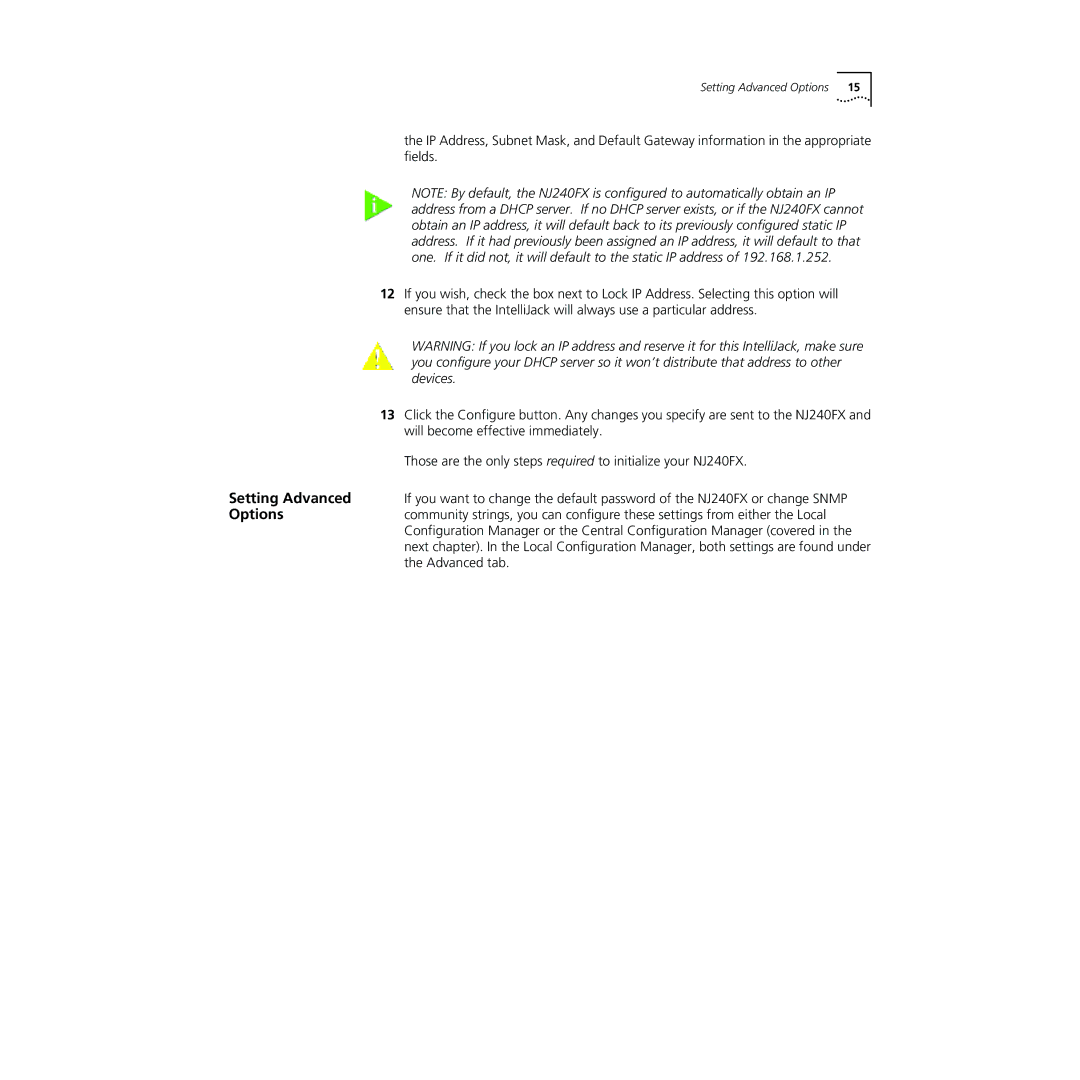Setting Advanced Options | 15 |
the IP Address, Subnet Mask, and Default Gateway information in the appropriate fields.
NOTE: By default, the NJ240FX is configured to automatically obtain an IP address from a DHCP server. If no DHCP server exists, or if the NJ240FX cannot obtain an IP address, it will default back to its previously configured static IP address. If it had previously been assigned an IP address, it will default to that one. If it did not, it will default to the static IP address of 192.168.1.252.
12If you wish, check the box next to Lock IP Address. Selecting this option will ensure that the IntelliJack will always use a particular address.
WARNING: If you lock an IP address and reserve it for this IntelliJack, make sure you configure your DHCP server so it won’t distribute that address to other devices.
13Click the Configure button. Any changes you specify are sent to the NJ240FX and will become effective immediately.
Those are the only steps required to initialize your NJ240FX.
Setting Advanced | If you want to change the default password of the NJ240FX or change SNMP |
Options | community strings, you can configure these settings from either the Local |
| Configuration Manager or the Central Configuration Manager (covered in the |
| next chapter). In the Local Configuration Manager, both settings are found under |
| the Advanced tab. |