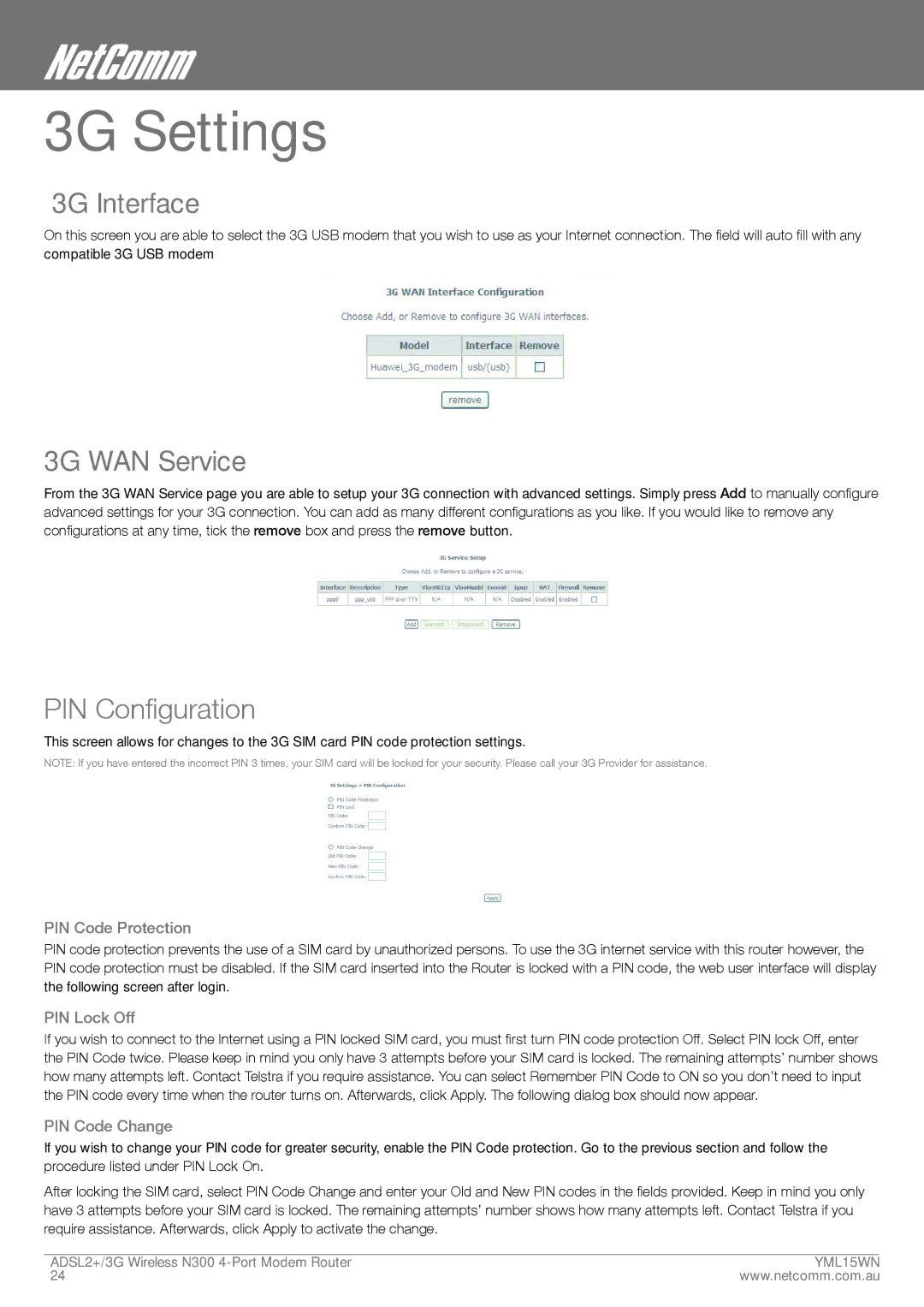3G Settings
3G Interface
On this screen you are able to select the 3G USB modem that you wish to use as your Internet connection. The field will auto fill with any compatible 3G USB modem
3G WAN Service
From the 3G WAN Service page you are able to setup your 3G connection with advanced settings. Simply press Add to manually configure advanced settings for your 3G connection. You can add as many different configurations as you like. If you would like to remove any configurations at any time, tick the remove box and press the remove button.
PIN Configuration
This screen allows for changes to the 3G SIM card PIN code protection settings.
NOTE: If you have entered the incorrect PIN 3 times, your SIM card will be locked for your security. Please call your 3G Provider for assistance.
PIN Code Protection
PIN code protection prevents the use of a SIM card by unauthorized persons. To use the 3G internet service with this router however, the PIN code protection must be disabled. If the SIM card inserted into the Router is locked with a PIN code, the web user interface will display the following screen after login.
PIN Lock Off
If you wish to connect to the Internet using a PIN locked SIM card, you must first turn PIN code protection Off. Select PIN lock Off, enter the PIN Code twice. Please keep in mind you only have 3 attempts before your SIM card is locked. The remaining attempts’ number shows how many attempts left. Contact Telstra if you require assistance. You can select Remember PIN Code to ON so you don’t need to input the PIN code every time when the router turns on. Afterwards, click Apply. The following dialog box should now appear.
PIN Code Change
If you wish to change your PIN code for greater security, enable the PIN Code protection. Go to the previous section and follow the procedure listed under PIN Lock On.
After locking the SIM card, select PIN Code Change and enter your Old and New PIN codes in the fields provided. Keep in mind you only have 3 attempts before your SIM card is locked. The remaining attempts’ number shows how many attempts left. Contact Telstra if you require assistance. Afterwards, click Apply to activate the change.
ADSL2+/3G Wireless N300 | ymL15WN |
24 | www.netcomm.com.au |