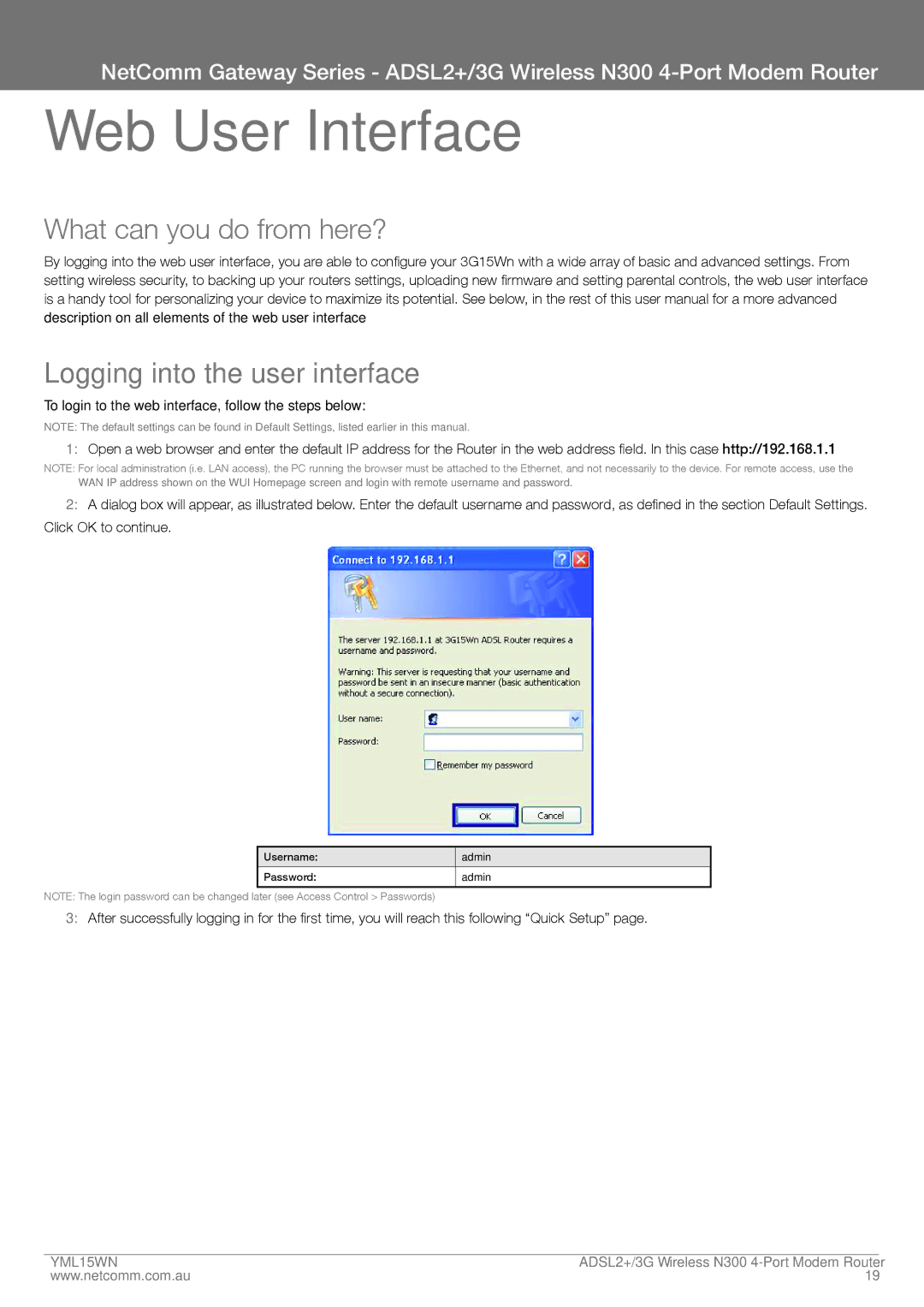NetComm Gateway Series - ADSL2+/3G Wireless N300
Web User Interface
What can you do from here?
By logging into the web user interface, you are able to configure your 3G15Wn with a wide array of basic and advanced settings. From setting wireless security, to backing up your routers settings, uploading new firmware and setting parental controls, the web user interface is a handy tool for personalizing your device to maximize its potential. See below, in the rest of this user manual for a more advanced description on all elements of the web user interface
Logging into the user interface
To login to the web interface, follow the steps below:
NOTE: The default settings can be found in Default Settings, listed earlier in this manual.
1:Open a web browser and enter the default IP address for the Router in the web address field. In this case http://192.168.1.1
NOTE: For local administration (i.e. LAN access), the PC running the browser must be attached to the Ethernet, and not necessarily to the device. For remote access, use the WAN IP address shown on the WUI Homepage screen and login with remote username and password.
2:A dialog box will appear, as illustrated below. Enter the default username and password, as defined in the section Default Settings. Click OK to continue.
Username: | admin |
|
|
Password: | admin |
|
|
NOTE: The login password can be changed later (see Access Control > Passwords)
3:After successfully logging in for the first time, you will reach this following “Quick Setup” page.
YML15WN | aDSL2+/3G Wireless N300 |
www.netcomm.com.au | 19 |