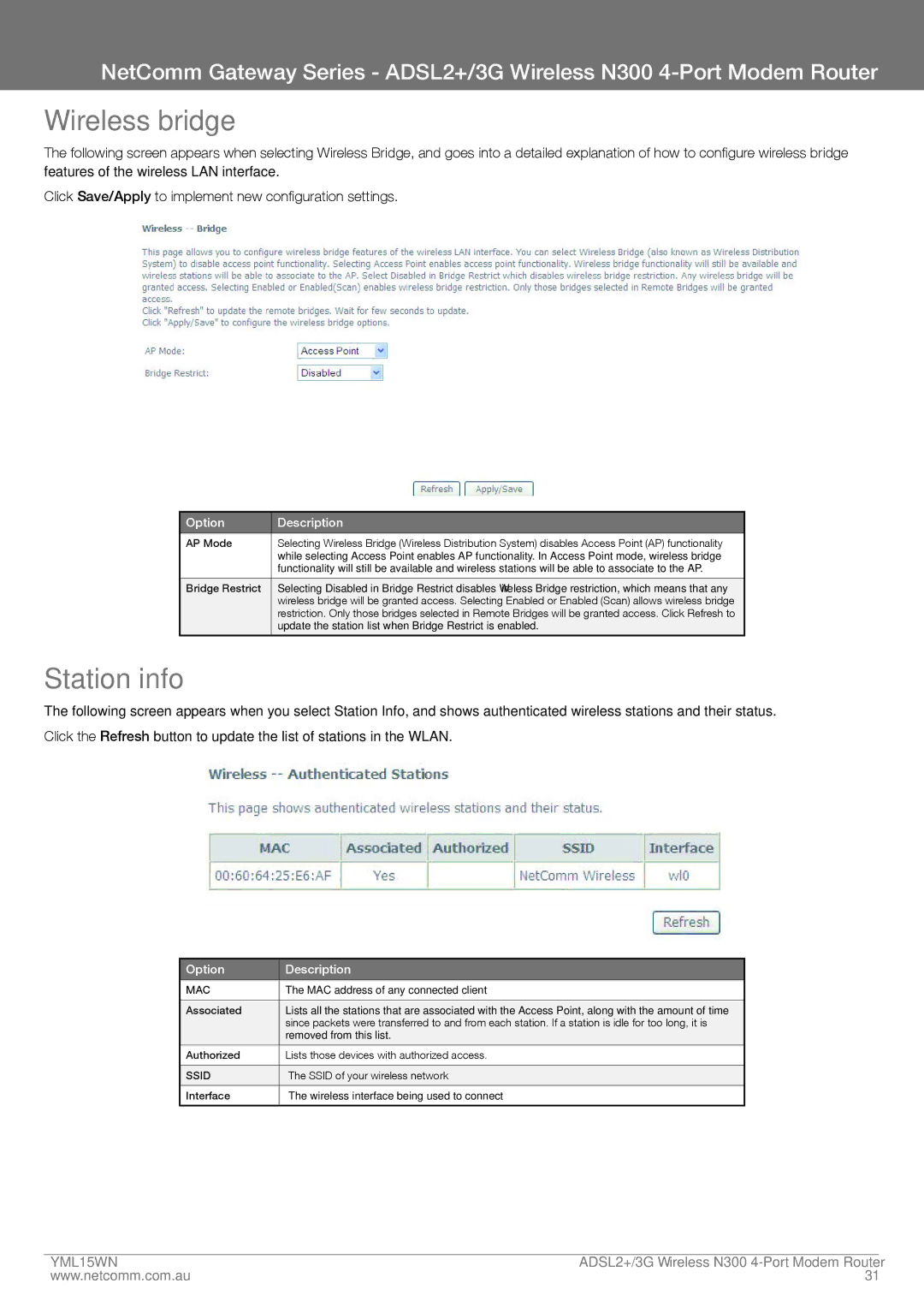NetComm Gateway Series - ADSL2+/3G Wireless N300
Wireless bridge
The following screen appears when selecting Wireless Bridge, and goes into a detailed explanation of how to configure wireless bridge features of the wireless LAN interface.
Click Save/Apply to implement new configuration settings.
Option | Description |
|
|
AP Mode | Selecting Wireless Bridge (Wireless Distribution System) disables Access Point (AP) functionality |
| while selecting Access Point enables AP functionality. In Access Point mode, wireless bridge |
| functionality will still be available and wireless stations will be able to associate to the AP. |
|
|
Bridge Restrict | Selecting Disabled in Bridge Restrict disables Wireless Bridge restriction, which means that any |
| wireless bridge will be granted access. Selecting Enabled or Enabled (Scan) allows wireless bridge |
| restriction. Only those bridges selected in Remote Bridges will be granted access. Click Refresh to |
| update the station list when Bridge Restrict is enabled. |
|
|
Station info
The following screen appears when you select Station Info, and shows authenticated wireless stations and their status. Click the Refresh button to update the list of stations in the WLAN.
Option | Description |
|
|
MAC | The MAC address of any connected client |
|
|
Associated | Lists all the stations that are associated with the Access Point, along with the amount of time |
| since packets were transferred to and from each station. If a station is idle for too long, it is |
| removed from this list. |
|
|
Authorized | Lists those devices with authorized access. |
|
|
SSID | The SSID of your wireless network |
|
|
Interface | The wireless interface being used to connect |
|
|
YML15WN | aDSL2+/3G Wireless N300 |
www.netcomm.com.au | 31 |