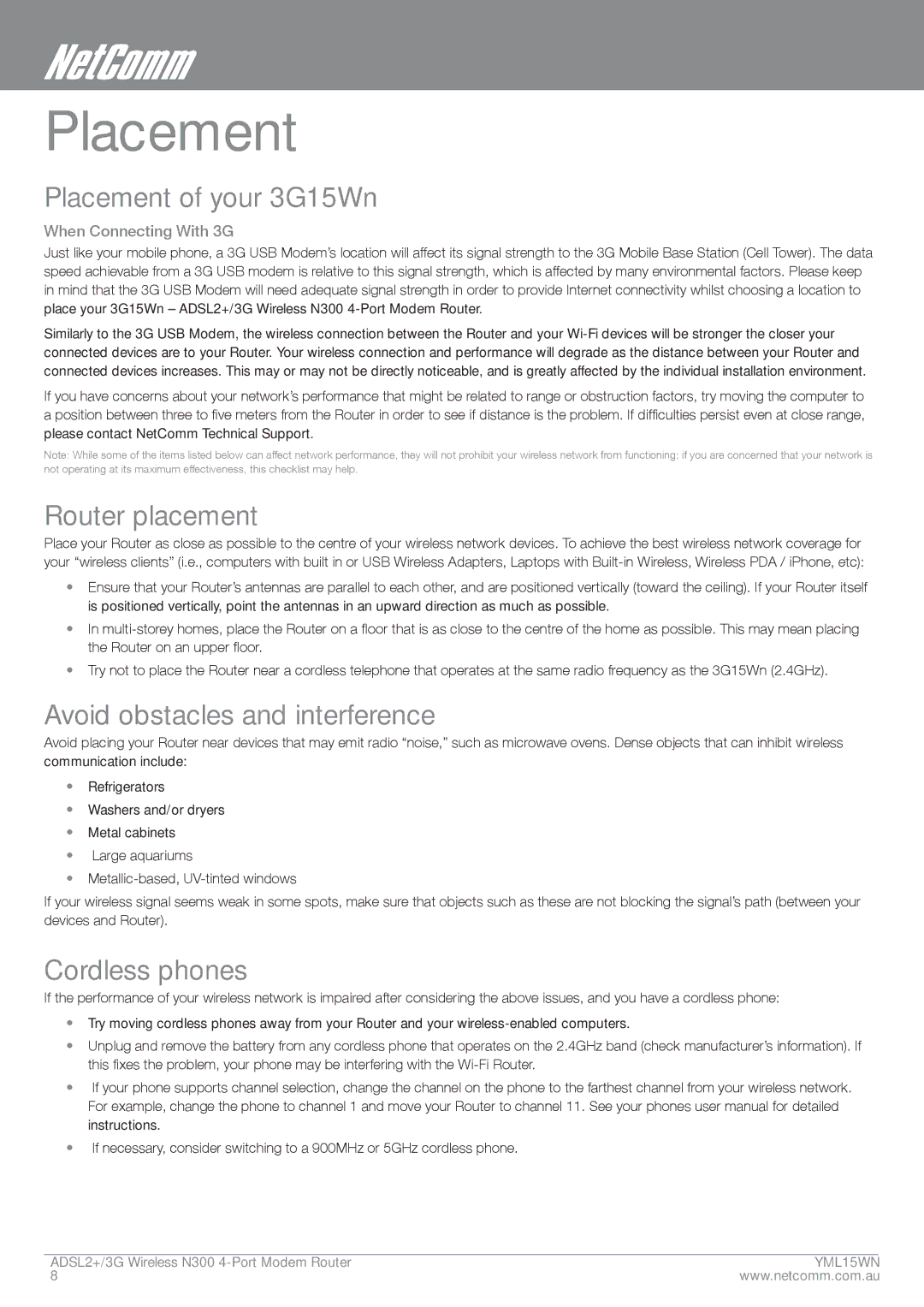Placement
Placement of your 3G15Wn
When Connecting With 3G
Just like your mobile phone, a 3G USB Modem’s location will affect its signal strength to the 3G Mobile Base Station (Cell Tower). The data speed achievable from a 3G USB modem is relative to this signal strength, which is affected by many environmental factors. Please keep in mind that the 3G USB Modem will need adequate signal strength in order to provide Internet connectivity whilst choosing a location to place your 3G15Wn – ADSL2+/3G Wireless N300
Similarly to the 3G USB Modem, the wireless connection between the Router and your
If you have concerns about your network’s performance that might be related to range or obstruction factors, try moving the computer to a position between three to five meters from the Router in order to see if distance is the problem. If difficulties persist even at close range, please contact NetComm Technical Support.
Note: While some of the items listed below can affect network performance, they will not prohibit your wireless network from functioning; if you are concerned that your network is not operating at its maximum effectiveness, this checklist may help.
Router placement
Place your Router as close as possible to the centre of your wireless network devices. To achieve the best wireless network coverage for your “wireless clients” (i.e., computers with built in or USB Wireless Adapters, Laptops with
•Ensure that your Router’s antennas are parallel to each other, and are positioned vertically (toward the ceiling). If your Router itself is positioned vertically, point the antennas in an upward direction as much as possible.
•In
•Try not to place the Router near a cordless telephone that operates at the same radio frequency as the 3G15Wn (2.4GHz).
Avoid obstacles and interference
Avoid placing your Router near devices that may emit radio “noise,” such as microwave ovens. Dense objects that can inhibit wireless communication include:
•Refrigerators
•Washers and/or dryers
•Metal cabinets
•Large aquariums
•
If your wireless signal seems weak in some spots, make sure that objects such as these are not blocking the signal’s path (between your devices and Router).
Cordless phones
If the performance of your wireless network is impaired after considering the above issues, and you have a cordless phone:
•Try moving cordless phones away from your Router and your
•Unplug and remove the battery from any cordless phone that operates on the 2.4GHz band (check manufacturer’s information). If this fixes the problem, your phone may be interfering with the
•If your phone supports channel selection, change the channel on the phone to the farthest channel from your wireless network. For example, change the phone to channel 1 and move your Router to channel 11. See your phones user manual for detailed instructions.
•If necessary, consider switching to a 900MHz or 5GHz cordless phone.
ADSL2+/3G Wireless N300 | ymL15WN |
8 | www.netcomm.com.au |