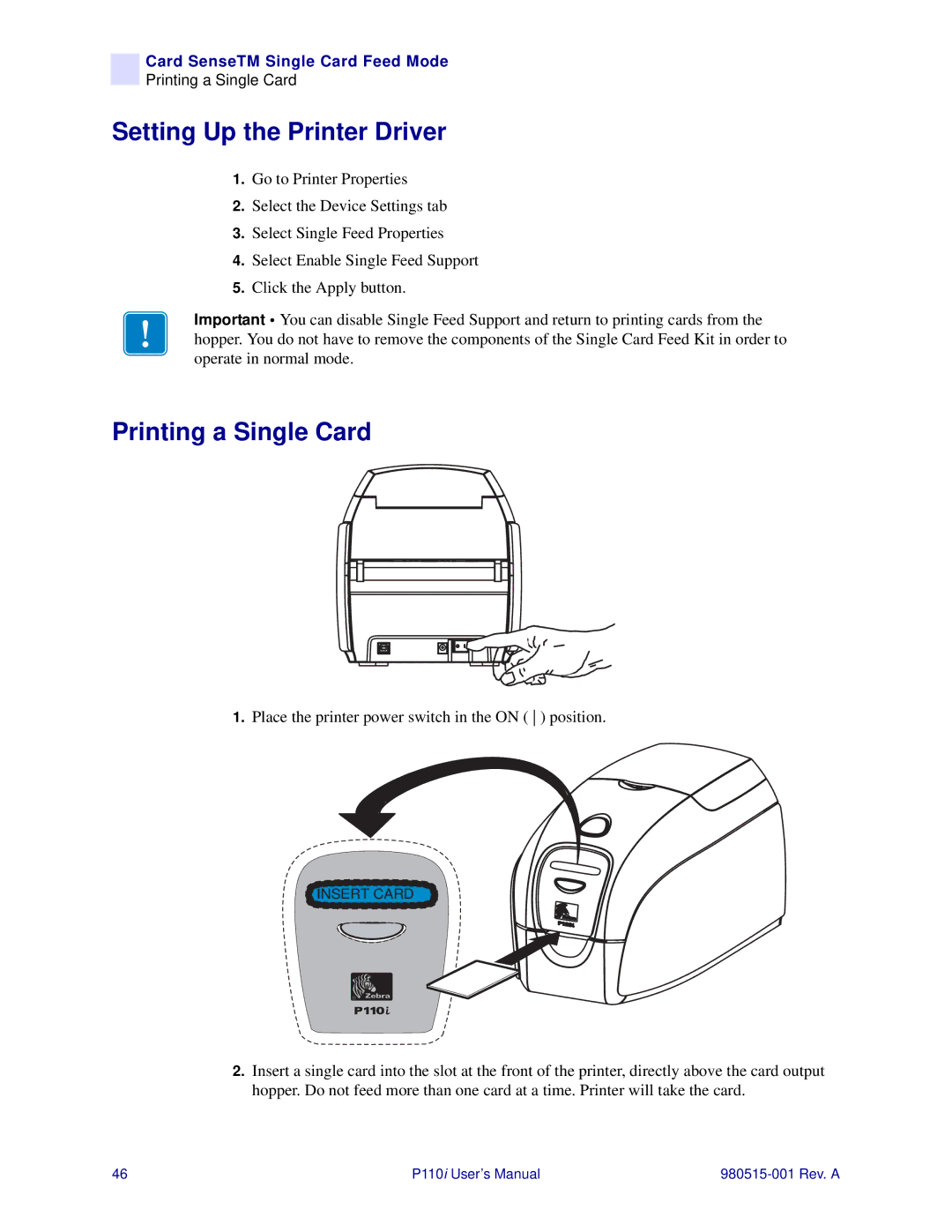Card SenseTM Single Card Feed Mode
Printing a Single Card
Setting Up the Printer Driver
1.Go to Printer Properties
2.Select the Device Settings tab
3.Select Single Feed Properties
4.Select Enable Single Feed Support
5.Click the Apply button.
Important • You can disable Single Feed Support and return to printing cards from the hopper. You do not have to remove the components of the Single Card Feed Kit in order to operate in normal mode.
Printing a Single Card
1.Place the printer power switch in the ON ( ) position.
INSERT CARD
2.Insert a single card into the slot at the front of the printer, directly above the card output hopper. Do not feed more than one card at a time. Printer will take the card.
46 | P110i User’s Manual |