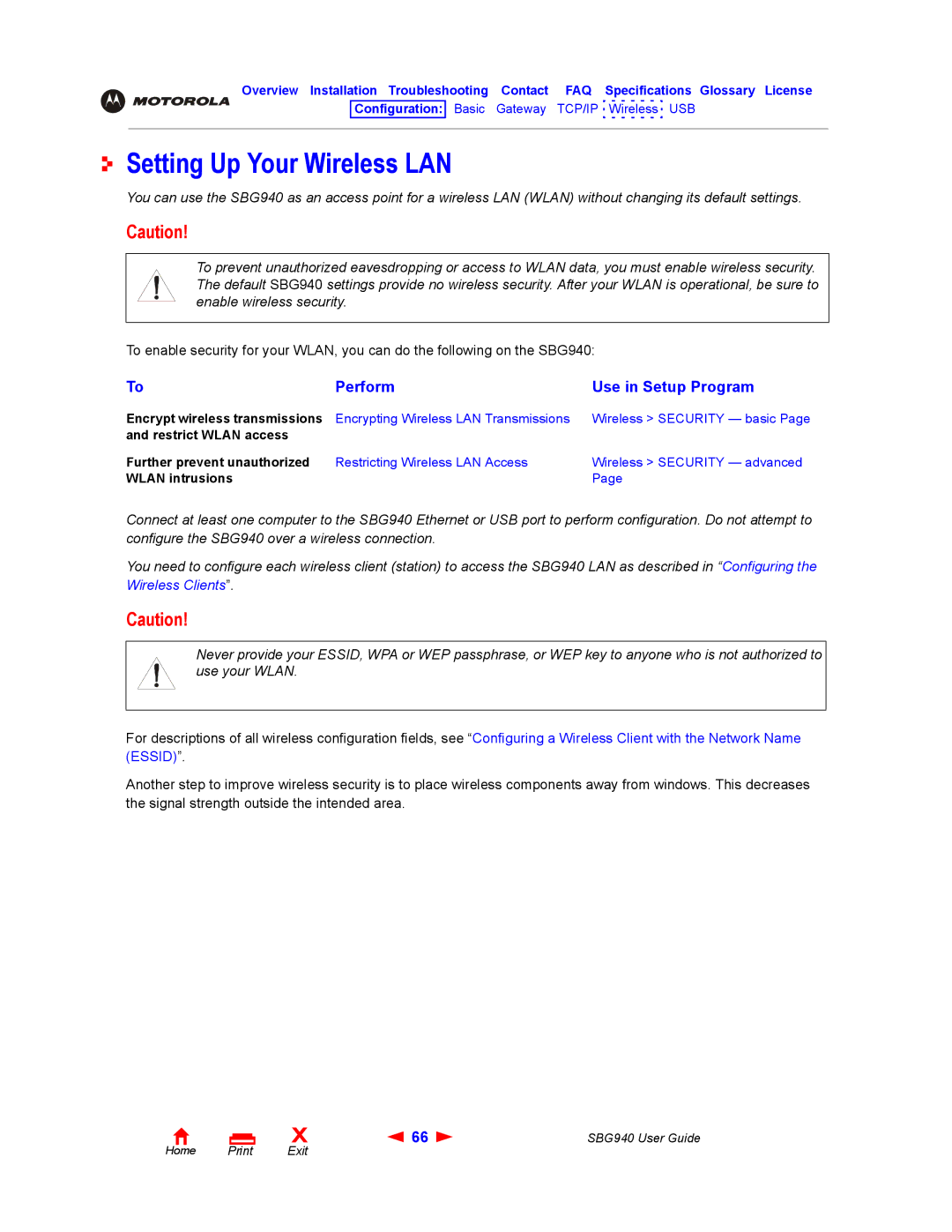Overview Installation Troubleshooting Contact FAQ Specifications Glossary License
Configuration: Basic Gateway TCP/IP Wireless USB
Setting Up Your Wireless LAN
You can use the SBG940 as an access point for a wireless LAN (WLAN) without changing its default settings.
Caution!
To prevent unauthorized eavesdropping or access to WLAN data, you must enable wireless security. The default SBG940 settings provide no wireless security. After your WLAN is operational, be sure to enable wireless security.
To enable security for your WLAN, you can do the following on the SBG940:
To | Perform | Use in Setup Program |
Encrypt wireless transmissions | Encrypting Wireless LAN Transmissions | Wireless > SECURITY — basic Page |
and restrict WLAN access |
|
|
Further prevent unauthorized | Restricting Wireless LAN Access | Wireless > SECURITY — advanced |
WLAN intrusions |
| Page |
Connect at least one computer to the SBG940 Ethernet or USB port to perform configuration. Do not attempt to configure the SBG940 over a wireless connection.
You need to configure each wireless client (station) to access the SBG940 LAN as described in “Configuring the Wireless Clients”.
Caution!
Never provide your ESSID, WPA or WEP passphrase, or WEP key to anyone who is not authorized to use your WLAN.
For descriptions of all wireless configuration fields, see “Configuring a Wireless Client with the Network Name (ESSID)”.
Another step to improve wireless security is to place wireless components away from windows. This decreases the signal strength outside the intended area.
Home |
X | 66 | SBG940 User Guide |
Exit |
|
|