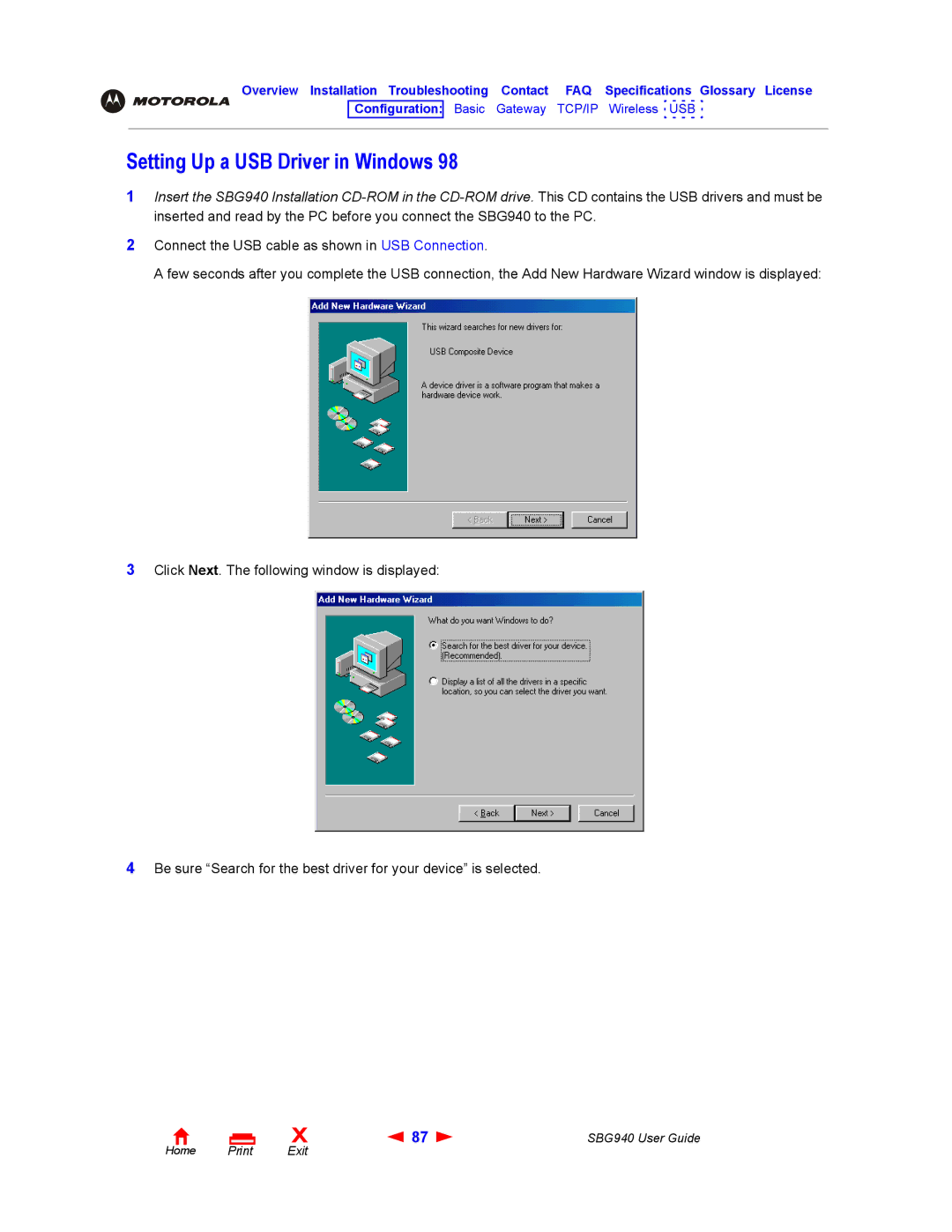Overview Installation Troubleshooting Contact FAQ Specifications Glossary License
Configuration: Basic Gateway TCP/IP Wireless USB
Setting Up a USB Driver in Windows 98
1Insert the SBG940 Installation
2Connect the USB cable as shown in USB Connection.
A few seconds after you complete the USB connection, the Add New Hardware Wizard window is displayed:
3Click Next. The following window is displayed:
4Be sure “Search for the best driver for your device” is selected.
Home |
X | 87 | SBG940 User Guide |
Exit |
|
|