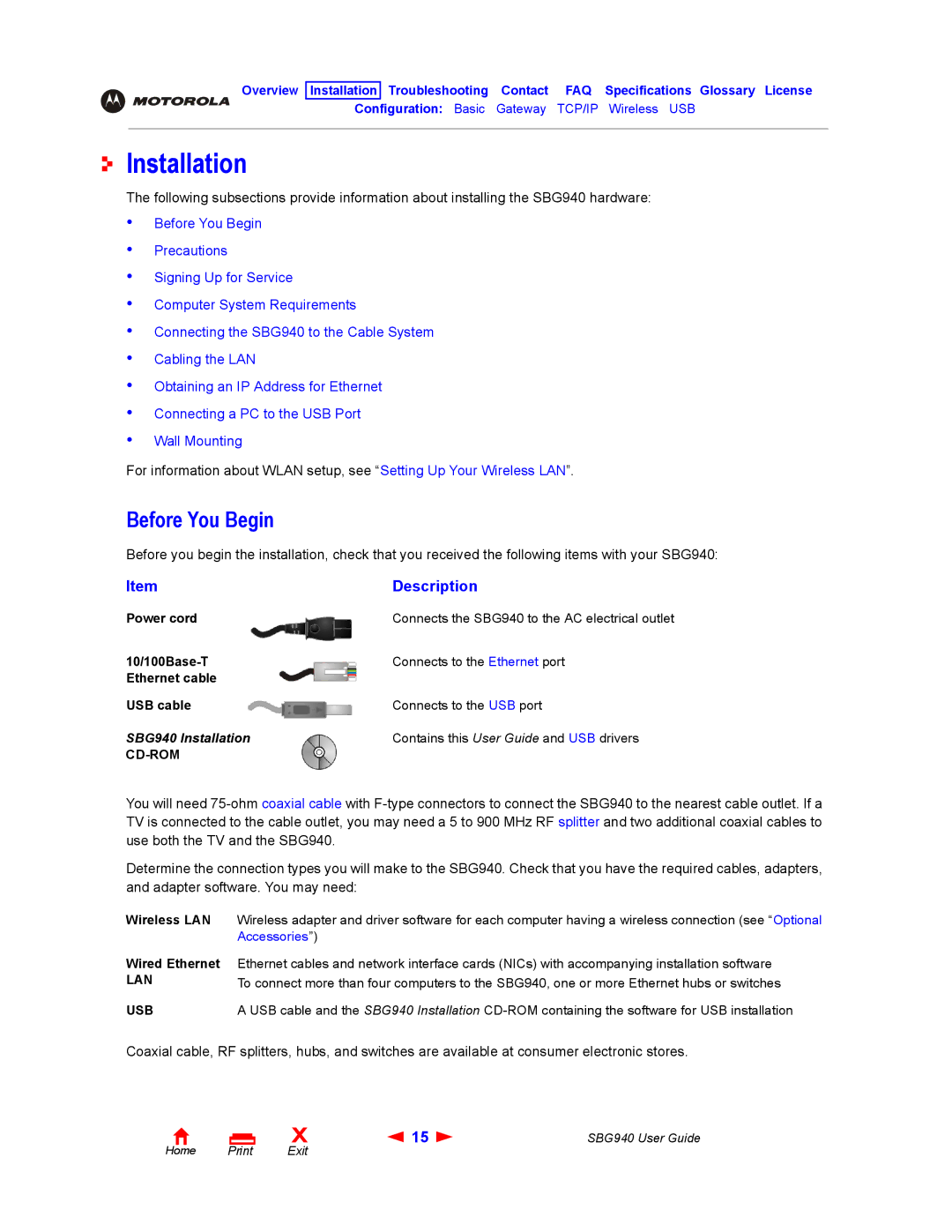Overview Installation Troubleshooting Contact FAQ Specifications Glossary License
Configuration: Basic Gateway TCP/IP Wireless USB
Installation
The following subsections provide information about installing the SBG940 hardware:
•
•
•
•
•
•
•
•
•
Before You Begin
Precautions
Signing Up for Service
Computer System Requirements
Connecting the SBG940 to the Cable System
Cabling the LAN
Obtaining an IP Address for Ethernet
Connecting a PC to the USB Port
Wall Mounting
For information about WLAN setup, see “Setting Up Your Wireless LAN”.
Before You Begin
Before you begin the installation, check that you received the following items with your SBG940:
Item | Description |
Power cord | Connects the SBG940 to the AC electrical outlet |
Connects to the Ethernet port | |
Ethernet cable |
|
USB cable | Connects to the USB port |
SBG940 Installation | Contains this User Guide and USB drivers |
|
|
You will need
Determine the connection types you will make to the SBG940. Check that you have the required cables, adapters, and adapter software. You may need:
Wireless LAN Wireless adapter and driver software for each computer having a wireless connection (see “Optional Accessories”)
Wired Ethernet
LAN
USB
Ethernet cables and network interface cards (NICs) with accompanying installation software To connect more than four computers to the SBG940, one or more Ethernet hubs or switches
A USB cable and the SBG940 Installation
Coaxial cable, RF splitters, hubs, and switches are available at consumer electronic stores.
Home Print
X | 15 | SBG940 User Guide |
Exit |
|
|