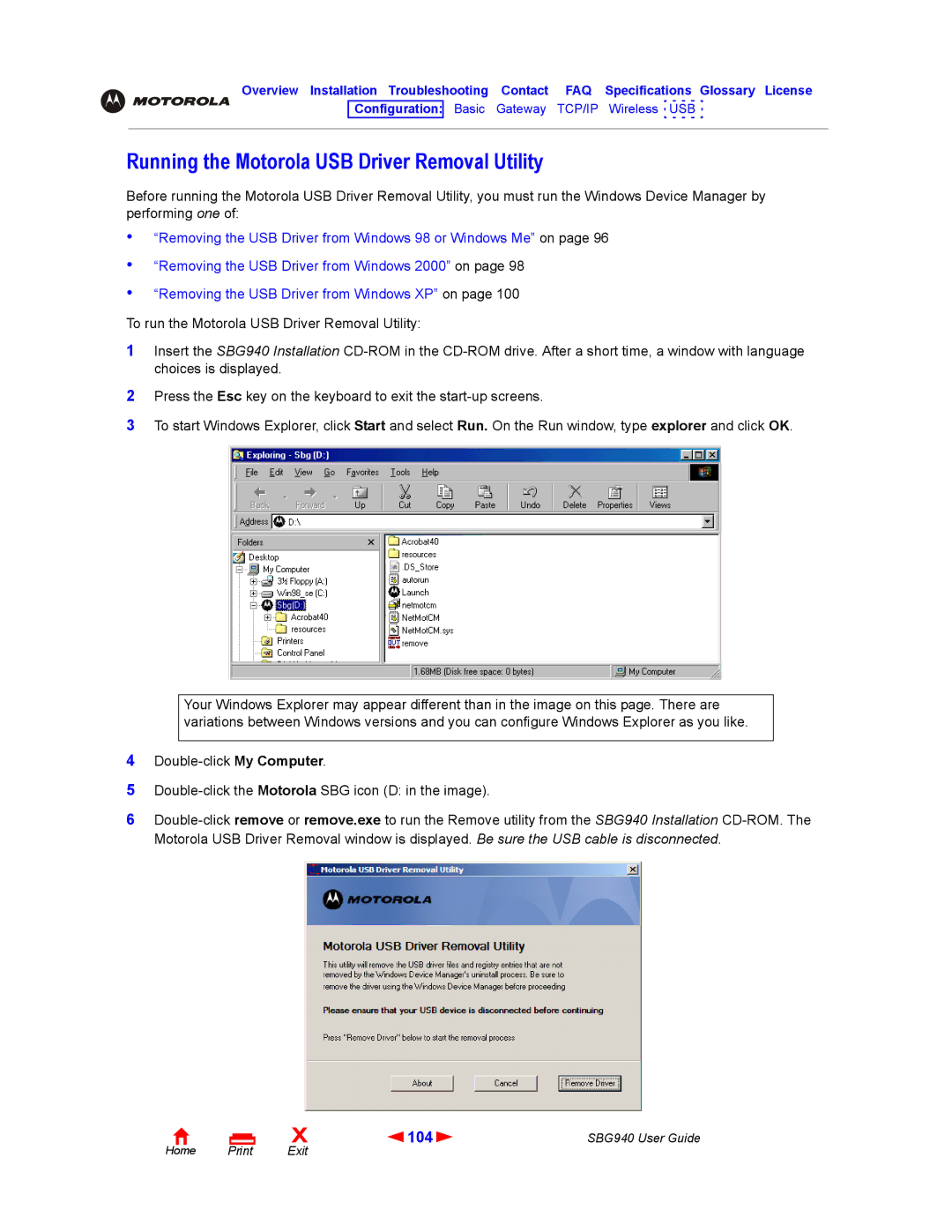Overview Installation Troubleshooting Contact FAQ Specifications Glossary License
Configuration: Basic Gateway TCP/IP Wireless USB
Running the Motorola USB Driver Removal Utility
Before running the Motorola USB Driver Removal Utility, you must run the Windows Device Manager by performing one of:
•
•
•
“Removing the USB Driver from Windows 98 or Windows Me” on page 96
“Removing the USB Driver from Windows 2000” on page 98
“Removing the USB Driver from Windows XP” on page 100
To run the Motorola USB Driver Removal Utility:
1Insert the SBG940 Installation
2Press the Esc key on the keyboard to exit the
3To start Windows Explorer, click Start and select Run. On the Run window, type explorer and click OK.
Your Windows Explorer may appear different than in the image on this page. There are variations between Windows versions and you can configure Windows Explorer as you like.
4
5
6
Home Print
X | 104 | SBG940 User Guide |
Exit |
|
|