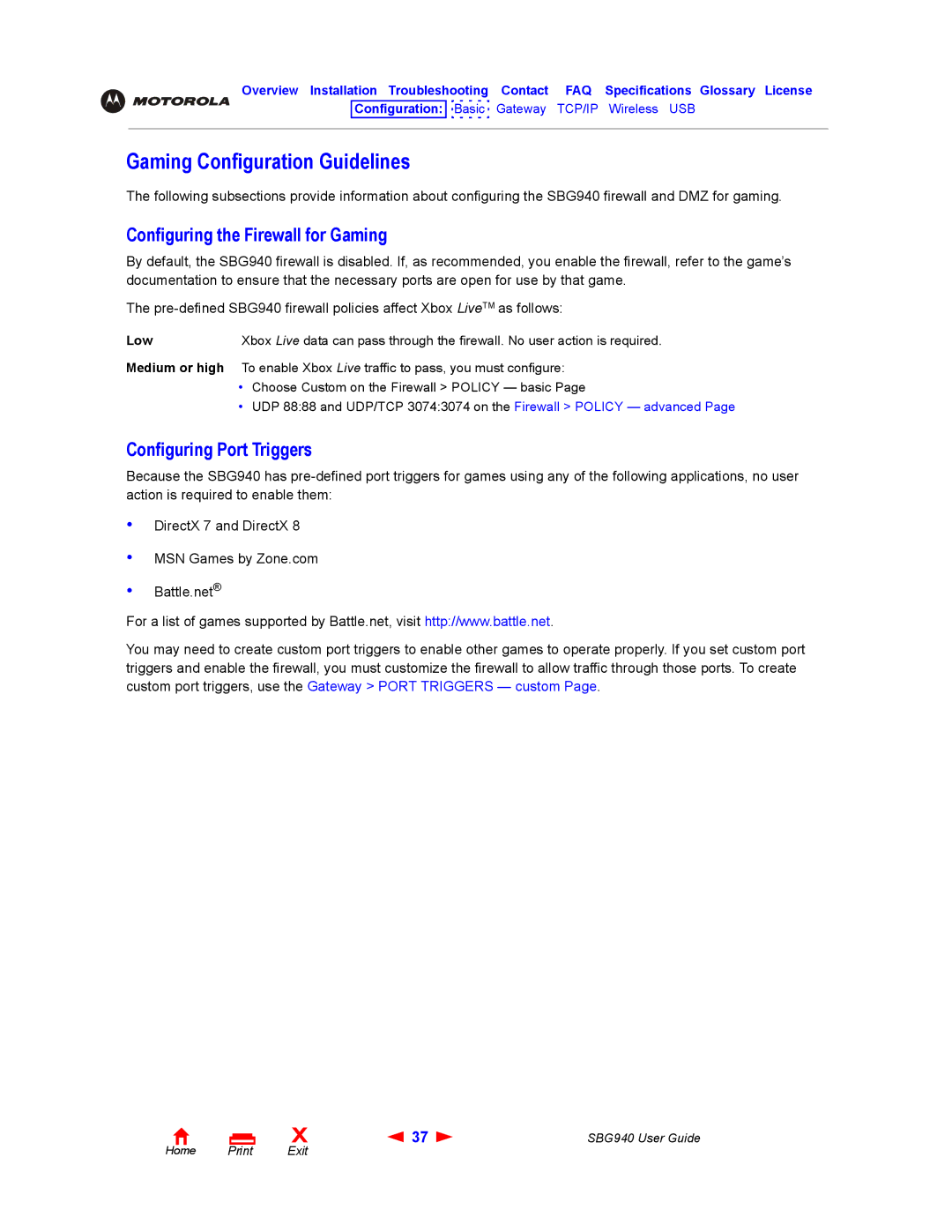Overview Installation Troubleshooting Contact FAQ Specifications Glossary License
Configuration: 
 Basic Gateway TCP/IP Wireless USB
Basic Gateway TCP/IP Wireless USB
Gaming Configuration Guidelines
The following subsections provide information about configuring the SBG940 firewall and DMZ for gaming.
Configuring the Firewall for Gaming
By default, the SBG940 firewall is disabled. If, as recommended, you enable the firewall, refer to the game’s documentation to ensure that the necessary ports are open for use by that game.
The
Low | Xbox Live data can pass through the firewall. No user action is required. |
Medium or high To enable Xbox Live traffic to pass, you must configure:
•Choose Custom on the Firewall > POLICY — basic Page
•UDP 88:88 and UDP/TCP 3074:3074 on the Firewall > POLICY — advanced Page
Configuring Port Triggers
Because the SBG940 has
•
•
•
DirectX 7 and DirectX 8
MSN Games by Zone.com
Battle.net®
For a list of games supported by Battle.net, visit http://www.battle.net.
You may need to create custom port triggers to enable other games to operate properly. If you set custom port triggers and enable the firewall, you must customize the firewall to allow traffic through those ports. To create custom port triggers, use the Gateway > PORT TRIGGERS — custom Page.
Home Print
X | 37 | SBG940 User Guide |
Exit |
|
|