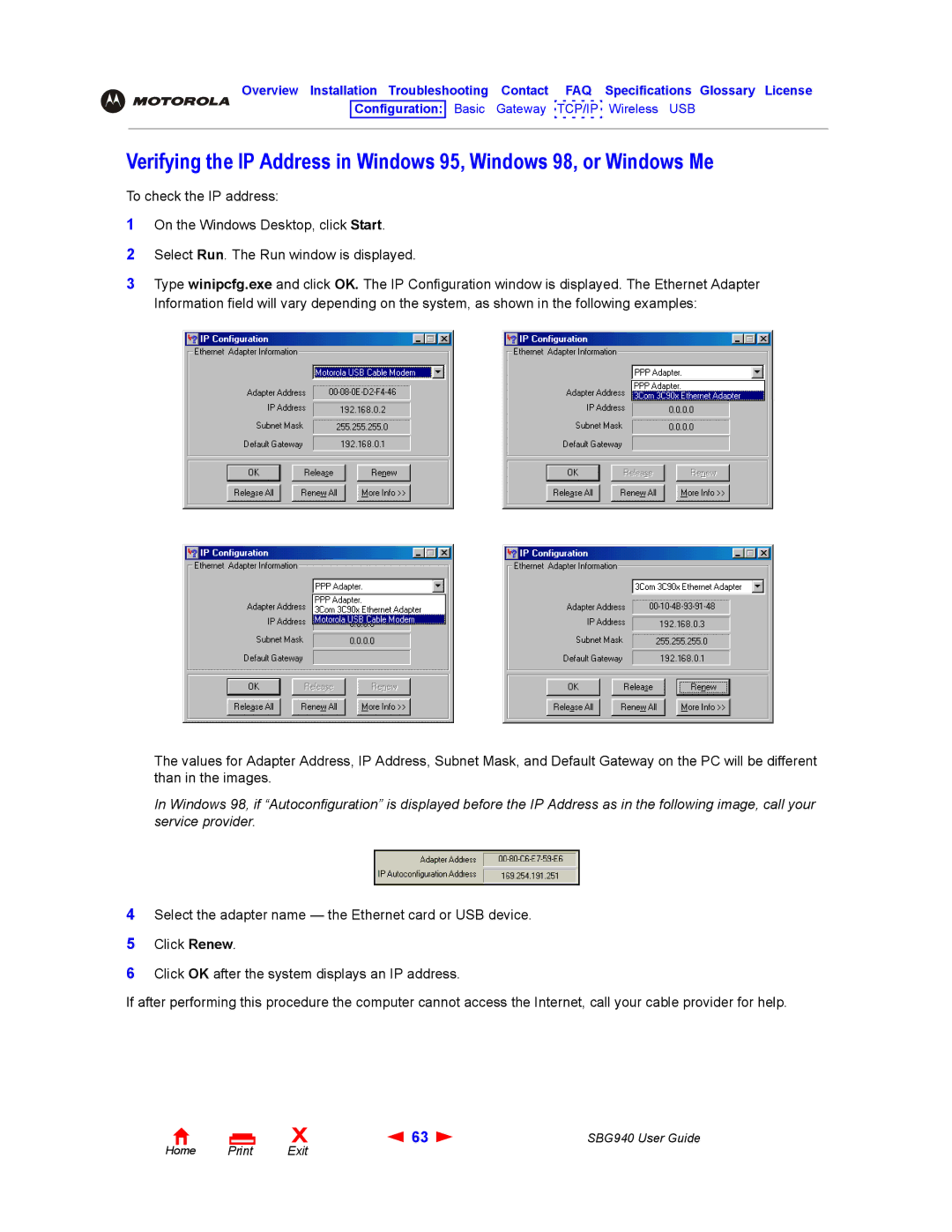Overview Installation Troubleshooting Contact FAQ Specifications Glossary License
Configuration: Basic Gateway TCP/IP Wireless USB
Verifying the IP Address in Windows 95, Windows 98, or Windows Me
To check the IP address:
1On the Windows Desktop, click Start.
2Select Run. The Run window is displayed.
3Type winipcfg.exe and click OK. The IP Configuration window is displayed. The Ethernet Adapter Information field will vary depending on the system, as shown in the following examples:
The values for Adapter Address, IP Address, Subnet Mask, and Default Gateway on the PC will be different than in the images.
In Windows 98, if “Autoconfiguration” is displayed before the IP Address as in the following image, call your service provider.
4Select the adapter name — the Ethernet card or USB device.
5Click Renew.
6Click OK after the system displays an IP address.
If after performing this procedure the computer cannot access the Internet, call your cable provider for help.
Home Print
X | 63 | SBG940 User Guide |
Exit |
|
|