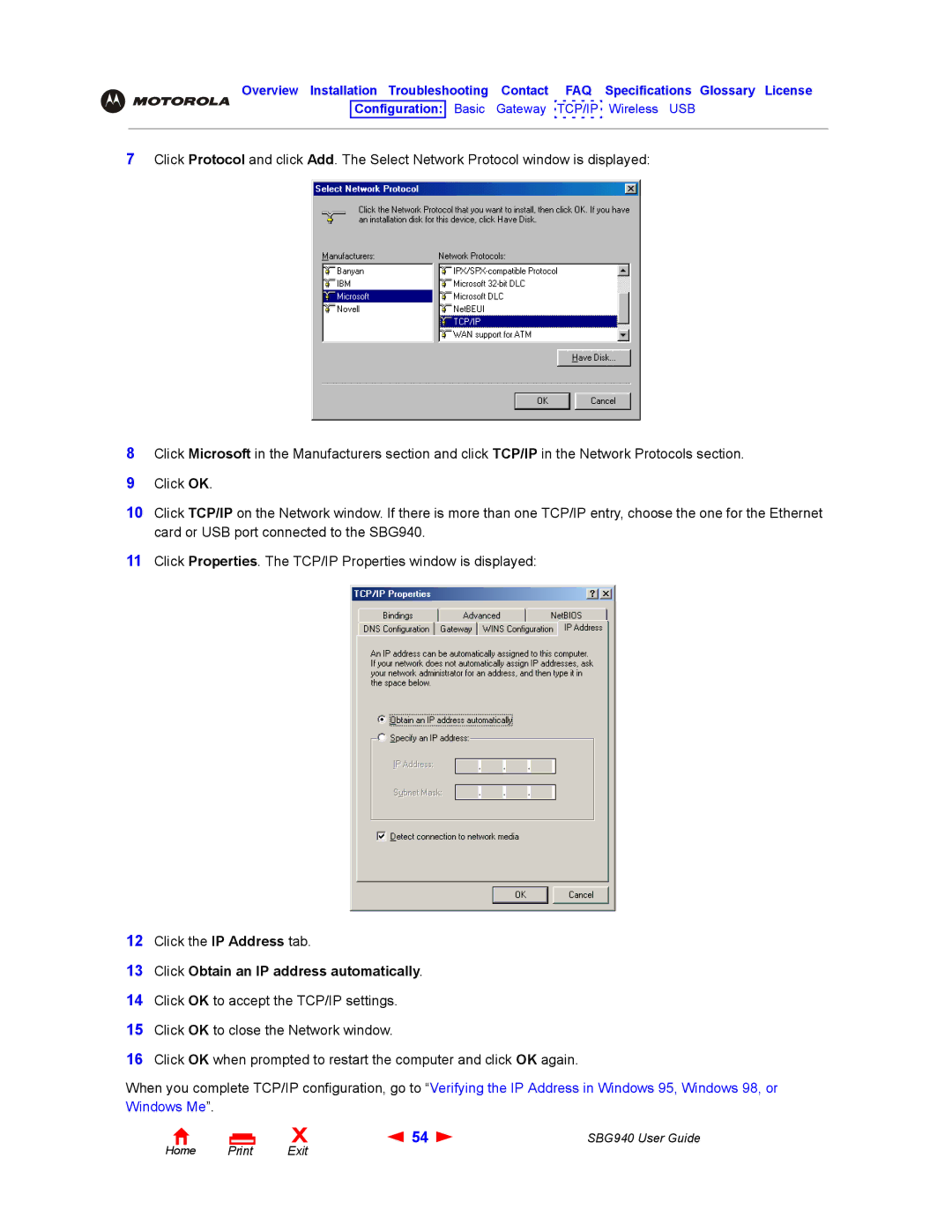Overview Installation Troubleshooting Contact FAQ Specifications Glossary License
Configuration: Basic Gateway TCP/IP Wireless USB
7Click Protocol and click Add. The Select Network Protocol window is displayed:
8Click Microsoft in the Manufacturers section and click TCP/IP in the Network Protocols section.
9Click OK.
10Click TCP/IP on the Network window. If there is more than one TCP/IP entry, choose the one for the Ethernet card or USB port connected to the SBG940.
11Click Properties. The TCP/IP Properties window is displayed:
12Click the IP Address tab.
13Click Obtain an IP address automatically.
14Click OK to accept the TCP/IP settings.
15Click OK to close the Network window.
16Click OK when prompted to restart the computer and click OK again.
When you complete TCP/IP configuration, go to “Verifying the IP Address in Windows 95, Windows 98, or Windows Me”.
Home Print
X | 54 | SBG940 User Guide |
Exit |
|
|