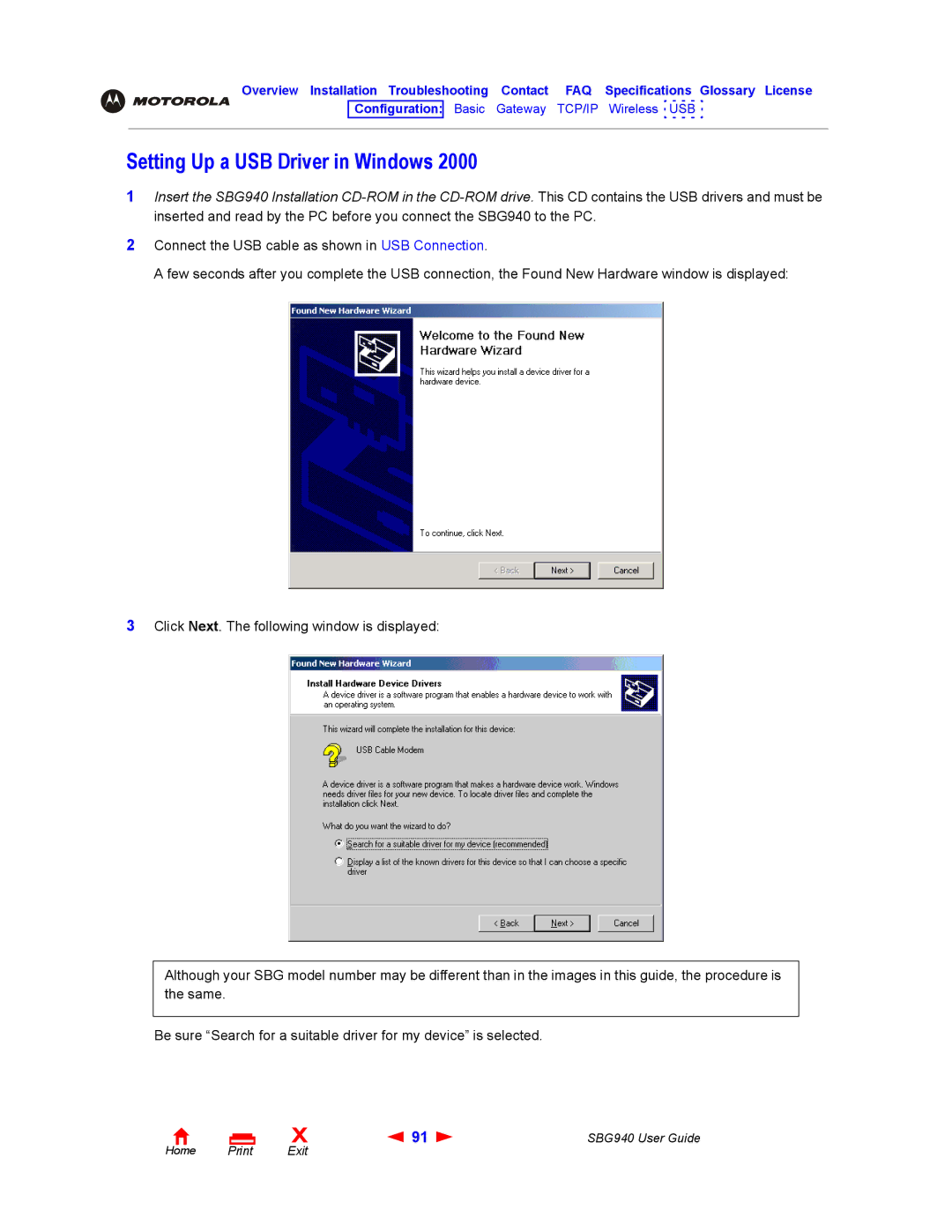Overview Installation Troubleshooting Contact FAQ Specifications Glossary License
Configuration: Basic Gateway TCP/IP Wireless USB
Setting Up a USB Driver in Windows 2000
1Insert the SBG940 Installation
2Connect the USB cable as shown in USB Connection.
A few seconds after you complete the USB connection, the Found New Hardware window is displayed:
3Click Next. The following window is displayed:
Although your SBG model number may be different than in the images in this guide, the procedure is the same.
Be sure “Search for a suitable driver for my device” is selected.
Home |
X | 91 | SBG940 User Guide |
Exit |
|
|