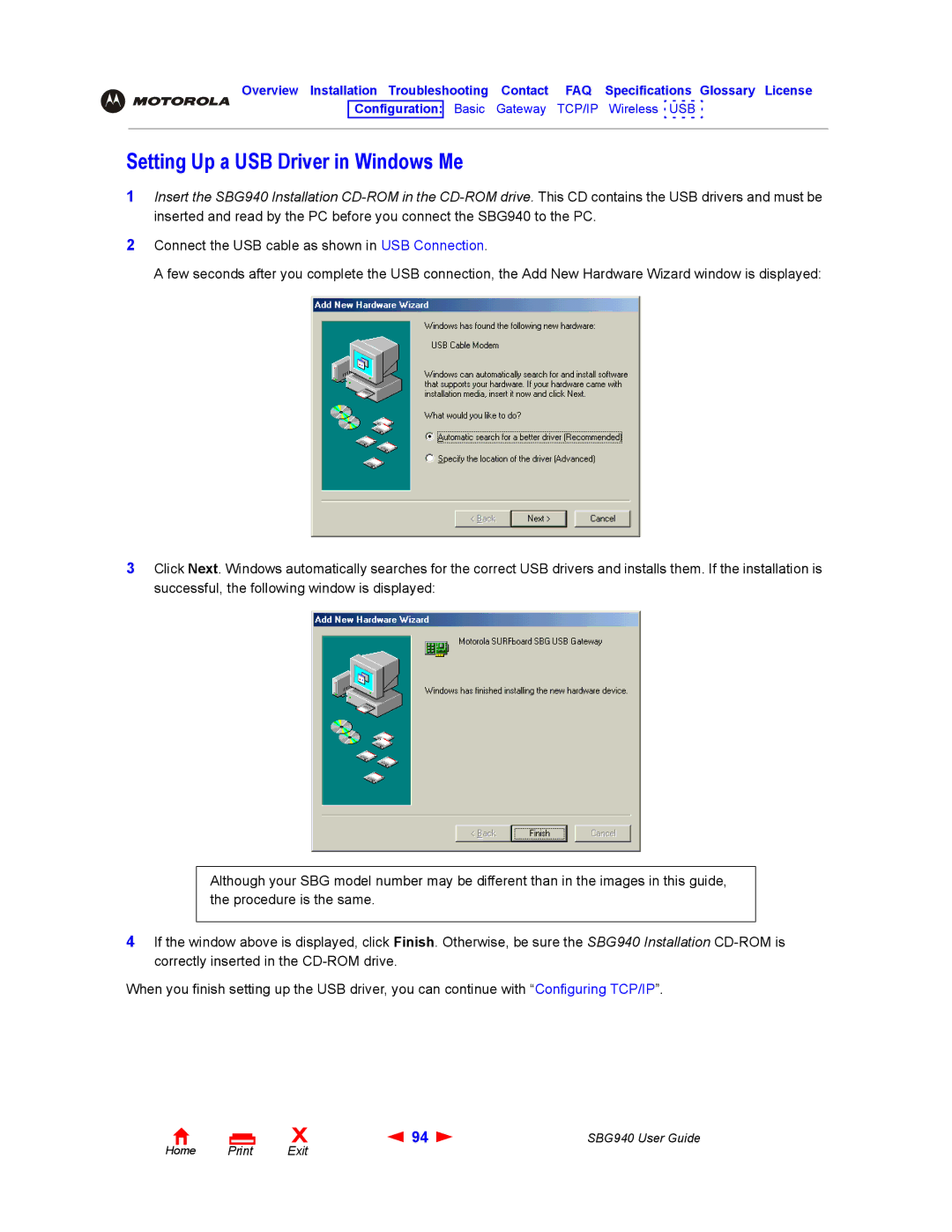Overview Installation Troubleshooting Contact FAQ Specifications Glossary License
Configuration: Basic Gateway TCP/IP Wireless USB
Setting Up a USB Driver in Windows Me
1Insert the SBG940 Installation
2Connect the USB cable as shown in USB Connection.
A few seconds after you complete the USB connection, the Add New Hardware Wizard window is displayed:
3Click Next. Windows automatically searches for the correct USB drivers and installs them. If the installation is successful, the following window is displayed:
Although your SBG model number may be different than in the images in this guide, the procedure is the same.
4If the window above is displayed, click Finish. Otherwise, be sure the SBG940 Installation
When you finish setting up the USB driver, you can continue with “Configuring TCP/IP”.
Home |
X | 94 | SBG940 User Guide |
Exit |
|
|