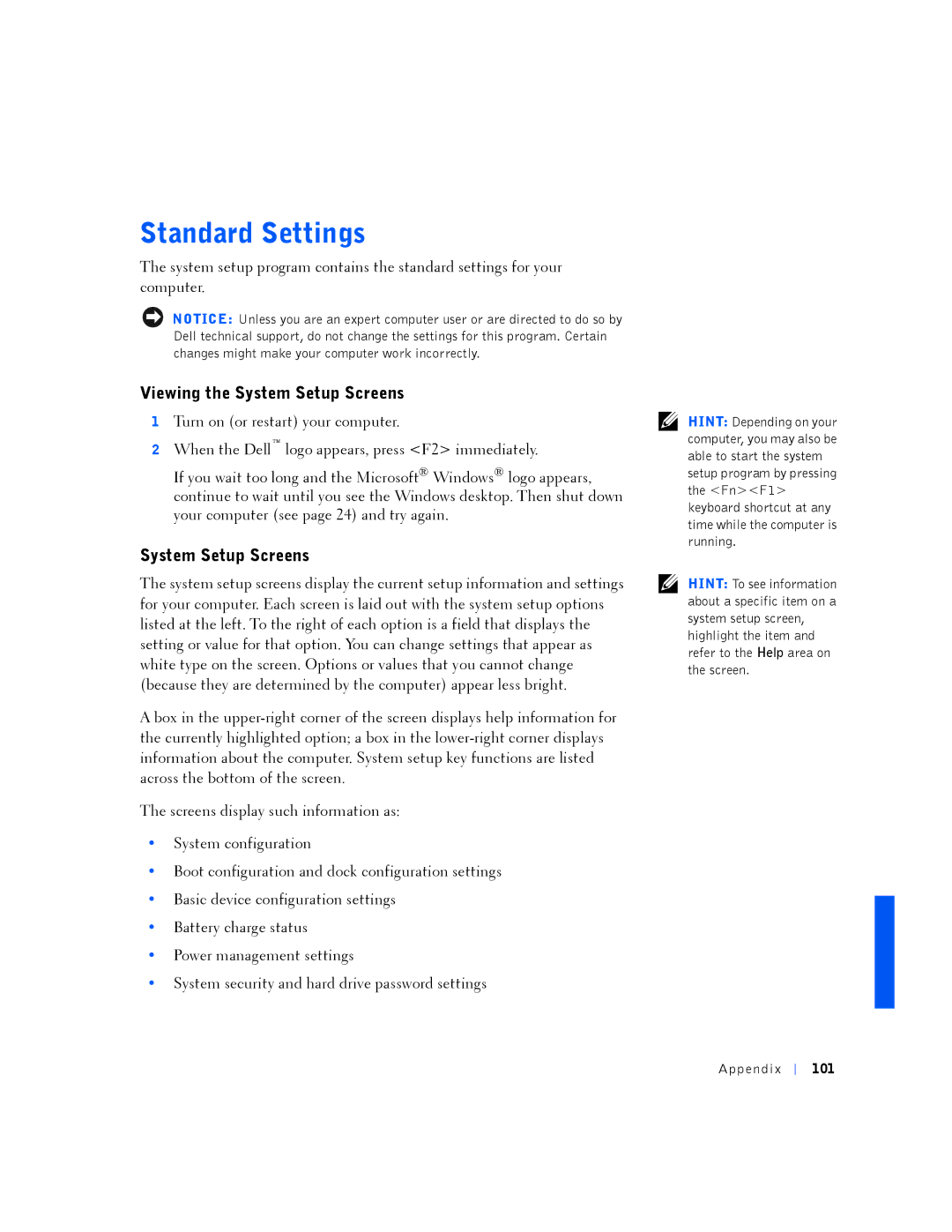Standard Settings
The system setup program contains the standard settings for your computer.
NOTICE: Unless you are an expert computer user or are directed to do so by Dell technical support, do not change the settings for this program. Certain changes might make your computer work incorrectly.
Viewing the System Setup Screens
1Turn on (or restart) your computer.
2When the Dell™ logo appears, press <F2> immediately.
If you wait too long and the Microsoft® Windows® logo appears, continue to wait until you see the Windows desktop. Then shut down your computer (see page 24) and try again.
System Setup Screens
The system setup screens display the current setup information and settings for your computer. Each screen is laid out with the system setup options listed at the left. To the right of each option is a field that displays the setting or value for that option. You can change settings that appear as white type on the screen. Options or values that you cannot change (because they are determined by the computer) appear less bright.
A box in the
The screens display such information as:
•System configuration
•Boot configuration and dock configuration settings
•Basic device configuration settings
•Battery charge status
•Power management settings
•System security and hard drive password settings
HINT: Depending on your computer, you may also be able to start the system setup program by pressing the <Fn><F1> keyboard shortcut at any time while the computer is running.
HINT: To see information about a specific item on a system setup screen, highlight the item and refer to the Help area on the screen.