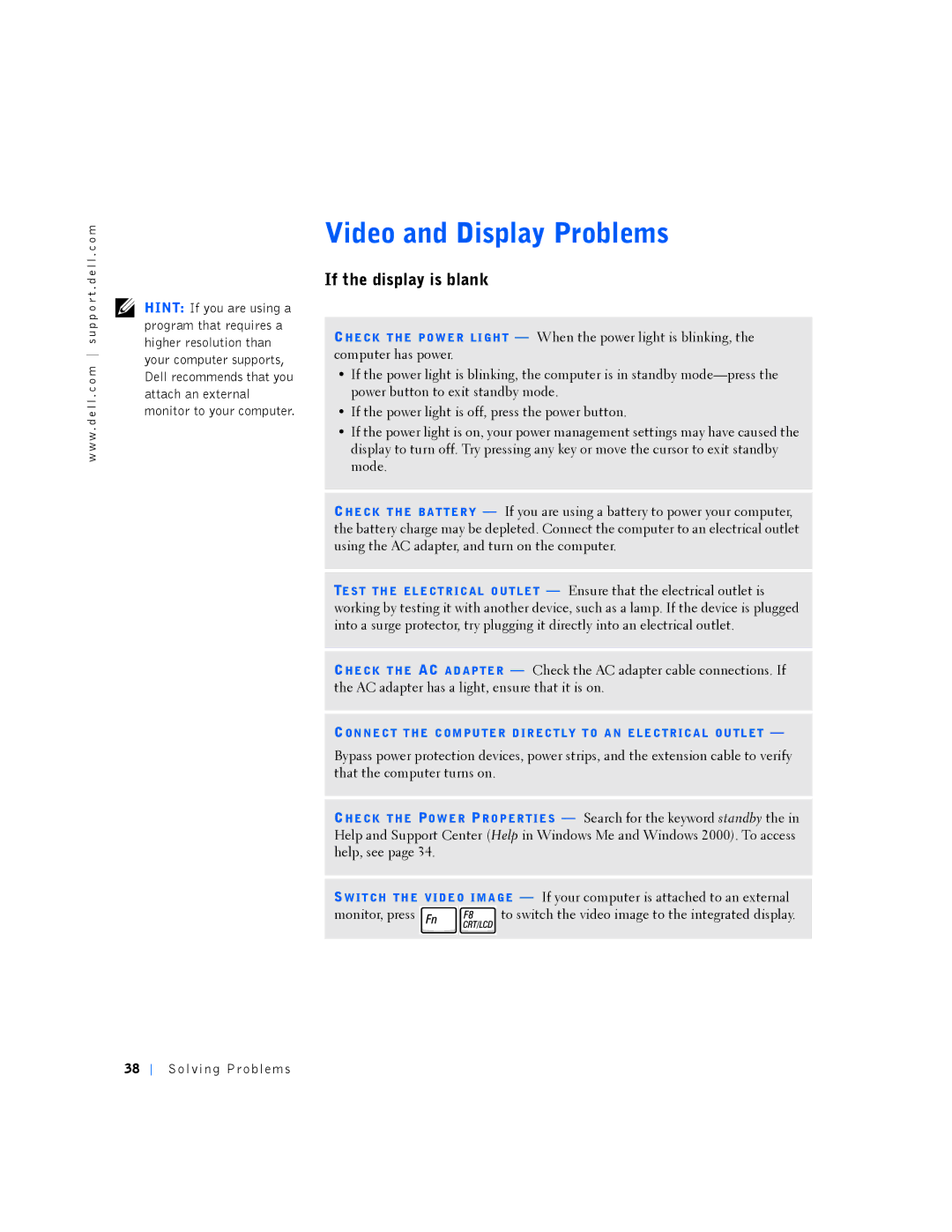w w w . d e l l . c o m s u p p o r t . d e l l . c o m
HINT: If you are using a program that requires a higher resolution than your computer supports, Dell recommends that you attach an external monitor to your computer.
Video and Display Problems
If the display is blank
CHE CK T HE PO W E R LI GH T — When the power light is blinking, the computer has power.
•If the power light is blinking, the computer is in standby
•If the power light is off, press the power button.
•If the power light is on, your power management settings may have caused the display to turn off. Try pressing any key or move the cursor to exit standby mode.
CHE CK T HE BA T TE R Y — If you are using a battery to power your computer, the battery charge may be depleted. Connect the computer to an electrical outlet using the AC adapter, and turn on the computer.
TE S T TH E EL E CT R IC AL O UT LE T — Ensure that the electrical outlet is working by testing it with another device, such as a lamp. If the device is plugged into a surge protector, try plugging it directly into an electrical outlet.
CHE CK T HE AC A D AP TE R — Check the AC adapter cable connections. If the AC adapter has a light, ensure that it is on.
CON NE C T T HE C OM PU TE R D IR EC T LY T O A N E LE C TR IC A L OU TL ET —
Bypass power protection devices, power strips, and the extension cable to verify that the computer turns on.
CHE CK T HE PO W E R P RO P ER T IE S — Search for the keyword standby the in Help and Support Center (Help in Windows Me and Windows 2000). To access help, see page 34.
SW IT CH TH E VI DE O IM A GE — If your computer is attached to an external
monitor, press ![]()
![]() to switch the video image to the integrated display.
to switch the video image to the integrated display.
38